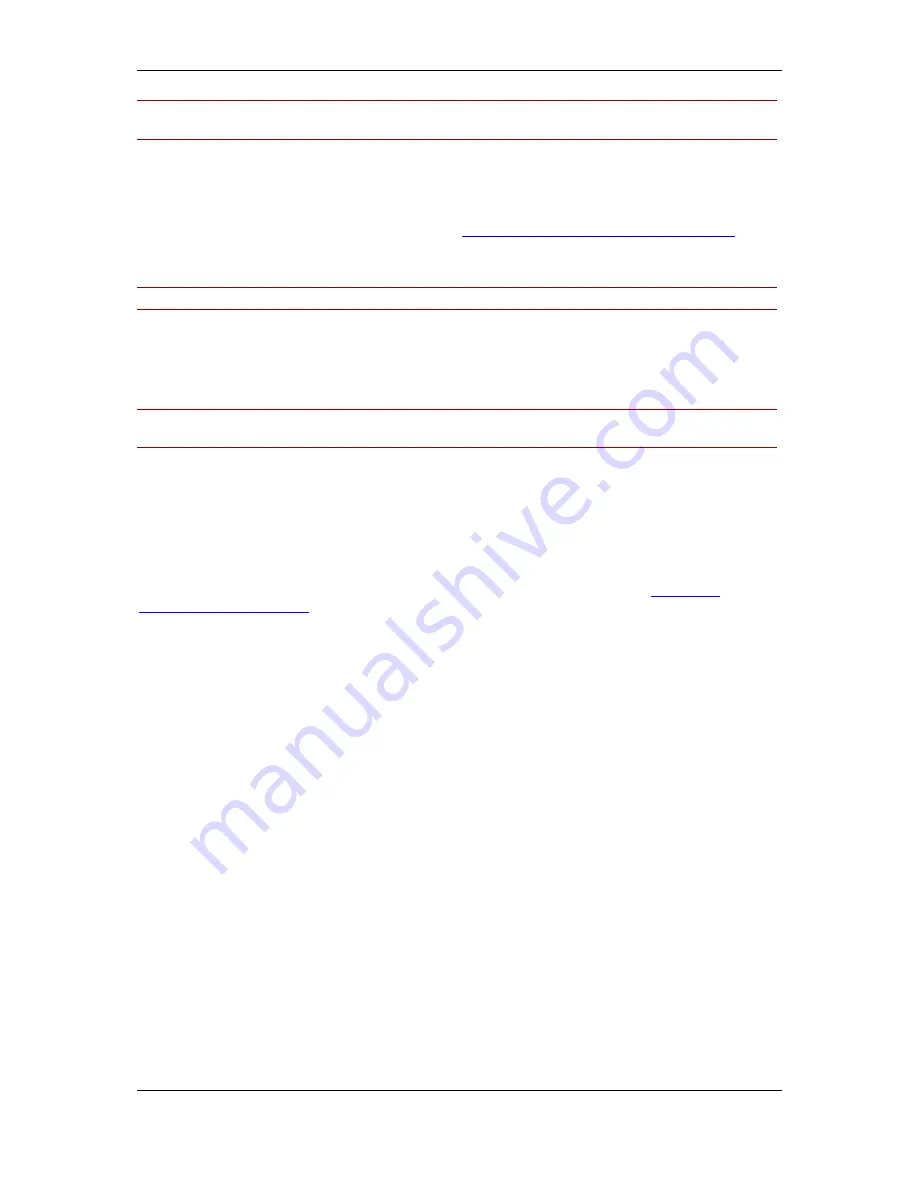
Installation and upgrade guidelines
Cisco TelePresence Management Suite Installation and Getting Started Guide
Page 12 of 70
Note: For Cisco TMS to function properly the SQL user supplied for Cisco TMS to use must always
have ‘dbowner’ permission on the ‘TMSng’ database, even after installation.
Performing SQL database backups
Follow best practices and take regular backups of the Cisco TMS SQL database named ‘TMSng’.
Backups can be performed on the server via a local console or Windows Remote Desktop. Additional
help on performing SQL backups is available in the
Cisco TMS Database Knowledge Base Tips
document available on the Cisco TMS installation media. It is recommended that backups are stored
at a separate location for maximum protection.
Note: The Cisco TelePresence Management Server is delivered with remote SQL access disabled.
If you enable remote access to the SQL Server for backup purposes, be sure to change the SQL sa
password from the default password. If you change the SQL password, update TMS Database
Connection properties using the TMS Tools application installed in the TANDBERG Program Group on
the Cisco TelePresence Management Server.
Note: A Cisco TMS Agent database backup can be performed and scheduled by going to the TMS
Agent Settings page found under Administrative Tools > Configuration > TMS Agent Settings.
Upgrading Windows 2000 to Windows 2003
If you are upgrading from Windows 2000 to Windows 2003, Microsoft recommends performing a clean
installation.
Cisco TelePresence recommends backing up the Cisco TMS database, along with any customized
customer files, before upgrading Windows. After the Windows upgrade, reinstall your original Cisco
TMS version and restore the Cisco TMS database backup. Then upgrade to Cisco TMS v12 or newer.
Additional assistance on backing up and restoring Cisco TMS can be found in the
Cisco TMS
Database Knowledge Base
.
Restricting IIS 7 modules (optional)
IIS 7 has a modular system that allows administrators to install and enable components to customize
server security. The following modules are required for Cisco TMS. Modules may be controlled at
either site or server level (some are server level only) – the following steps assume that you are
making changes at the server level.
To modify which modules are enabled in IIS 7:
1. Go to Start Menu > Administrative Tools > Internet Information Services (IIS) Manager and
open the Internet Information Services (IIS) Manager.
2. From the tree in the left panel, click on your server name.
3. In the center panel, under IIS, double-click Modules.
The list of installed Managed and Native Modules is displayed. Modules that are not needed can
be removed by clicking on them, and then clicking Remove from the Action Panel on the right.
The following modules are required for Cisco TMS and must not be removed:
•
AnonymousAuthenticationModule
•
BasicaAuthenticationModule
•
DefaultDocumentModule
•
DigestAuthenticationModule
•
HttpCacheModule
•
HttpLoggingModule(recommended)
•
HttprRedirectionModule
•
IsapiFilterModule
•
ProtocolSupportModule
•
RequestFilteringModule
•
Session
•
StaticCompressionModule
•
StaticFileModule
•
WindowsAuthentication
•
WindowsAuthenticationModule



























