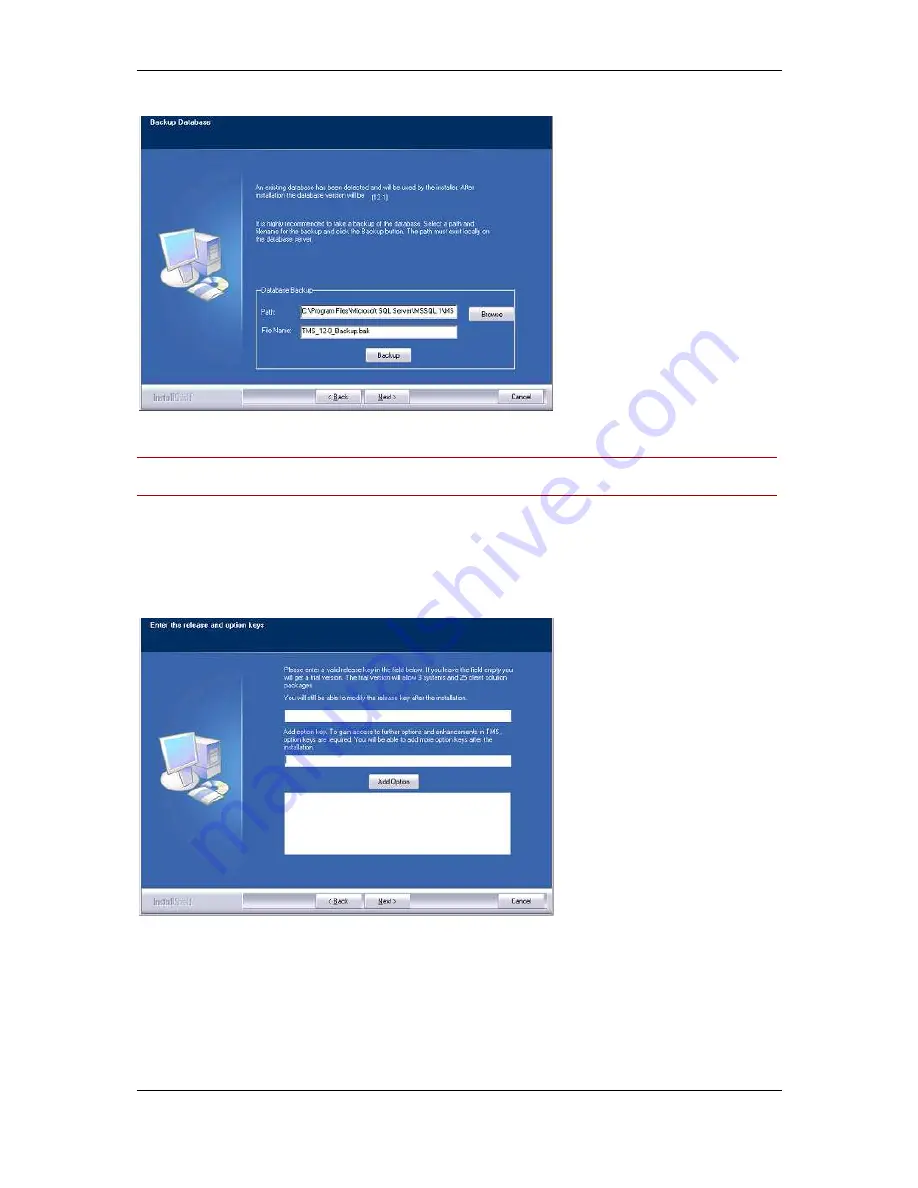
Installation and upgrade of Cisco TMS
Cisco TelePresence Management Suite Installation and Getting Started Guide
Page 19 of 70
The backup is optional. To skip it, click Next.
Figure 3 Backup database.
Note: The installer automatically places the provisioning database (OpenDS) backup in the Cisco
TMS backup folder (by default, <TMS folder>\wwwTMS\Data\Backup\opends).
11. If you are upgrading, the ‘release and option keys page’ is displayed and any existing keys are
shown. Enter the key(s) to enable additional systems or feature support, such as Network
Integration or other external integration packages. A new release key is also required when
upgrading to a new major release. The release key must be entered before adding option keys.
For questions regarding release or option keys, contact your reseller or Cisco TelePresence
Support.
Figure 4 Release and option keys.
(If no release key is entered, Cisco TMS installs an evaluation version which includes support for
three systems, twenty-five clients for Cisco TMS, and Cisco TMS Scheduler.)
To add an option key, click Add Option and enter the key. Keys are validated before being added.
(Option keys can also be added post-installation via Administrative Tools.) Click Next.
You can now configure a range of default settings that allow Cisco TMS to immediately start
working with a basic network configuration (these settings can be amended after installation). After






























