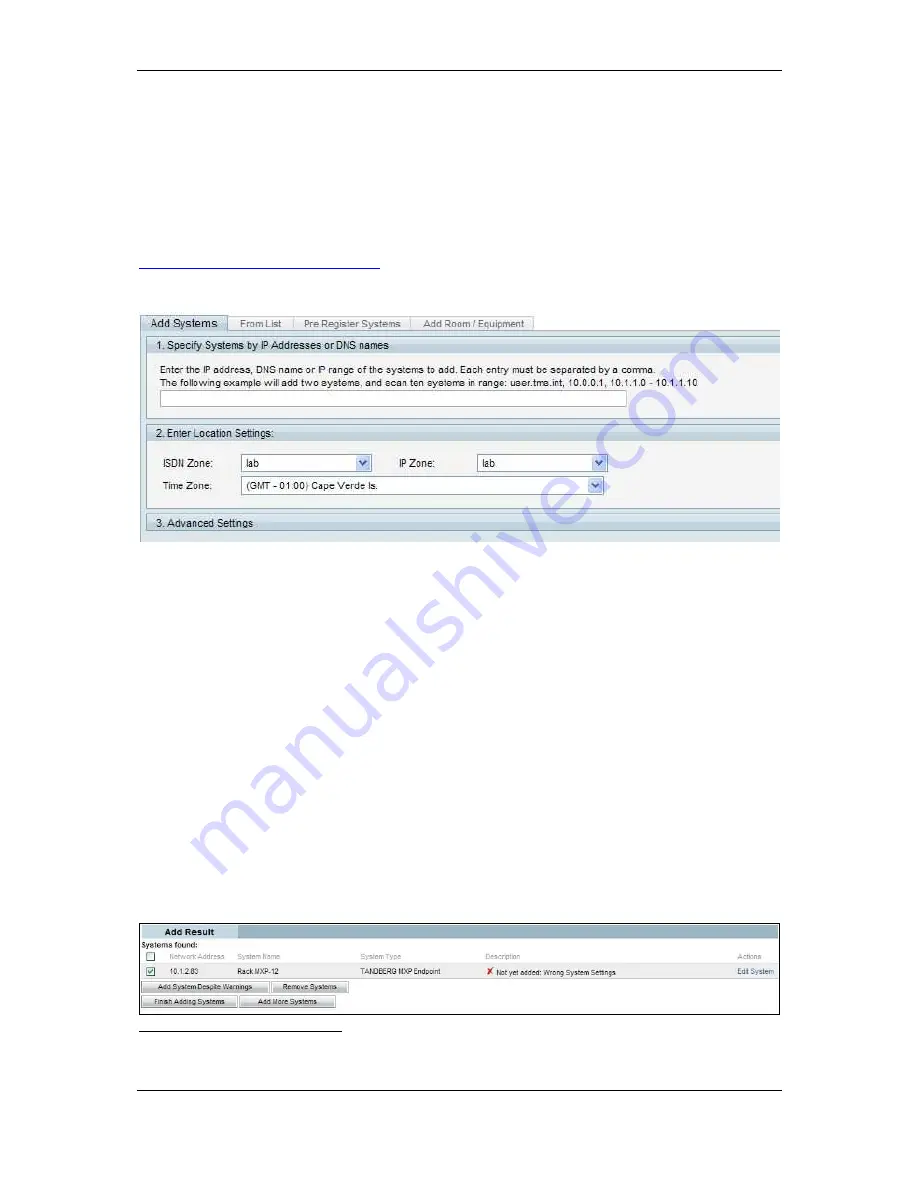
Orientation topics
Cisco TelePresence Management Suite Installation and Getting Started Guide
Page 48 of 70
Adding a system
To manage a system, it must first be added to Cisco TMS. As part of your installation, Automatic
System Discovery was enabled, and Cisco TMS may have already added some systems to the
Discovered Systems folder. Click on the Discovered Systems folder to display these systems in the
right panel.
To add a system, it must be online and you need to know its network address (IP Address or
Hostname) and any passwords or SNMP Community names. Some system types or systems that
have been locked down for security reasons may require some configuration before being added to
Cisco TMS. The examples below assume you are adding a Cisco TelePresence endpoint: see the
Cisco TMS Product Support document
for full details for each type of system.
1. Navigate to the parent folder and click Add Systems in the right panel.
Figure 30 The Add Systems tab.
The Add Systems page is displayed with several tabs. The first tab allows you to enter a system
by entering its information directly. From List displays all the systems that are currently in the
Cisco TMS database either through discovery or by manual addition. Pre Register Systems is for
adding systems that may not be online yet. Add Room/Equipment adds specialized types of
systems used in Cisco TMS Scheduling.
2. In the Add systems page, enter the IP Address or Hostname of the system. Select in the Location
Settings. (Multiple systems can be added at once using a range
4
or comma separated list of IP
Addresses.)
The Advanced Settings panel allows you to specify additional optional details. Click on the panel
menu bar to expand this section. These choices are not needed this example.
3. Click Next.
A progress window is displayed while Cisco TMS connects to the address and determines the type
of system being added, and the system configuration. As part of the process, Cisco TMS
configures the management settings so that the system can communicate with Cisco TMS.
4. If a password is needed, Cisco TMS prompts you for the system password. Enter the password
and click Next
After Cisco TMS has successfully contacted and interrogated the system, a Results page shows
the status for each system that it tried to add.
4
Do not enter large ranges of IP Addresses. Due to system discovery and timeouts required, scan time can be
several seconds per IP.






























