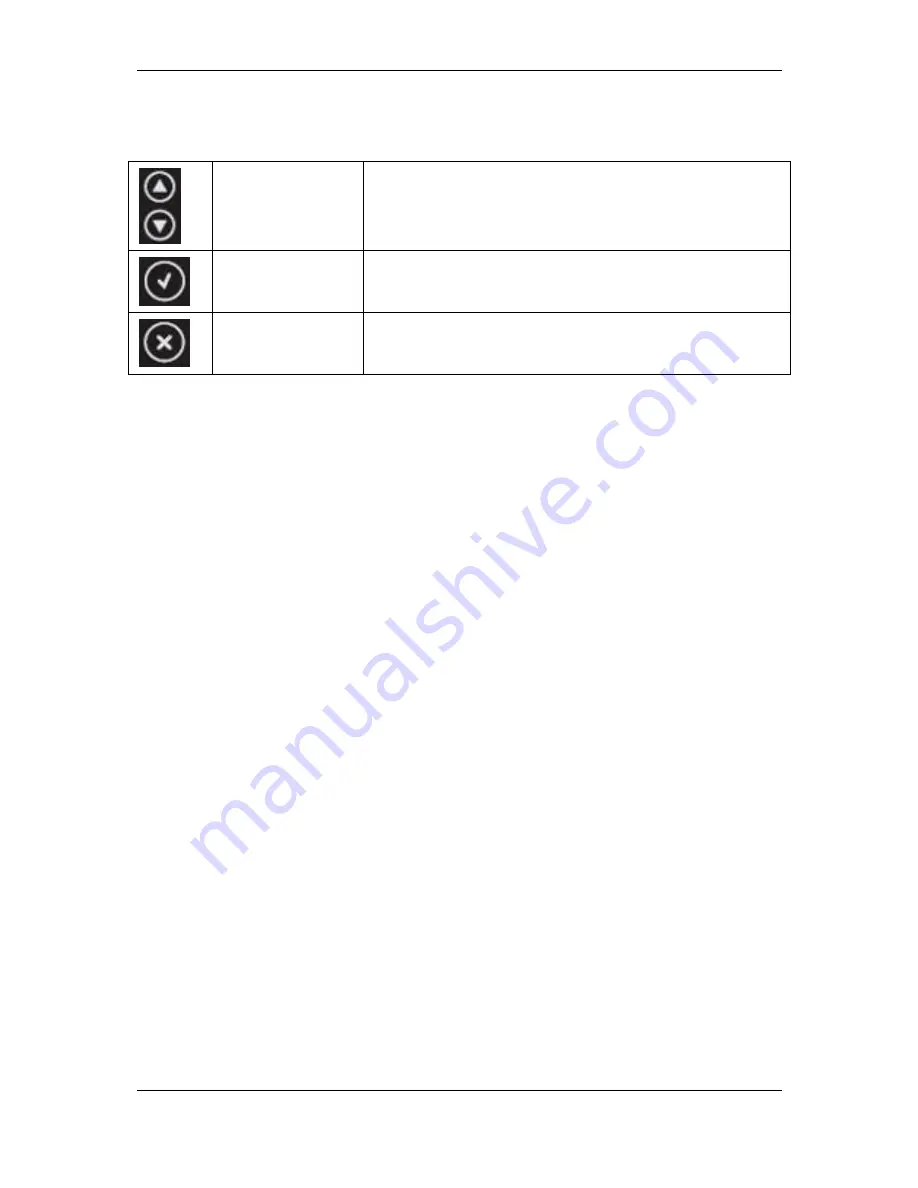
Configuring the Cisco TelePresence Management Server
Cisco TelePresence Management Suite Installation and Getting Started Guide
Page 32 of 70
LCD Panel buttons and their functions:
Up and Down arrows
Used to select items in the menu, move between values in a numerical
address and modify numerical values.
Enter
Used to enter edit mode and confirm a selection or entry.
Return
Used to return to the previous menu or exit edit mode without saving the
latest entry.
Configuring the server IP address
15. Power up the server and wait for it to finish booting.
The LCD Panel will show the current IP of the server after the server has finished starting up.
16. Press Enter to display the Main Menu.
17. Use the Up or Down arrow to select IP Settings.
18. Press Enter to confirm your selection.
19. Use the Up or Down arrow to select IP Address and press Enter twice to enter edit mode.
20. Moving between characters using the Up and Down arrows, edit the values by pressing Enter and
using the Up or Down arrow to modify the value. Press Enter again to confirm the value, or press
Return to restore the previous value.
21. When you have finished editing the address, press Return. At the Save Changes? prompt, use
the Up or Down arrow to select Yes and press Enter.
22. Press Return to go back to the IP Settings menu.
23. Use the Up or Down arrow to select Subnet Mask and press Enter twice.
24. Repeat steps 5-6 to enter the Subnet Mask address.
25. Press Return to go back to the IP Settings menu.
26. Use the Up or Down arrow to select Default Gateway and press Enter twice.
27. Repeat steps 5-6 to enter the Default Gateway address.
Server OS configuration
To complete the physical installation of the server, several basic Server OS settings must be
configured using the Web User Interface for Microsoft Server. The following steps must be completed
from another computer on the network that has Internet Explorer (ActiveX required) installed and
network access to the Cisco TelePresence Management Server.
Configuring the server OS
1. In the web browser enter the address https://<ManagementServerIPAddress>:8098 where
<ManagementServerIPAddress> is the IP address of the Cisco TelePresence Management
Server that you configured previously.
2. If you see a security warning stating ‘There is a problem with this web site's security certificate’ –
this is normal because your browser does not trust the pre-installed default server certificate. Click
‘Continue to this website’.
3. When prompted, enter the username Administrator and password TANDBERG.
4. Change the default administrator password






























