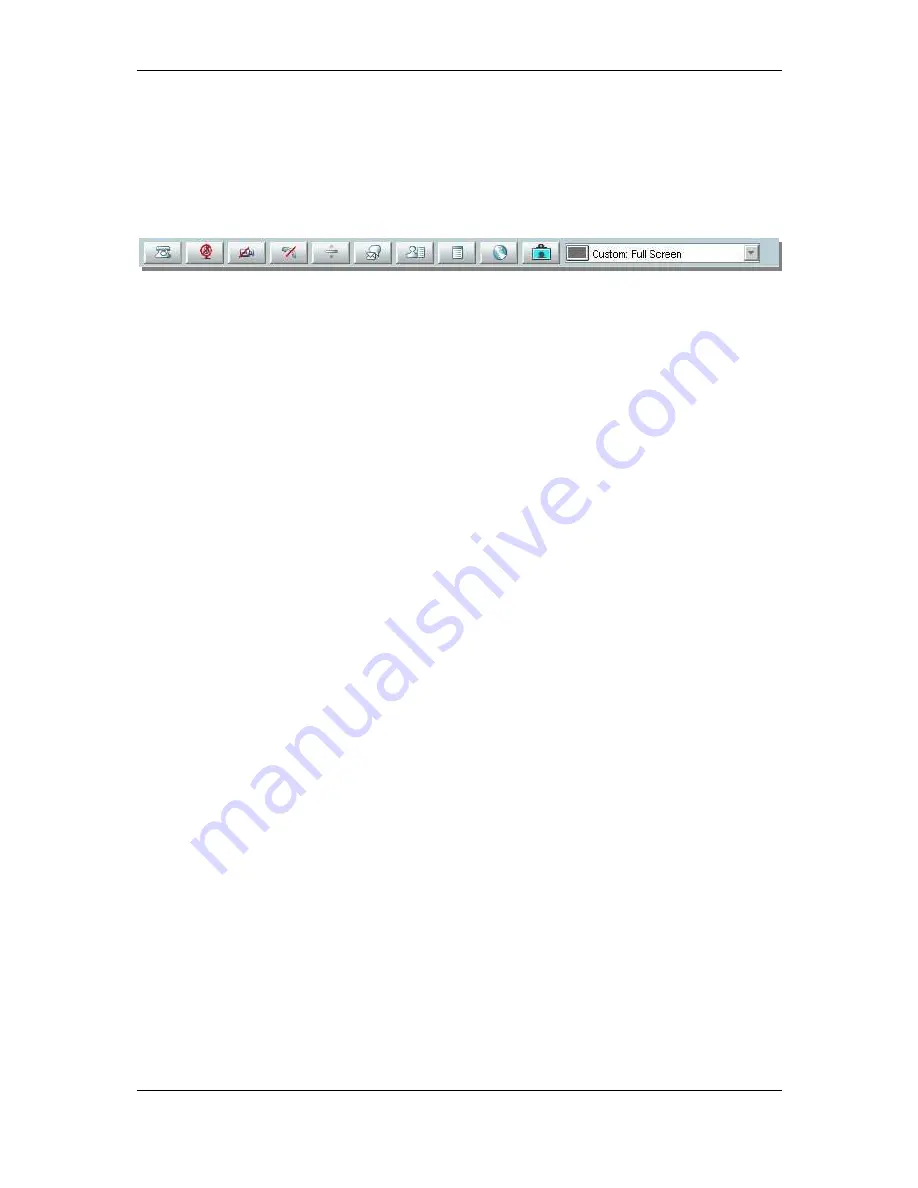
Orientation topics
Cisco TelePresence Management Suite Installation and Getting Started Guide
Page 61 of 70
The top of the window shows the scheduled time and details of the call. Snapshots, if available, are
shown to the top right.
The Participants tab allows you to see details of each participant and interact with that call. Each row
shows the status, protocols in use, and the call connection details. These views update automatically
as you monitor the conference. Clicking on participant name displays icons across the bottom of the
list that allows you to disconnect, reconnect, mute, get details about the site, or even change the
conference layout the participant is seeing, for example. (Right-click on the participant name to display
the same options in a context menu.)
Figure 45 Participant Controls
The Event Log tab displays a history log of the conference, showing all connections, status changes,
and other details about the selected conference.
The Graphical View tab opens a mini version of the Graphical Call Monitor for just this single
conference. At the bottom of the Details window are buttons to interact with the conference as a
whole. You can add participants to the ongoing conference, change the conference settings, see any
additional information that was entered when the conference was booked, and end the conference.
























