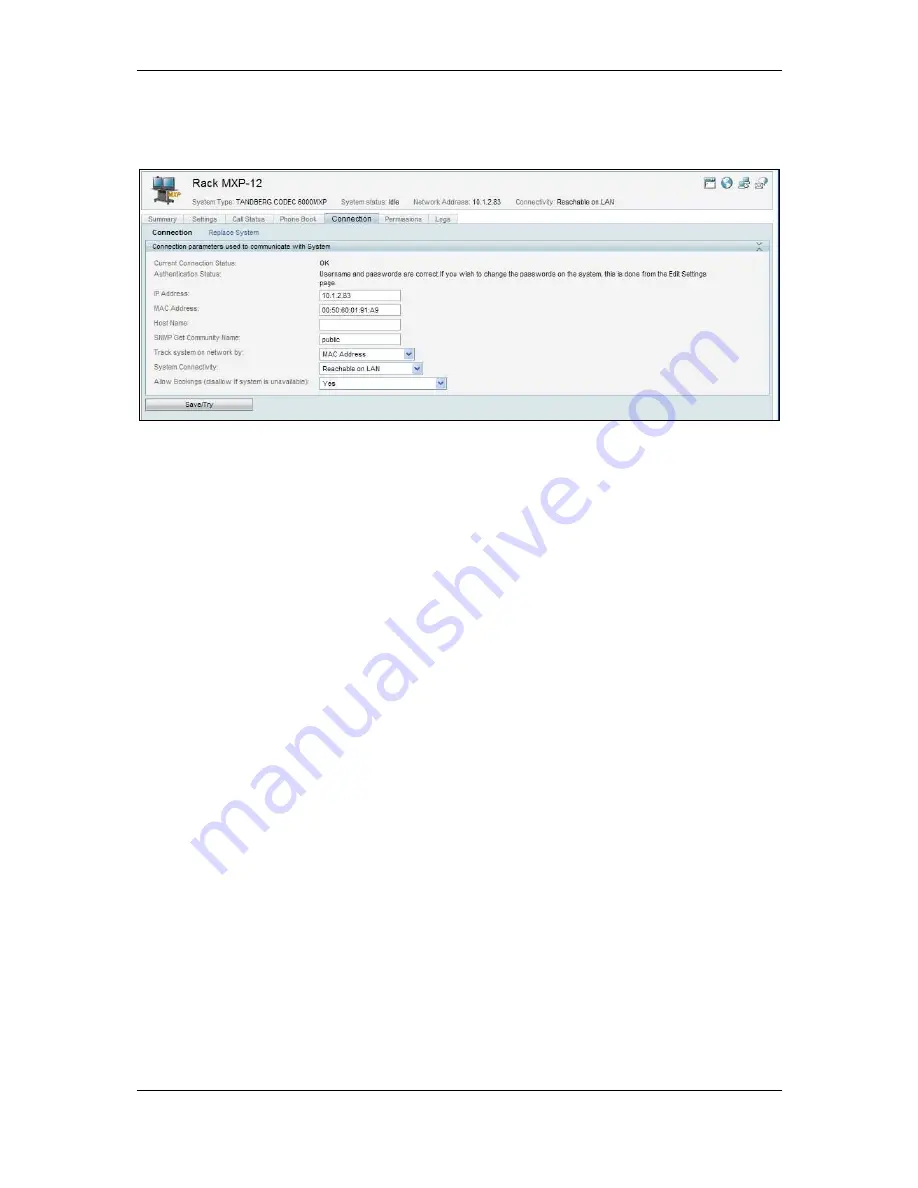
Orientation topics
Cisco TelePresence Management Suite Installation and Getting Started Guide
Page 50 of 70
If at any time when using these pages, Cisco TMS is unable to communicate with the system, the
Connection tab is displayed showing the values that Cisco TMS uses to communicate with the system.
Update settings as required and click Save/Try to have Cisco TMS try to re-establish communications
with the system.
Figure 34 The Connection tab.
Update automatically discovered systems
Navigate to the Discovered Systems folder in the System Navigator. View the configuration of each
system and update any settings, taking special note of ISDN and IP Zones, as appropriate.
You may also need to update the Permissions for the system so that your new user groups have
permission to access the system. Go to the Permissions tab.
You can also move the systems to another folder by selecting the check box next to the system and
clicking Move/Copy when viewing the folder listing.
In the future, Cisco TMS will notify you by email notification whenever it discovers a new system using
the System Notification setting that you configured in a previous step. View the newly added system,
review and update its settings as necessary.
See the Cisco TMS Administrator Guide for more thorough explanations of all the management
options available in Cisco TMS.
Configuration templates
Configuration Templates allow you to define a group of configuration parameters as a set to be applied
together to systems. The template can even include configuration choices for different system types,
and Cisco TMS will only apply the settings that relate to the individual system being updated.
Administrators can define several templates, and can apply them to systems manually, automatically
when they are added to Cisco TMS, or even persistently each time the system is powered up.
Configuration Templates are managed from the Systems > Provisioning > Configuration
Templates menu.
As part of the default installation, there is a default ‘Discovered Systems Template’ containing a group
of settings that are automatically applied to all systems automatically added to Cisco TMS by System
Discovery. This was done via the Default Configuration template for Discovered Systems setting
under Administrative Tools > Configuration > Network Settings. This topic review this default
Template as a working example of how to use Configuration Templates.
Editing a template
1. Open Systems > Provisioning > Configuration templates.
2. Click on ‘Discovered Systems Template’ to open the View Settings page, with all settings and
values that make up this template. Note that each item has a setting name, system type, and
value. The ‘Type’ for the settings in this template is ‘Other type’ because they are Cisco TMS
configuration settings, not configuration options from the device commands itself.






























