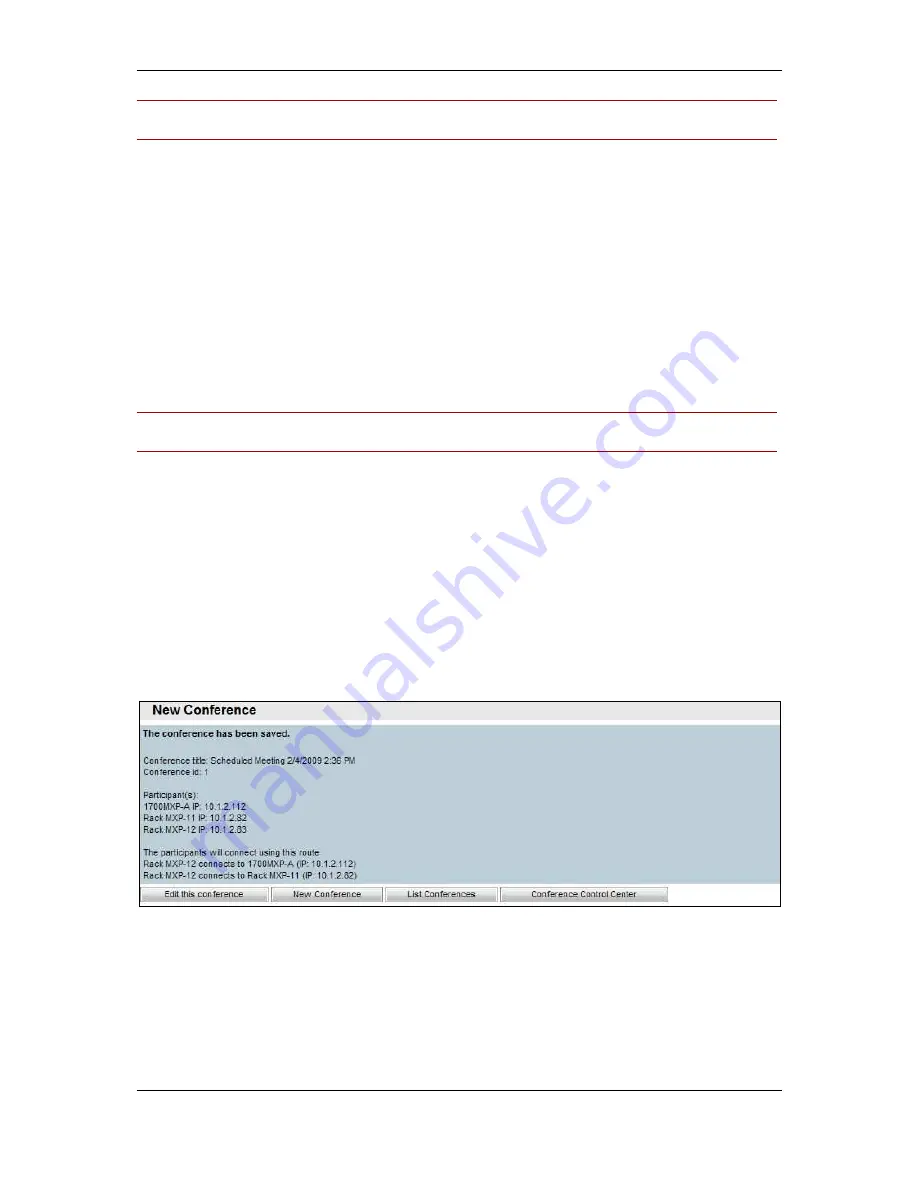
Orientation topics
Cisco TelePresence Management Suite Installation and Getting Started Guide
Page 56 of 70
Note: You do not need to add any network infrastructure components like MCUs, or Gateways; Cisco
TMS will handle this for you automatically.
10. To add systems that are not managed systems in TMS, such as dialing to a system in another
organization, or adding telephone participants, use the External tab. From here, you can add
conference slots for dial in, or dial-out participants. For dial-out participants, enter their contact
information, and Cisco TMS will automatically connect them to the conference at the scheduled
time. For dial-in participants, Cisco TMS reserves the capacity needed to host the site in the
conference and provides you with precise dial-in information to forward to the participant. After all
the participants have been added, click OK.
11. You are returned to the conference page, with the participant section of the page showing your
selected participants. Additional tabs allow advanced scheduling tasks such as altering how calls
are connected, or setting specific MCU conference settings for the conference.
12. The Video Conference Master drop-down controls which system is designated the meeting
organizer. Cisco TMS will use this system to ask users whether the meeting should be extended
when it is about to expire, or that it uses to connect the sites if the conference is not scheduled to
be an Automatic Connection. Update the Conference Master, if necessary.
Note: Cisco TMS will only show participants in this list that are compatible with the onscreen
messaging features of TMS.
13. Click Save Conference. Cisco TMS performs the routing calculations to determine the best way
to connect your selected participants. This includes protocol selection, compatibility checking,
ensuring systems are available, manipulating ISDN numbers as needed, and including
infrastructure resources needed, such as including a MCU or recording device.
If Cisco TMS is unable to complete your booking request, due to lack of availability, lack of
network resources, or there is no known route to connect the participants together, you are
returned to the New Conference page and a message banner shows why it was not possible to
save the meeting. You can edit the conference settings to try to resolve the issue and save the
conference again.
14. If Cisco TMS completes your request, you see a Confirmation page showing the details of your
meeting, including the participant list and how each of those participants are scheduled to connect
to the conference, including the exact dial string any participants must dial. The Conference ID is
a unique identifier for a conference that allows administrators to quickly identify a specific instance
of a meeting.
Figure 40 An ICS attachment
You will also get an email confirmation sent to you with an ICS attachment which allows you to insert
the event directly into your Outlook (or compatible) calendar.
Viewing existing conferences
To find the details about an existing conference, you can use the List Conferences feature. From this
view, you can see all the settings that were configured for the conference, the route Cisco TMS built to
connect the call, and a log of events. If the conference is scheduled for a time in the future, you can
also edit the conference to change its settings.





























