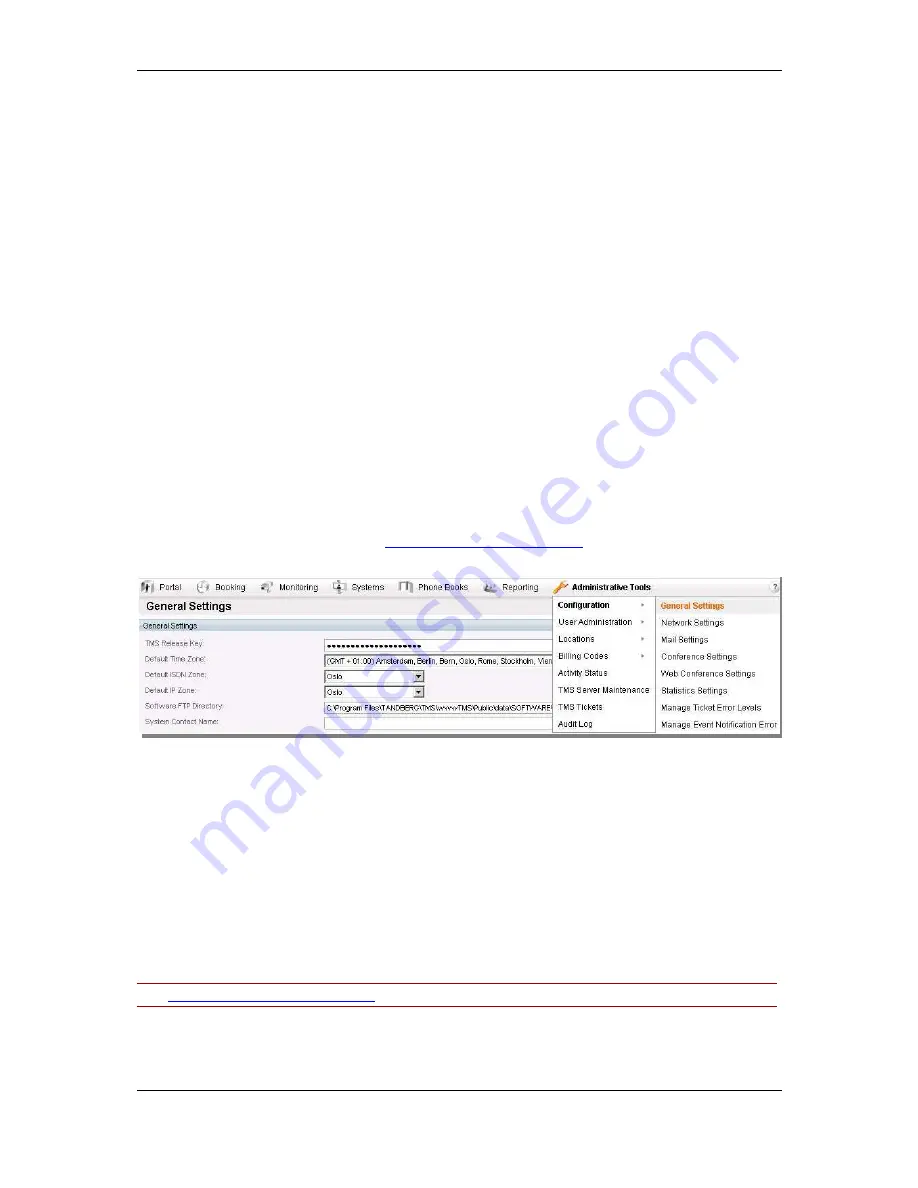
Configuration topics
Cisco TelePresence Management Suite Installation and Getting Started Guide
Page 42 of 70
Group has all permissions. Clear all the check boxes for the User Group, and assign the
permissions you want for the new user group. Click Save.
5. Ensure only intended users have Site Admin access. Go to Administrative Tools > User
Administration > Groups. Click on the Site Administrators group and click Edit. In the Members
list, ensure that only the users you want to have Administrator rights are listed. If any other
accounts are listed, select the check box in their row and click Remove. Click Save
These steps have established a baseline permissions model that:
Prevents new users from being Site Administrators.
Setup a ‘baseline’ permissions group.
Ensures that all new users and systems will have the baseline permissions configured on them by
default.
Beyond initial configuration, administrators must plan their Cisco TMS deployment in terms of who
they wish to do what in Cisco TMS. This is controlled through Group Membership, Group Permissions,
and System Permissions.
Review and set important Cisco TMS defaults
Cisco TMS is highly customizable to meet your organization needs and can be configured at any time.
Most settings are configured automatically or have suitable default values. However, there are some
important settings to review and configure as part of your initial setup, to ensure that they meet your
needs and to simplify the configuration of other Cisco TMS features.
This topic outlines the settings to review and configure at first configuration. For complete details on
each setting, see the online help or the
Cisco TMS Administrator Guide
.
The majority of Cisco TMS configuration settings are controlled from the Administrative Tools menu.
Figure 27 General settings.
Significant Administrative Tools > General Settings for review are:
System Contact/Email –When completed, these settings display a Contact link on the bottom of
all Cisco TMS pages so that users can easily contact you for help.
Enable Auditing – This setting enables Audit logging that is, configures Cisco TMS to keep
detailed logs of all changes to systems, users, and other key elements. The Audit Log is
accessible in the Administrative Tools menu. This setting is disabled by default, but security
conscious administrators may want to enable it from the outset. But note that enabling this feature
causes the Cisco TMS database to grow significantly faster.
Release Key/Option Keys – If you did not enter your release key and option key during
installation, you can enter them here. If you are upgrading from a trial version or adding new
options, this is where license information is entered.
See
Installing licenses documentation
for further information on licenses and release keys.
Significant Administrative Tools > Network Settings for review are:






























