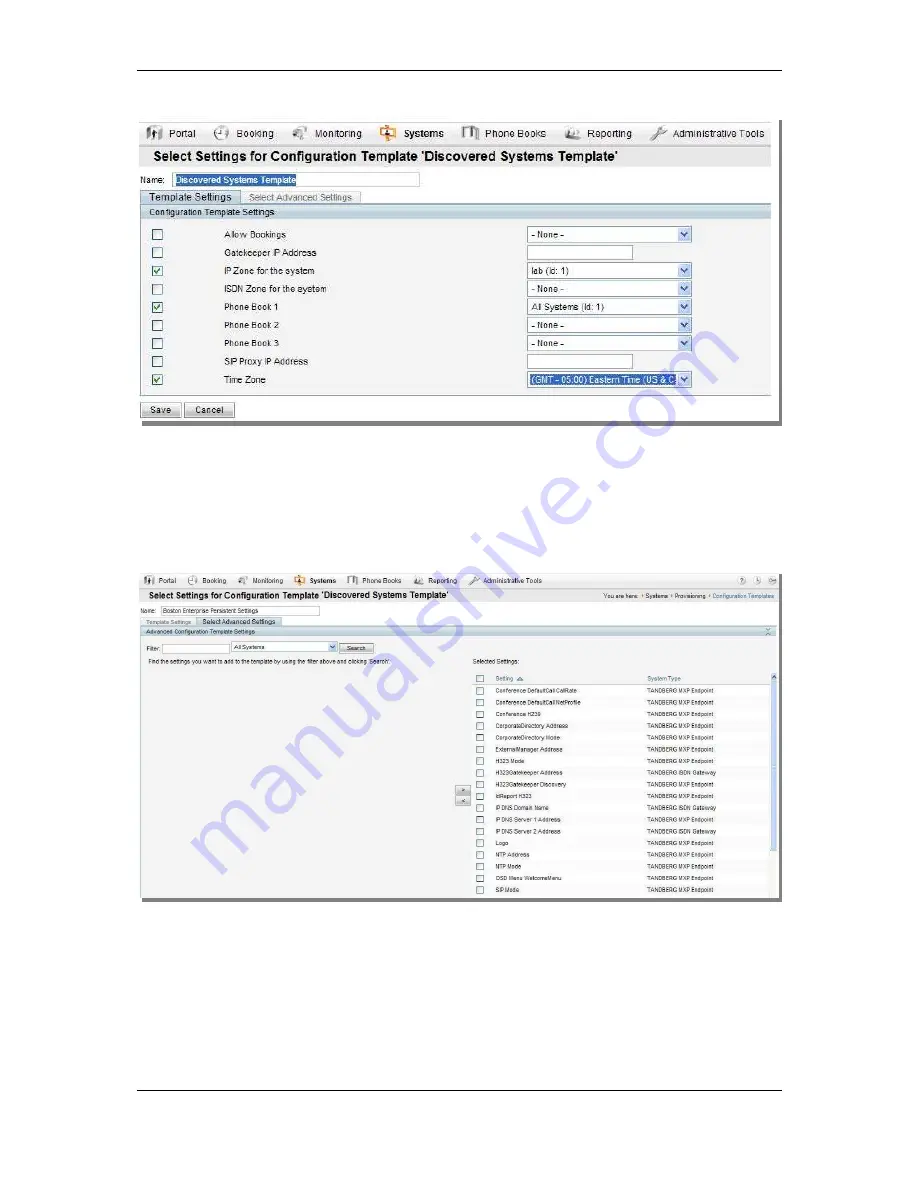
Orientation topics
Cisco TelePresence Management Suite Installation and Getting Started Guide
Page 51 of 70
3. Click Edit to display the Edit Settings page.
Figure 35 Discovered Systems Template.
4. The Template Settings tab opens with all the settings in the templates and their values. Only
settings with a selected check box are active in this template. Settings can be enabled or disabled
by their check box and values updated using the drop-down lists on the right.
5. All templates have some common Cisco TMS settings initially, such as Zones and Phone books.
To add more settings, use the Select Advanced Settings tab. From this view, you can chose
from all the template settings available in Cisco TMS and add them to the list to be shown in the
Template Settings tab.
Figure 36 Select Advanced Settings tab
6. The page has two vertical halves. The list on the right shows all settings that are currently part of
the Template. The left panel shows the lists of settings available in Cisco TMS which is empty
when you first open the tab. Using the Filter box and Type drop-down, specify what type of setting
you are looking for and click Search.
7. Tip: To see a list of all available settings, leave the Filter blank and the drop-down set to ‘All
Systems’.
8. The list populates with all the available settings that match the filter criteria.






























