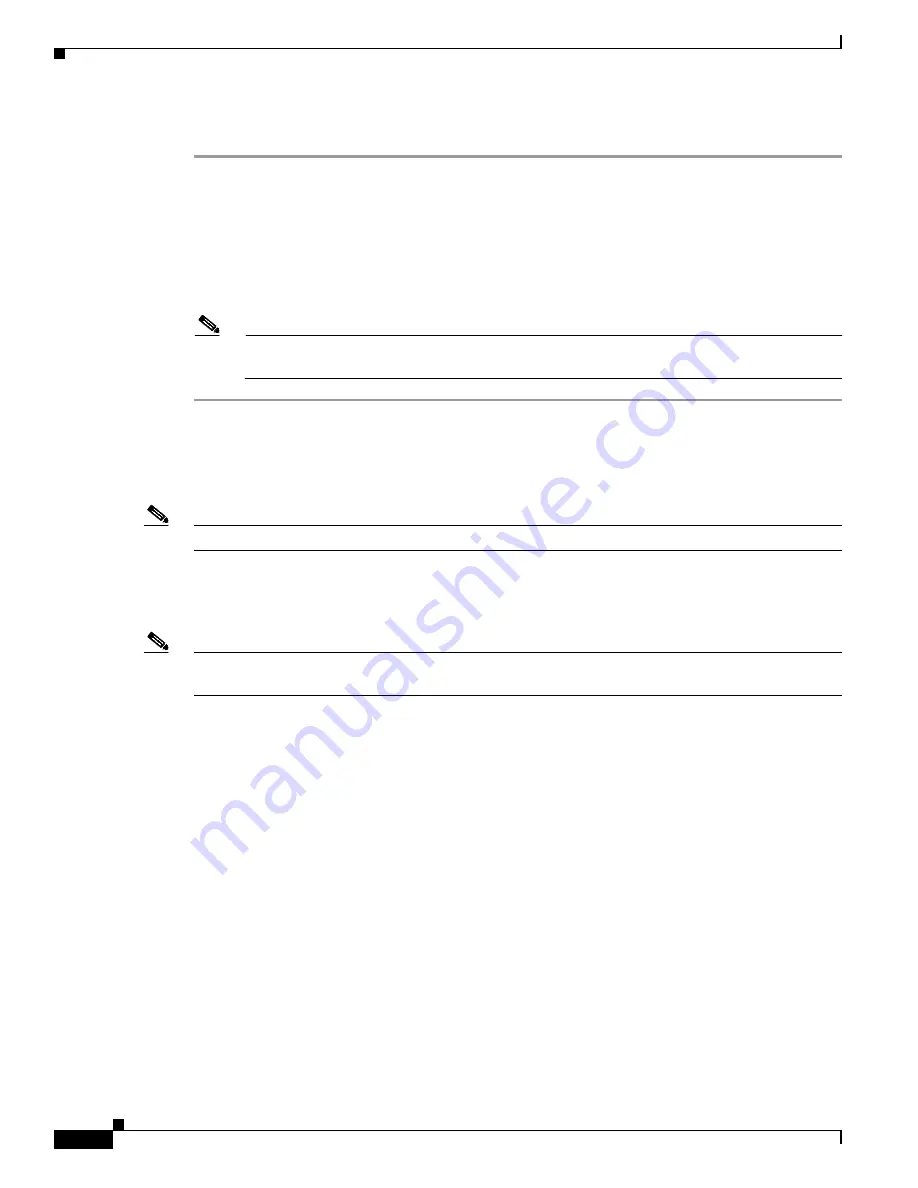
S e n d d o c u m e n t a t i o n c o m m e n t s t o m d s f e e d b a c k - d o c @ c i s c o . c o m .
B-4
Cisco MDS 9500 Series Hardware Installation Guide
OL-17467-02
Chapter B Connecting the Cisco MDS 9500 Series
Connecting to the COM1 Port
To connect the console port to a computer terminal, follow these steps:
Step 1
Configure the terminal emulator program to match the following default port characteristics: 9600 baud,
8 data bits, 1 stop bit, no parity.
Step 2
Connect the supplied RJ-45 to DB-9 female adapter or RJ-45 to DP-25 female adapter (depending on
your computer) to the computer serial port. We recommend using the adapter and cable provided with
the switch.
Step 3
Connect the console cable (a rollover RJ-45 to RJ-45 cable) to the console port and to the RJ-45 to DB-9
adapter or the RJ-45 to DP-25 adapter (depending on your computer) at the computer serial port.
Note
For configuration instructions, see the
Cisco MDS 9000 Family CLI Configuration Guide
or the
Cisco MDS 9000 Family Fabric Manager Configuration Guide
.
Connecting to the COM1 Port
Note
The COM1 port is not supported for connection to a console.
The COM1 port (labeled “COM1”) is an RS-232 port with a DB-9 interface (see
Figure B-2
). You can
use it to connect to an external serial communication device such as a modem. For information about
how to turn off hardware flow control, see the
Cisco MDS 9000 Family CLI Configuration Guide
.
Note
Switches running Cisco MDS SAN-OS Release 1.2(1a) or later NX-OS Release 4.1(1b) support the
connection of a COM1 port to a modem.
















































