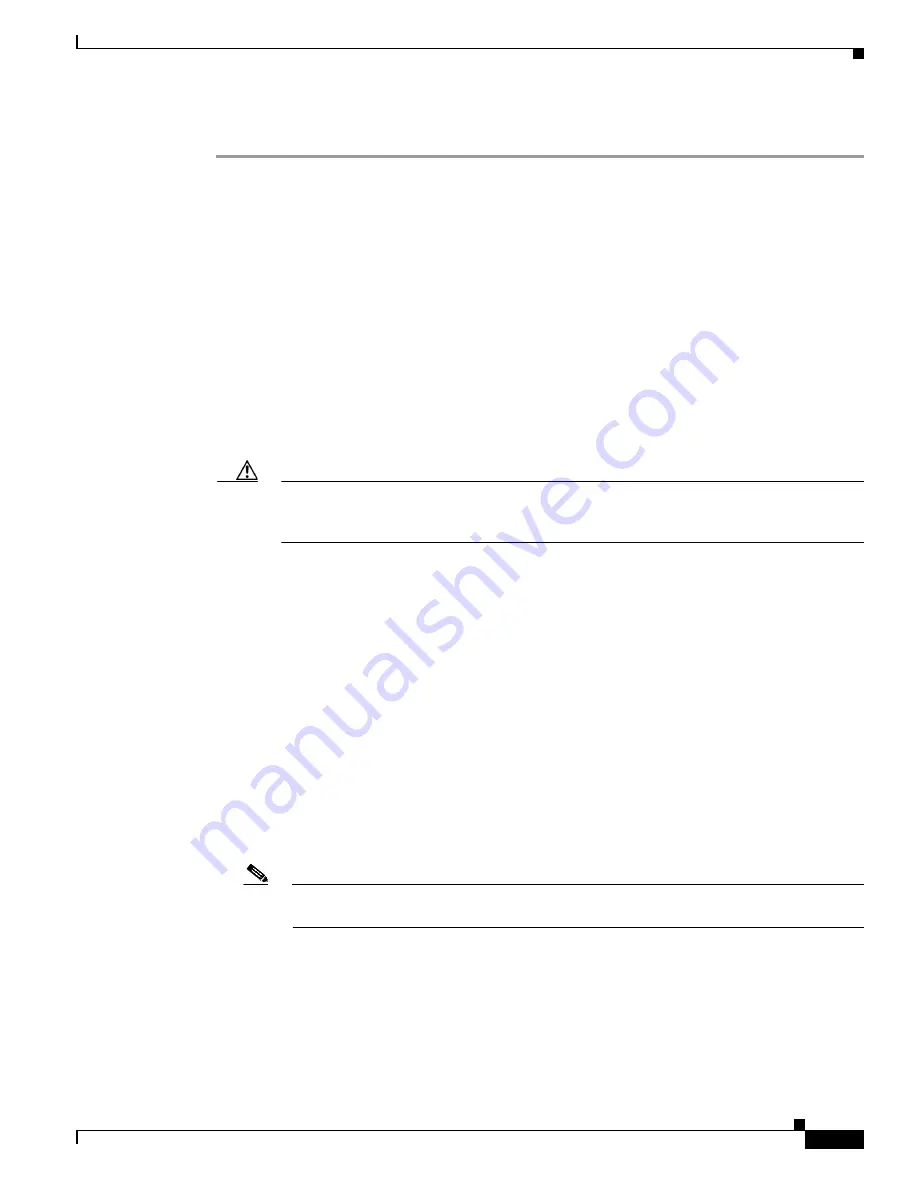
S e n d d o c u m e n t a t i o n c o m m e n t s t o m d s f e e d b a c k - d o c @ c i s c o . c o m .
2-37
Cisco MDS 9500 Series Hardware Installation Guide
OL-17467-02
Chapter 2 Installing the Cisco MDS 9500 Series
Starting Up the Switch
To power up the switch and verify hardware operation, follow these steps:
Step 1
Verify that the faceplates of all modules are flush with the front of the chassis, and the ejector levers are
fully closed and approximately parallel to the faceplate of the module.
Step 2
Verify that any empty module slots have filler panels installed.
Step 3
Verify that both power supplies and the fan module are installed.
Step 4
If any optional CompactFlash cards are installed, verify that the ejector button is popped out.
Step 5
Check the captive screws of the power supplies, fan module, and all supervisor, switching, or services
modules, and tighten any loose captive screws.
Step 6
Ensure that the switch is adequately grounded as described in the
“System Grounding” section on
page 2-17
, and that the power cables are connected to outlets that have the required AC or DC power
voltages. See
Appendix D, “Technical Specifications,”
for the required voltages.
Step 7
Power on the switch by turning the power switches on the power supplies or PEMs to the on (|) position
or restoring power to the DC circuit, as required. The switch boots automatically.
Step 8
Listen for the fans; they should begin operating as soon as the switch is powered on.
Caution
Do not operate the switch without a functioning fan module except during the brief fan module
replacement procedure. The Cisco MDS 9000 Family switches can operate for only a few
minutes without a functioning fan module before they begin to overheat.
Step 9
After the switch has finished booting, verify that the LED behavior is as follows:
•
Fan module: Status LED is green.
•
Power supplies:
–
Input OK LED is green.
–
Fan OK LED is green.
–
Output Fail LED is off.
•
Supervisor, switching, or services modules:
–
The System LED on the supervisor module is green, indicating that all chassis environmental
monitors are reporting that the system is operational. If this LED is orange or red, then one or
more environmental monitor is reporting a problem.
–
The Status LED on the switching or services modules flashes orange once, remains orange
during diagnostic boot tests, then turns green when the module is operational (online). If the
system software cannot start up, this LED remains orange or turns red.
Note
The LEDs for the Fibre Channel ports remain orange until the ports are enabled, and the
LED for the MGMT 10/100 Ethernet port remains off until the port is connected.
If any LEDs other than the Fibre Channel port LEDs remain orange or red after the initial boot processes
are complete, see
Appendix D, “Technical Specifications.”
Step 10
If a component is not operating correctly, try removing and reinstalling it. If it still does not operate
correctly, contact your customer service representative for a replacement.
















































