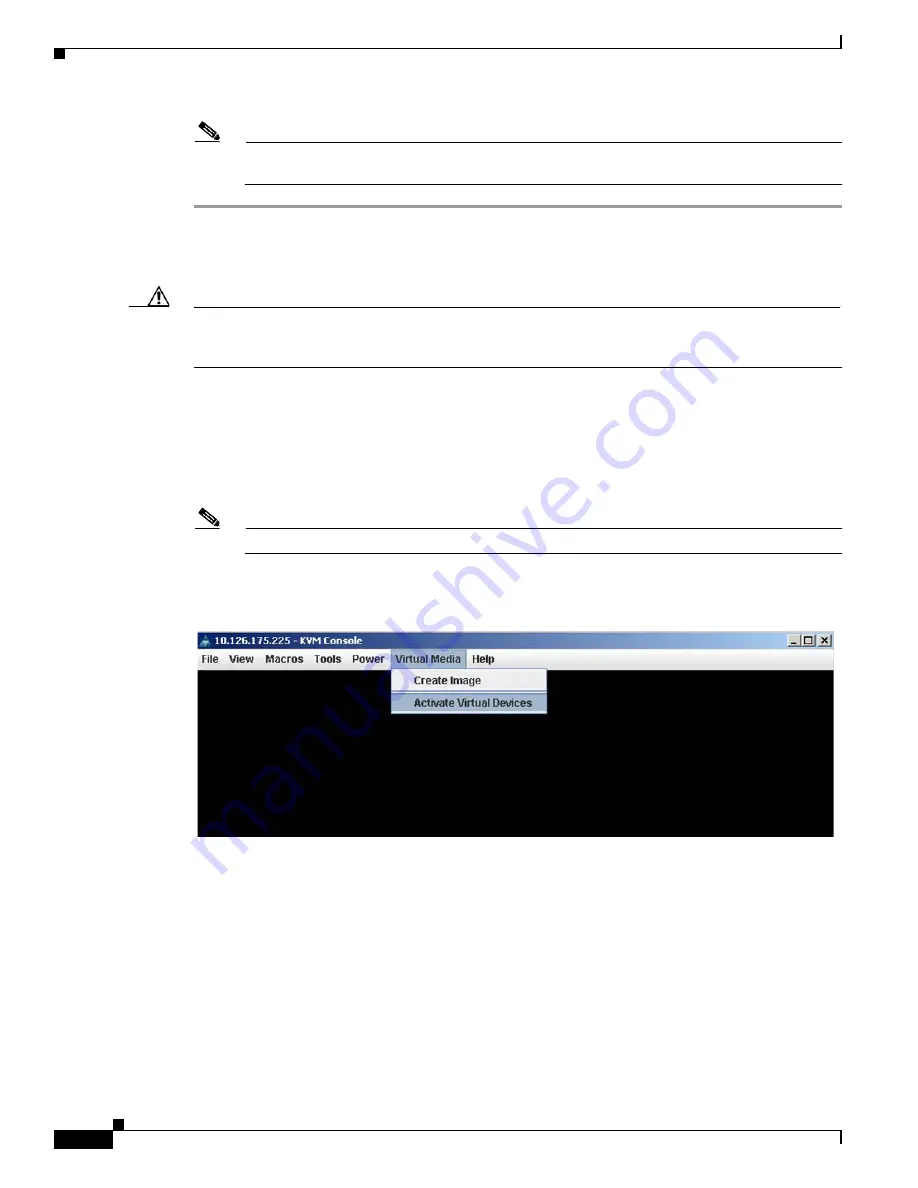
6-4
Cisco Content Delivery Engine 205/220/250/280/285/420/460/475 Hardware Installation Guide
Chapter 6 Installing the VQE and Initially Configuring a CDE
Re-Manufacturing a CDE
Note
For more information on setting up the CIMC, and logging on to the CIMC, see the
a CDE280 for the First Time” section on page 4-3
Step 1
Configure the BIOS boot order:
a.
Navigate to the BIOS section of the CIMC Web Interface, and click
Configure Boot Order
, see
Caution
Ensure that the DVD image is unloaded or unmounted after the first reboot following the installation.
This boot order change is permanent. To change the boot order temporarily, see “
section in the
Release Notes for Cisco CDA Visual Quality Experience Application, Release 3.11
b.
Select the
Add virtual media
, and then select
KVM mapped DVD
, see
c.
Click the
Add device
and then
Save Changes
.
Step 2
Mount a virtual ISO:
a.
Navigate to the
Summary
section of the CIMC and click the
Launch KVM Console
to launch the
console, see
Note
You may be prompted several times, before you get to the KVM console.
b.
In the prompt KVM console, from the
Virtual Media
tab, select
Activate Virtual Devices
Figure 6-2
Activating Virtual Devices
c.
From the
Virtual Media
tab, select the
Map CD or DVD
.






























