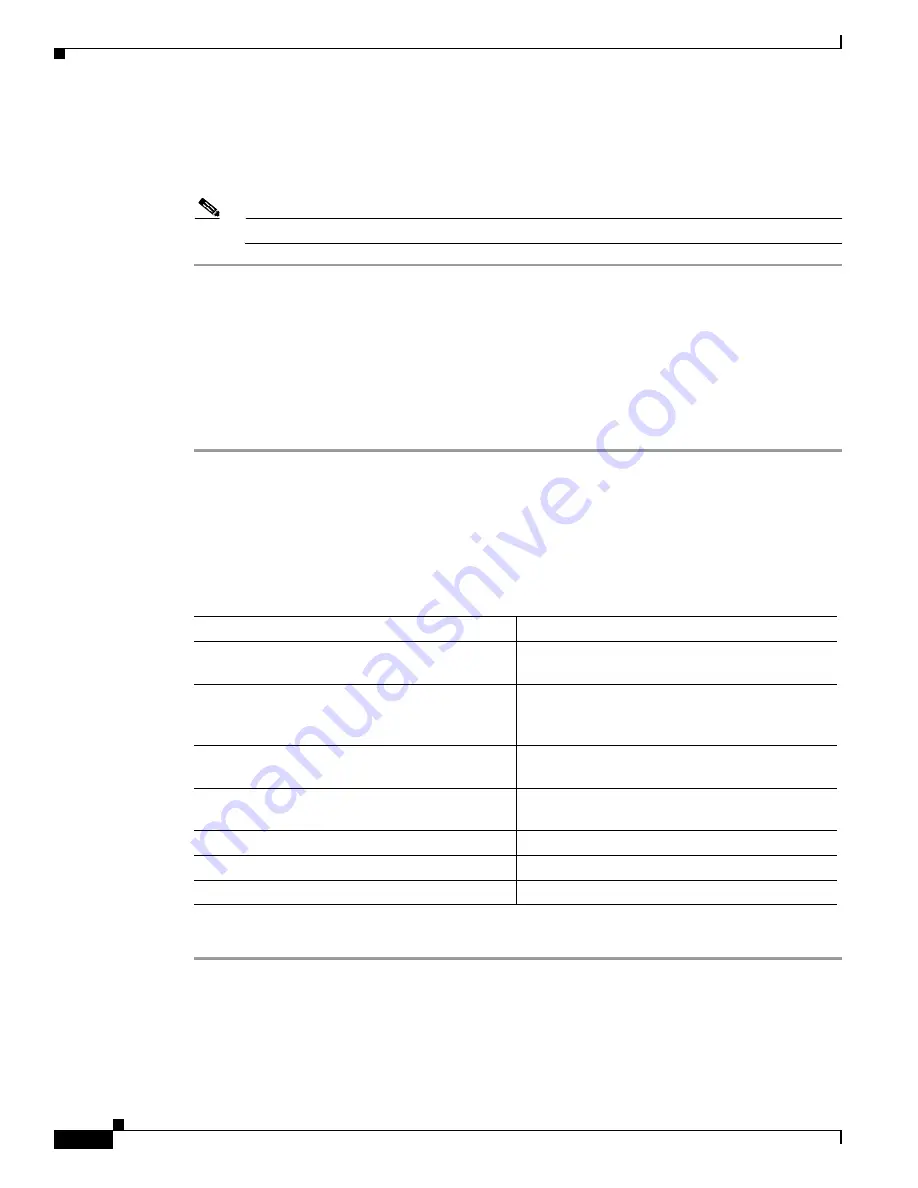
4-12
Cisco Content Delivery Engine 205/220/250/280/285/420/460/475 Hardware Installation Guide
Chapter 4 Installing the VDS Internet Streamer Software and Initially Configuring a CDE
Launching a New CDE for the First Time
Step 4
In the
Trap Destinations
area, select the row of the desired SNMP trap destination.
Step 5
Click
Send SNMP Test Trap
.
An SNMP test trap message is sent to the trap destination.
Note
The trap must be configured and enabled in order to send a test message.
Managing SNMPv3 Users
Before You Begin, check the following
•
You must log in as a user with admin privileges to perform this task.
•
SNMP must be enabled.
Procedure
Step 1
In the Navigation pane, click the
Admin
tab.
Step 2
On the
Admin
tab, click
Communications Services
.
Step 3
In the Communications Services pane, click the
SNMP
tab.
Step 4
In the SNMPV3 Users area, update the following properties:
Step 5
Click
Save Changes
.
Configuring SNMPv3 Users
Before You Begin, check the following:
•
You must log in as a user with admin privileges to perform this task.
Table 4-3
SNMPV3 Users Properties
Name
Description
Add
button
Click an available row in the table then click this
button to add a new SNMP user.
Modify
button
Select the user you want to change in the table
then click this button to modify the selected
SNMP user.
Delete
button
Select the user you want to delete in the table then
click this button to delete the selected SNMP user.
ID
column
The system-assigned identifier for the SNMP
user.
Name
column
The SNMP user name.
Auth Type
column
The user authentication type.
Privacy Type
column
The user privacy type.






























