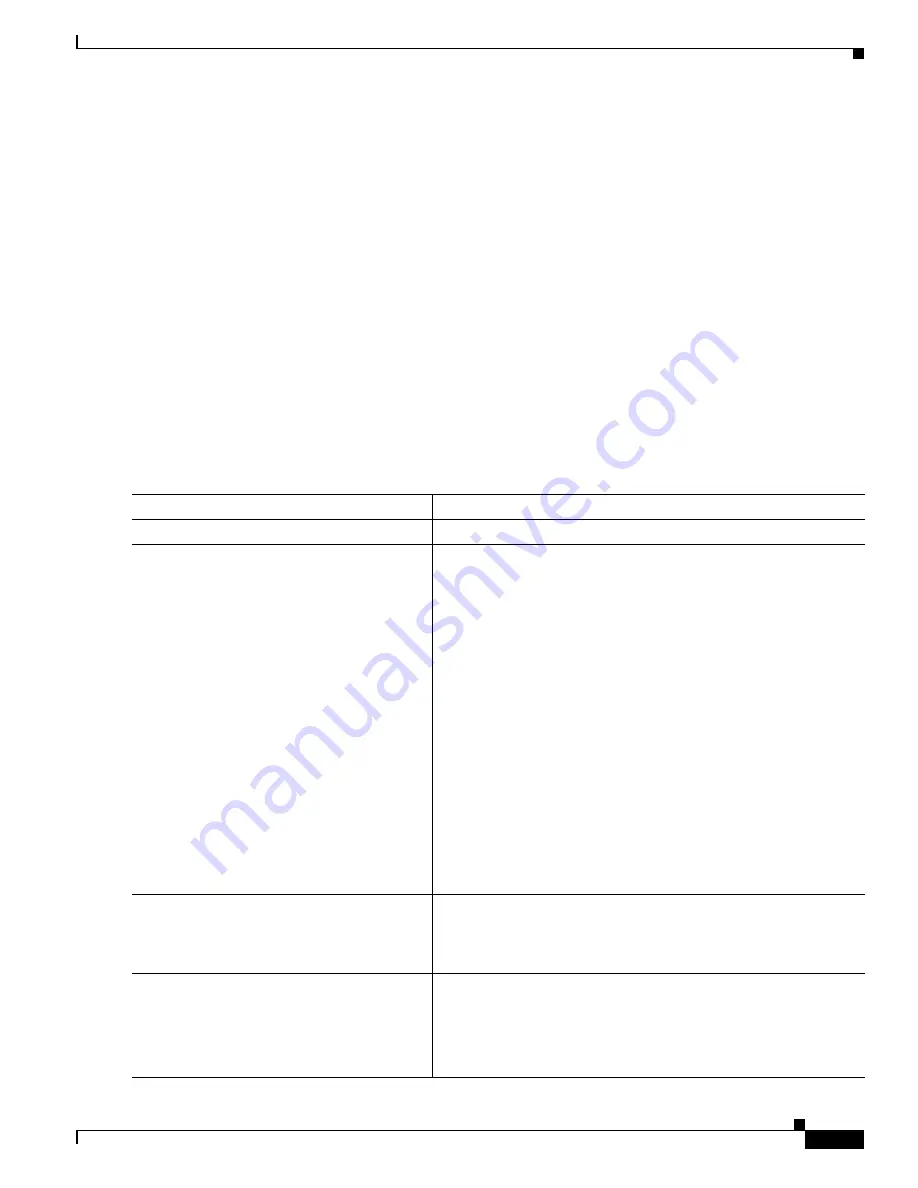
37-71
Catalyst 3750-E and 3560-E Switch Software Configuration Guide
OL-9775-08
Chapter 37 Configuring QoS
Configuring Standard QoS
This example shows how the default traffic class is automatically ordered at the end of policy-map pm3
even though class-default was configured first:
Switch#
show policy-map pm3
Policy Map pm3
Class cm-3
set dscp 4
Class cm-4
trust cos
Class class-default
police 8000 80000 exceed-action drop
Switch#
Classifying, Policing, and Marking Traffic by Using Aggregate Policers
By using an aggregate policer, you can create a policer that is shared by multiple traffic classes within
the same policy map. However, you cannot use the aggregate policer across different policy maps or
ports.
You can configure aggregate policers only in nonhierarchical policy maps on physical ports.
Beginning in privileged EXEC mode, follow these steps to create an aggregate policer:
Command
Purpose
Step 1
configure terminal
Enter global configuration mode.
Step 2
mls qos aggregate-policer
aggregate-policer-name rate-bps burst-byte
exceed-action
{
drop
|
policed-dscp-transmit
}
Define the policer parameters that can be applied to multiple traffic
classes within the same policy map.
By default, no aggregate policer is defined. For information on the
number of policers supported, see the
Guidelines” section on page 37-39
.
•
For
aggregate-policer-name
, specify the name of the aggregate
policer.
•
For
rate-bps,
specify average traffic rate in bits per second
(b/s). The range is 8000 to 10000000000.
•
For
burst-byte,
specify the normal burst size in bytes. The range
is 8000 to 1000000.
•
Specify the action to take when the rates are exceeded. Use the
exceed-action drop
keywords to drop the packet. Use the
exceed-action policed-dscp-transmit
keywords to mark down
the DSCP value (by using the policed-DSCP map) and to send
the packet. For more information, see the
Policed-DSCP Map” section on page 37-76
Step 3
class-map
[
match-all
|
match-any
]
class-map-name
Create a class map to classify traffic as necessary. For more
information, see the
“Classifying Traffic by Using Class Maps”
Extended ACLs” section on page 35-15
Step 4
policy-map
policy-map-name
Create a policy map by entering the policy map name, and enter
policy-map configuration mode.
For more information, see the
“Classifying, Policing, and Marking
Traffic on Physical Ports by Using Policy Maps” section on
page 37-59
.
Содержание Catalyst 3750-E Series
Страница 48: ...Contents xlviii Catalyst 3750 E and 3560 E Switch Software Configuration Guide OL 9775 08 ...
Страница 52: ...lii Catalyst 3750 E and 3560 E Switch Software Configuration Guide OL 9775 08 Preface ...
Страница 1414: ...Index IN 58 Catalyst 3750 E and 3560 E Switch Software Configuration Guide OL 9775 08 ...






























