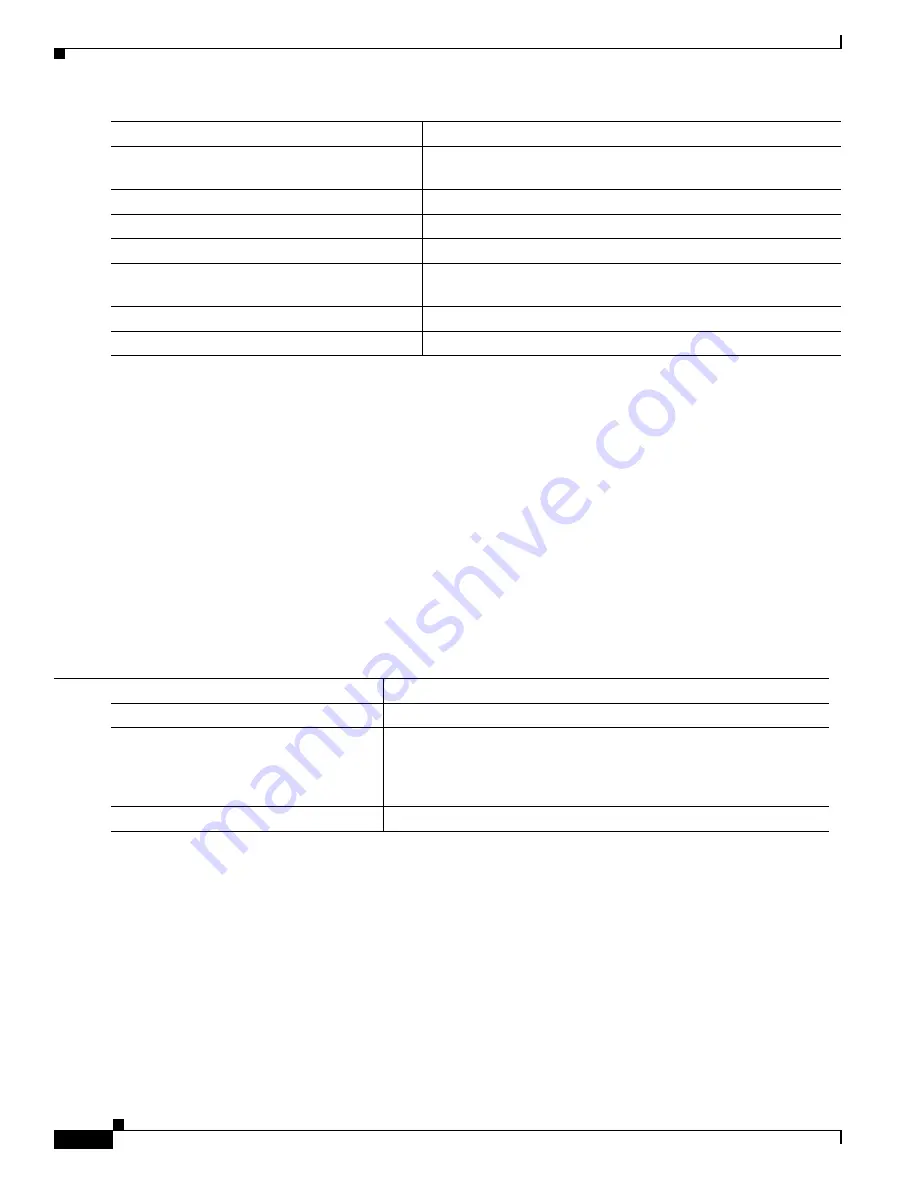
10-66
Catalyst 3750-E and 3560-E Switch Software Configuration Guide
OL-9775-08
Chapter 10 Configuring IEEE 802.1x Port-Based Authentication
Configuring 802.1x Authentication
This example shows how to configure open 1x on a port:
Switch#
configure terminal
Switch(config)#
interface gigabitethernet 1/0/1
Switch(config)#
authentication control-direction both
Switch(config)#
authentication fallback
profile1
Switch(config)#
authentication host-mode multi-auth
Switch(config)#
authentication open
Switch(config)#
authentication order dot1x webauth
Switch(config)#
authentication periodic
Switch(config)#
authentication port-control auto
Configuring a Web Authentication Local Banner
Beginning in privileged EXEC mode, follow these steps to configure a local banner on a switch that has
web authentication configured.
This example shows how to configure a local banner with the custom message
My Switch
:
Switch(config)
configure terminal
Switch(config)#
aaa new-model
Switch(config)#
aaa ip auth-proxy auth-proxy-banner C My Switch C
Switch(config)
end
For more information about the
ip auth-proxy auth-proxy-banner
command, see the “Authentication
Proxy Commands” section of the
Cisco IOS Security Command Reference
on Cisco.com.
Step 5
authentication host-mode
[
multi-auth
|
multi-domain
|
multi-host
|
single-host
]
(Optional) Set the authorization manager mode on a port.
Step 6
authentication open
(Optional) Enable or disable open access on a port.
Step 7
authentication order dot1x | mab
{
webauth
}
(Optional) Set the order of authentication methods used on a port.
Step 8
authentication periodic
(Optional) Enable or disable reauthentication on a port.
Step 9
authentication port-control
{
auto
|
force-authorized
| f
orce-un authorized
}
(Optional) Enable manual control of the port authorization state.
Step 10
show authentication
(Optional) Verify your entries.
Step 11
copy running-config startup-config
(Optional) Save your entries in the configuration file.
Command
Purpose
Command
Purpose
Step 1
configure terminal
Enter global configuration mode.
Step 2
ip admission auth-proxy-banner http
[
banner-text | file-path
]
Enable the local banner.
(Optional) Create a custom banner by entering
C banner-text C,
where
C
is a delimiting character or file-path indicates a file (for example, a logo
or text file) that appears in the banner.
Step 3
end
Return to privileged EXEC mode.
Содержание Catalyst 3750-E Series
Страница 48: ...Contents xlviii Catalyst 3750 E and 3560 E Switch Software Configuration Guide OL 9775 08 ...
Страница 52: ...lii Catalyst 3750 E and 3560 E Switch Software Configuration Guide OL 9775 08 Preface ...
Страница 1414: ...Index IN 58 Catalyst 3750 E and 3560 E Switch Software Configuration Guide OL 9775 08 ...
















































