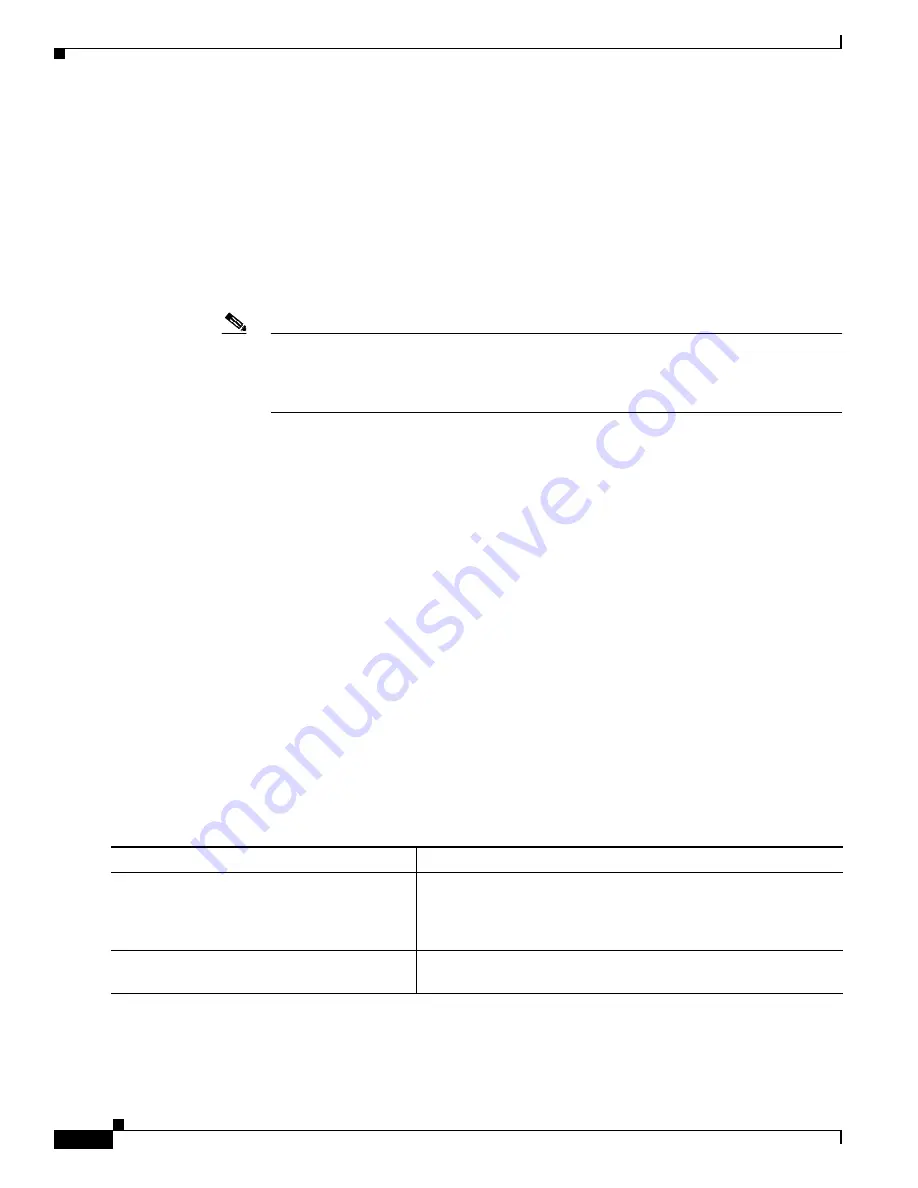
B-28
Catalyst 3750-E and 3560-E Switch Software Configuration Guide
OL-9775-08
Appendix B Working with the Cisco IOS File System, Configuration Files, and Software Images
Working with Software Images
Preparing to Download or Upload an Image File By Using TFTP
Before you begin downloading or uploading an image file by using TFTP, do these tasks:
•
Ensure that the workstation acting as the TFTP server is properly configured. On a Sun workstation,
make sure that the /etc/inetd.conf file contains this line:
tftp dgram udp wait root /usr/etc/in.tftpd in.tftpd -p -s /tftpboot
Make sure that the /etc/services file contains this line:
tftp 69/udp
Note
You must restart the inetd daemon after modifying the /etc/inetd.conf and /etc/services files.
To restart the daemon, either stop the inetd process and restart it, or enter a
fastboot
command (on the SunOS 4.x) or a
reboot
command
(on Solaris 2.x or SunOS 5.x). For more
information on the TFTP daemon, see the documentation for your workstation.
•
Ensure that the switch has a route to the TFTP server. The switch and the TFTP server must be in
the same subnetwork if you do not have a router to route traffic between subnets. Check connectivity
to the TFTP server by using the
ping
command.
•
Ensure that the image to be downloaded is in the correct directory on the TFTP server (usually
/
tftpboot on a UNIX workstation).
•
For download operations, ensure that the permissions on the file are set correctly. The permission
on the file should be world-read.
•
Before uploading the image file, you might need to create an empty file on the TFTP server. To
create an empty file, enter the
touch
filename
command, where
filename
is the name of the file you
will use when uploading the image to the server.
•
During upload operations, if you are overwriting an existing file (including an empty file, if you had
to create one) on the server, ensure that the permissions on the file are set correctly. Permissions on
the file should be world-write.
Downloading an Image File By Using TFTP
You can download a new image file and replace the current image or keep the current image.
Beginning in privileged EXEC mode, follow Steps 1 through 3 to download a new image from a TFTP
server and to overwrite the existing image. To keep the current image, follow Steps 1, 2, and 4.
Command
Purpose
Step 1
Copy the image to the appropriate TFTP directory on the
workstation. Make sure the TFTP server is properly configured; see
the
“Preparing to Download or Upload an Image File By Using
.
Step 2
Log into the switch through the console port, the Ethernet
management port, or a Telnet session.
Содержание Catalyst 3750-E Series
Страница 48: ...Contents xlviii Catalyst 3750 E and 3560 E Switch Software Configuration Guide OL 9775 08 ...
Страница 52: ...lii Catalyst 3750 E and 3560 E Switch Software Configuration Guide OL 9775 08 Preface ...
Страница 1414: ...Index IN 58 Catalyst 3750 E and 3560 E Switch Software Configuration Guide OL 9775 08 ...
















































