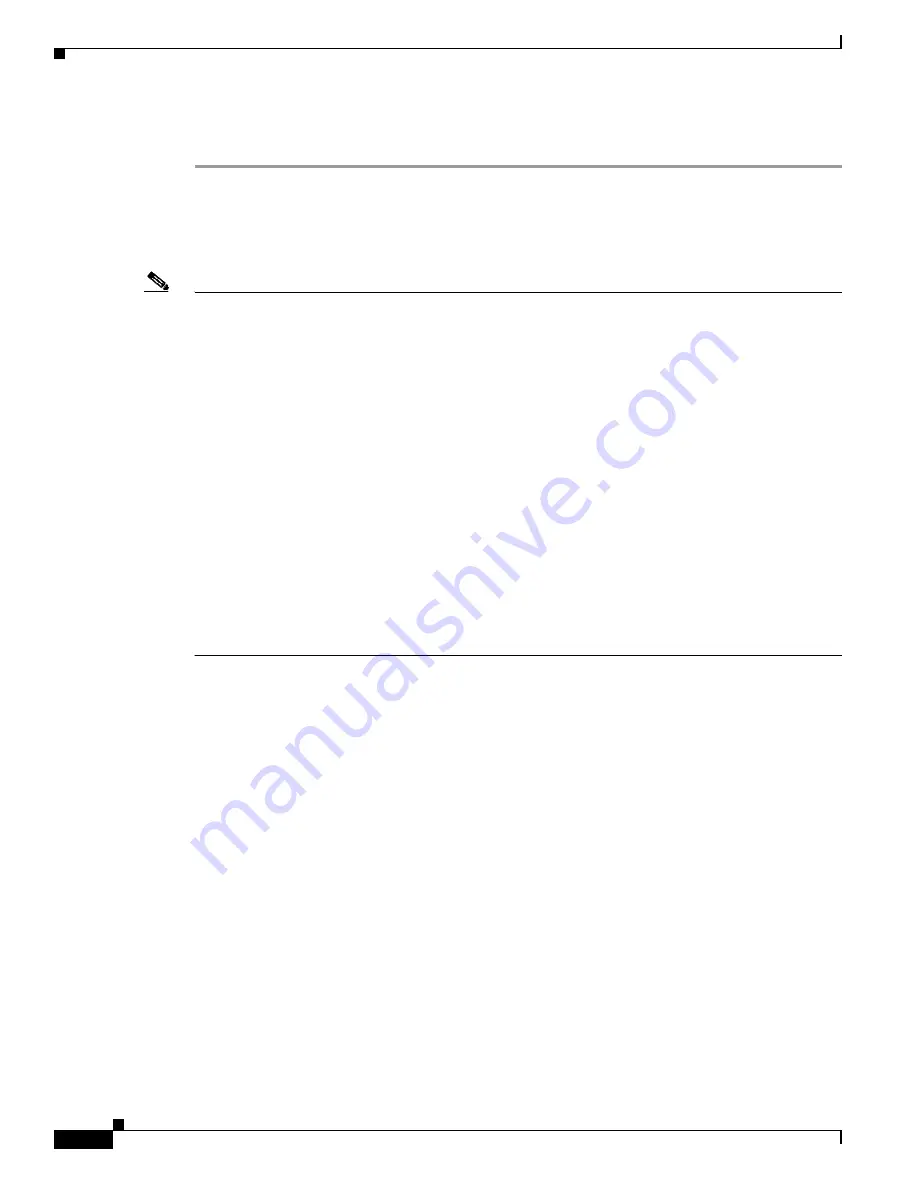
49-8
Catalyst 3750-E and 3560-E Switch Software Configuration Guide
OL-9775-08
Chapter 49 Troubleshooting
Preventing Switch Stack Problems
Step 10
You must now reconfigure the switch. If the system administrator has the backup switch and VLAN
configuration files available, you should use those.
Preventing Switch Stack Problems
Note
•
Make sure that the switches that you add to or remove from the switch stack are powered off. For
all powering considerations in switch stacks, see the “Switch Installation” chapter in the hardware
installation guide.
•
After adding or removing stack members, make sure that the switch stack is operating at full
bandwidth (32 Gb/s). Press the Mode button on a stack member until the Stack mode LED is on. The
last two port LEDs on the switch should be green. Depending on the switch model, the last two ports
are either 10/100/1000 ports or small form-factor pluggable (SFP) module. If one or both of the last
two port LEDs are not green, the stack is not operating at full bandwidth.
•
We recommend using only one CLI session when managing the switch stack. Be careful when using
multiple CLI sessions to the stack master. Commands that you enter in one session are not displayed
in the other sessions. Therefore, it is possible that you might not be able to identify the session from
which you entered a command.
•
Manually assigning stack member numbers according to the placement of the switches in the stack
can make it easier to remotely troubleshoot the switch stack. However, you need to remember that
the switches have manually assigned numbers if you add, remove, or rearrange switches later. Use
the
switch
current-stack-member-number
renumber
new-stack-member-number
global
configuration command to manually assign a stack member number. For more information about
stack member numbers, see the
“Stack Member Numbers” section on page 5-7
.
If you replace a stack member with an identical model, the new switch functions with the exact same
configuration as the replaced switch. This is also assuming the new switch is using the same member
number as the replaced switch.
Removing powered-on stack members causes the switch stack to divide (partition) into two or more
switch stacks, each with the same configuration. If you want the switch stacks to remain separate, change
the IP address or addresses of the newly created switch stacks. To recover from a partitioned switch
stack:
1.
Power off the newly created switch stacks.
2.
Reconnect them to the original switch stack through their StackWise Plus ports.
3.
Power on the switches.
For the commands that you can use to monitor the switch stack and its members, see the
Switch Stack Information” section on page 5-25
.
Содержание Catalyst 3750-E Series
Страница 48: ...Contents xlviii Catalyst 3750 E and 3560 E Switch Software Configuration Guide OL 9775 08 ...
Страница 52: ...lii Catalyst 3750 E and 3560 E Switch Software Configuration Guide OL 9775 08 Preface ...
Страница 1414: ...Index IN 58 Catalyst 3750 E and 3560 E Switch Software Configuration Guide OL 9775 08 ...
















































