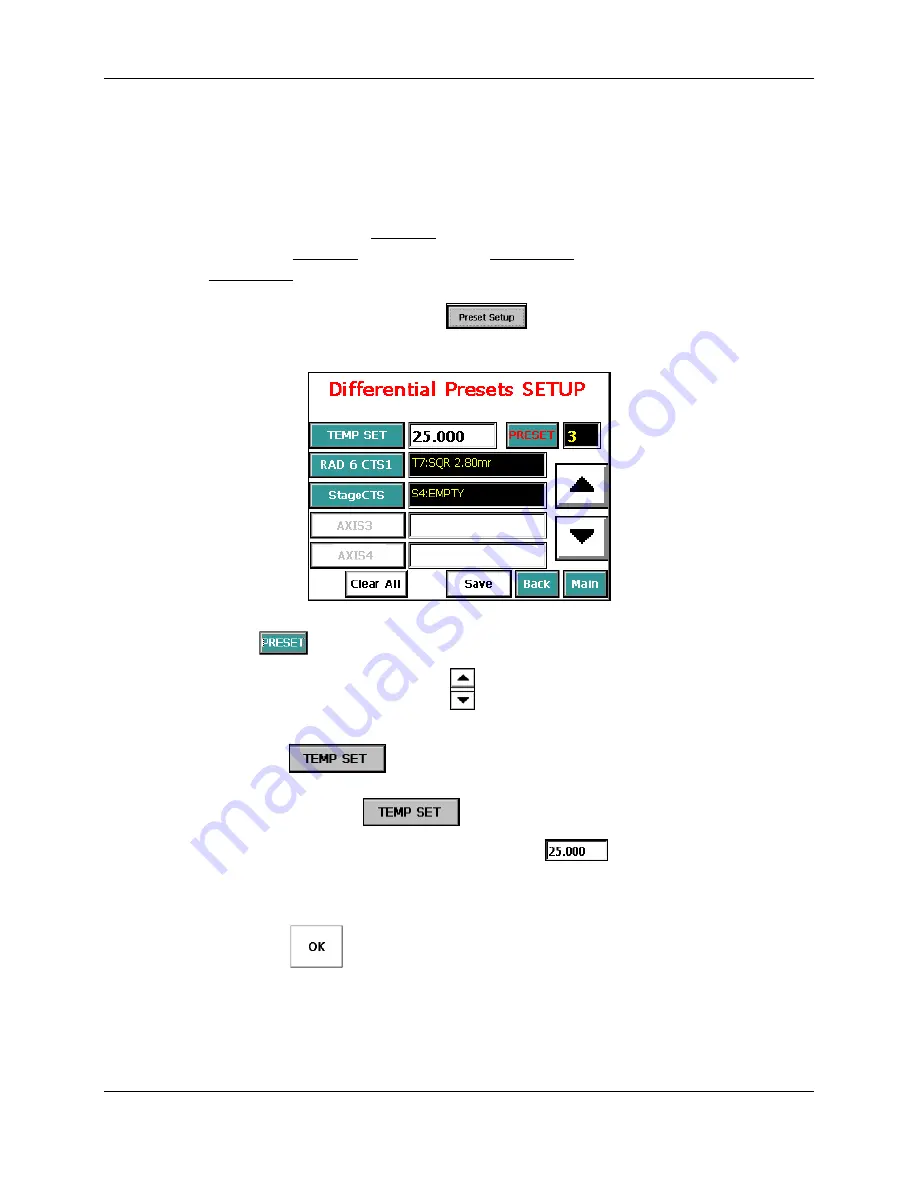
CI Systems
SR-800R
3.2.3.2 Preset
Setup
The
Preset Setup
window allows you to define temperature set point or sets of
temperature/target pairs to be used in the
Absolute Mode Window
and
Differential Mode Window
.
To update the presets for Absolute mode the current temperature control working
mode must be Absolute, and for updating Differential presets, the working mode must
be Differential (see Section
3.2.3.1
:
Mode
).
To open the
Preset Setup
window (Differential Mode example):
1. From
the
Menu Window
, press
. The following window opens:
Figure 3-15: Preset Setup
To set a new list or update a predefined list:
2. Press
. The
PRESET
button turns red.
3. Select
a
Preset No
by using the
up/down arrows.
4.
Set the temperature
:
a. Press
. The
TEMP SET
button turns red and the temperature
setting is enabled.
To cancel press
again.
b. Press
the
TEMP SET
numeric-edit field
. A floating Keypad opens.
c. Enter the required value by using the Keypad (for negative values, first type
the value and then the minus sign).
d. Press
to set the temperature and close the Keypad.
605-7040
Operation
Manual
Rev D
3-16
June 2013
Artisan Technology Group - Quality Instrumentation ... Guaranteed | (888) 88-SOURCE | www.artisantg.com
Содержание ControlMaster SR-800R
Страница 17: ...Artisan Technology Group Quality Instrumentation Guaranteed 888 88 SOURCE www artisantg com ...
Страница 35: ...Artisan Technology Group Quality Instrumentation Guaranteed 888 88 SOURCE www artisantg com ...
Страница 129: ...Artisan Technology Group Quality Instrumentation Guaranteed 888 88 SOURCE www artisantg com ...






























