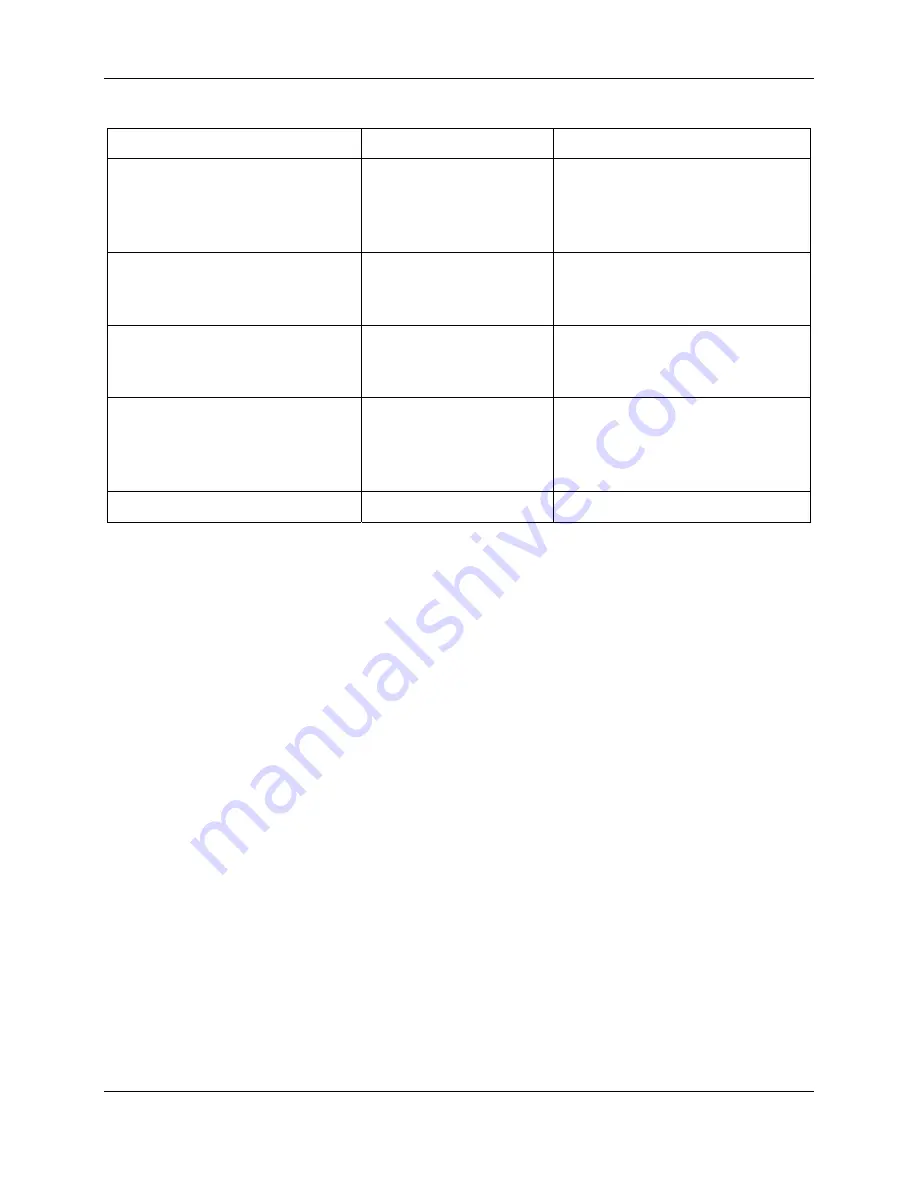
CI Systems
SR-800R
Command Category
Description
Remarks
SETREMOTETYPE
Set the remote
communications type
between the Host and
the ControlMaster.
Ethernet, GPIB or RS232
GETABSOLUTESETPOINT
Get the Current
Absolute Temperature
set point.
GETDIFFERENTIALSETPOIN
T
Get the Current
Differential
Temperature set point.
SETCOMPUTERNAME
Computer Nickname
used to identify the
controller when
communicating with it.
DM
2
Display Mode
605-7040
Operation
Manual
Rev D
6-7
June 2013
Artisan Technology Group - Quality Instrumentation ... Guaranteed | (888) 88-SOURCE | www.artisantg.com
Содержание ControlMaster SR-800R
Страница 17: ...Artisan Technology Group Quality Instrumentation Guaranteed 888 88 SOURCE www artisantg com ...
Страница 35: ...Artisan Technology Group Quality Instrumentation Guaranteed 888 88 SOURCE www artisantg com ...
Страница 129: ...Artisan Technology Group Quality Instrumentation Guaranteed 888 88 SOURCE www artisantg com ...
















































