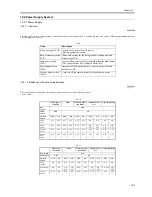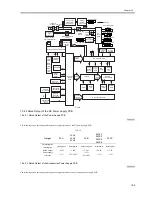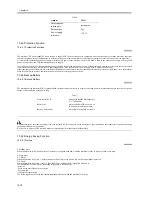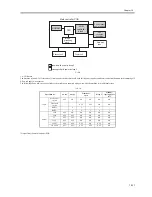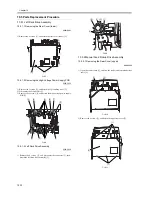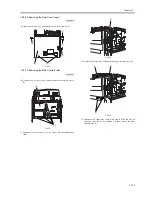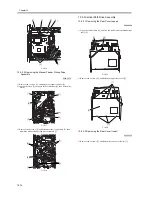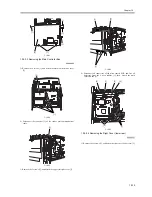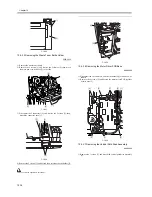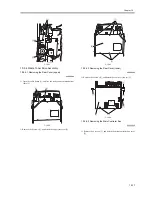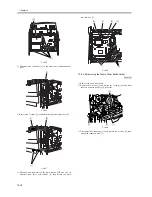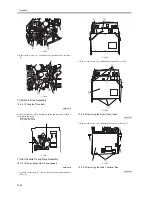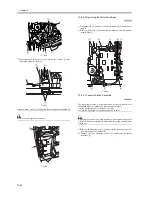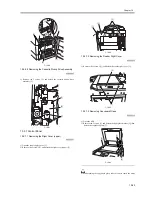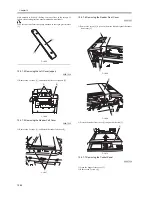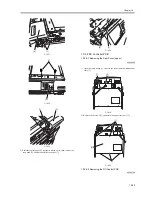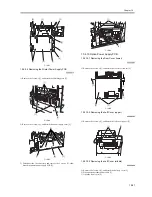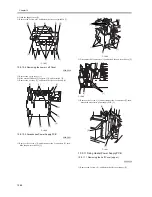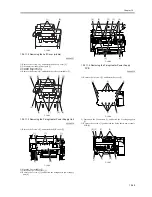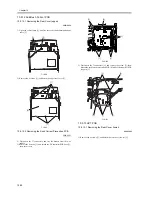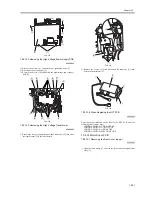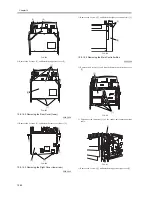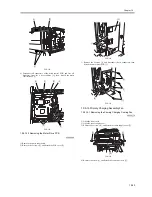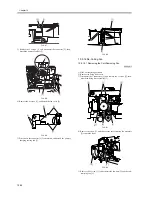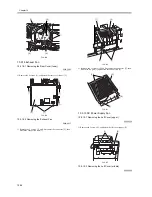Chapter 10
10-21
1) Remove the 4 screws [1], and detach the main controller box cover
[2].
F-10-51
2) Disconnect the connector [1] of the reader unit communications
cable.
F-10-52
3) Remove the 3 screws [1], and detach the upper rear right cover [2].
F-10-53
4) Disconnect all connectors of the main control PCB, and free all
harnesses from the 4 wire saddles [1]; then, detach the main
controller box [3].
F-10-54
10.5.6.4 Removing the Right Cover (lower rear)
0009-3939
1) Remove the 2 screws [1], and detach the right cover (lower rear) [2].
F-10-55
10.5.6.5 Removing the Waste Toner Bottle Holder
0009-3940
1) Remove the waste toner bottle.
2) Remove the 2 screws [1], and remove the 2 clamps [2]; then, move
the main power switch base [3] to the side.
[1]
[2]
[1]
[2]
[1]
[1]
[1]
[2]
[1]
[2]
[2]
[3]
[1]
[2]
Содержание iR5570 Series
Страница 1: ...Mar 29 2005 Service Manual iR6570 5570 Series ...
Страница 2: ......
Страница 6: ......
Страница 26: ...Contents ...
Страница 27: ...Chapter 1 Introduction ...
Страница 28: ......
Страница 30: ......
Страница 55: ...Chapter 2 Installation ...
Страница 56: ......
Страница 58: ...Contents 2 9 3 Mounting the Cassette Heater 2 34 ...
Страница 98: ......
Страница 99: ...Chapter 3 Basic Operation ...
Страница 100: ......
Страница 102: ......
Страница 110: ......
Страница 111: ...Chapter 4 Main Controller ...
Страница 112: ......
Страница 114: ......
Страница 135: ...Chapter 5 Original Exposure System ...
Страница 136: ......
Страница 181: ...Chapter 6 Laser Exposure ...
Страница 182: ......
Страница 184: ......
Страница 192: ......
Страница 193: ...Chapter 7 Image Formation ...
Страница 194: ......
Страница 198: ......
Страница 259: ...Chapter 8 Pickup Feeding System ...
Страница 260: ......
Страница 299: ...Chapter 8 8 35 F 8 51 PS36 M19 M14 Reversing flapper Outside delivery roller Point of reversal PS37 ...
Страница 349: ...Chapter 8 8 85 F 8 290 1 Feeding roller 2 Separation roller 3 Pressure lever 4 Pressure spring 1 2 A B 3 4 ...
Страница 350: ......
Страница 351: ...Chapter 9 Fixing System ...
Страница 352: ......
Страница 401: ...Chapter 10 External and Controls ...
Страница 402: ......
Страница 406: ......
Страница 448: ......
Страница 449: ...Chapter 11 MEAP ...
Страница 450: ......
Страница 452: ......
Страница 455: ...Chapter 12 Maintenance and Inspection ...
Страница 456: ......
Страница 458: ......
Страница 468: ......
Страница 469: ...Chapter 13 Standards and Adjustments ...
Страница 470: ......
Страница 505: ...Chapter 14 Correcting Faulty Images ...
Страница 506: ......
Страница 508: ......
Страница 537: ...Chapter 15 Self Diagnosis ...
Страница 538: ......
Страница 540: ......
Страница 565: ...Chapter 16 Service Mode ...
Страница 566: ......
Страница 568: ......
Страница 633: ...Chapter 17 Upgrading ...
Страница 634: ......
Страница 636: ......
Страница 641: ...Chapter 17 17 5 F 17 4 HDD Boot ROM Flash ROM System Software ...
Страница 646: ...Chapter 17 17 10 F 17 11 8 Click START F 17 12 ...
Страница 659: ...Chapter 17 17 23 F 17 32 2 Click Start F 17 33 3 When the downloading session has ended click OK ...
Страница 661: ...Chapter 17 17 25 F 17 35 2 Click Start F 17 36 3 When the downloading session has ended click OK ...
Страница 663: ...Chapter 17 17 27 F 17 38 2 Click Start F 17 39 3 When the downloading session has ended click OK ...
Страница 668: ...Chapter 17 17 32 F 17 46 2 Click Start F 17 47 3 When the downloading session has ended click OK ...
Страница 675: ...Chapter 17 17 39 F 17 59 2 Select the data to download F 17 60 3 Click Start ...
Страница 677: ...Chapter 18 Service Tools ...
Страница 678: ......
Страница 679: ...Contents Contents 18 1 Service Tools 18 1 18 1 1 List of Special Tools 18 1 18 1 2 List of Solvents Oils 18 2 ...
Страница 680: ......
Страница 683: ...Mar 29 2005 ...
Страница 684: ......