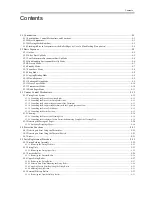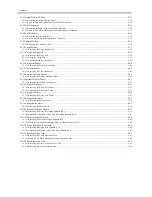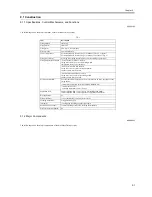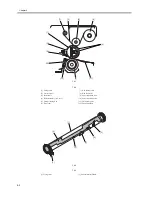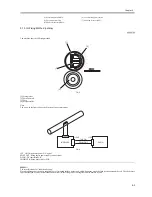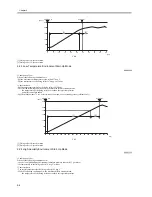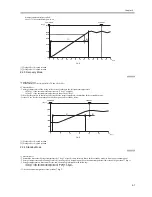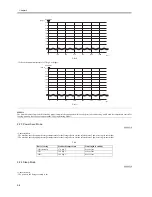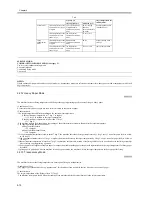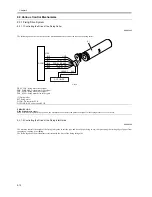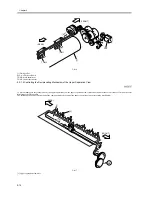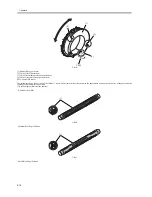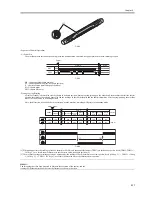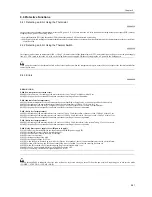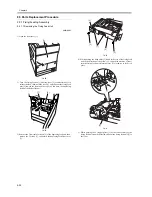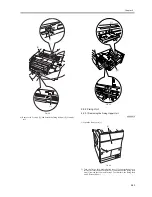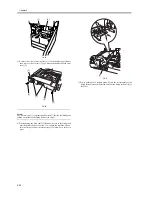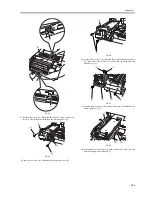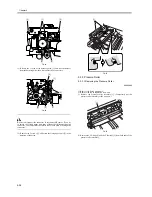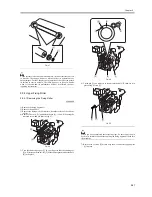Chapter 9
9-12
9.3 Various Control Mechanisms
9.3.1 Fixing Drive System
9.3.1.1 Controlling the Drive of the Fixing Roller
0009-1242
The following shows the construction of the mechanisms used to control the drive of the fixing roller:
F-9-14
FR_M_CLK: fixing motor clock signal
FSR_M_BRAKE: fixing motor brake signal
FSR_M_ON: fixing motor drive signal
FSR_M_LD: fixing motor drive lock signal
[1] Fixing roller
M3: fixing motor
DCON: DC controller PCB
DC POWER: DC power supply PCB
ERROR CODE:
E014 (fixing motor error)
0000 After the fixing motor has gone on, the machine does not detect the phase lock signal for the fixing motor for 2 sec or more.
9.3.1.2 Controlling the Drive of the Fixing Inlet Guide
0007-6724
The machine controls the height of the fixing inlet guide to suit the type and size of paper being in use, thus preventing the trailing edge of paper from
snapping up, rubbing, or wrinkling.
The following shows the mechanisms associated with the drive of the fixing inlet guide.
M3
-B15
J106
-B16
-B17
-B18
-B19
-B20
GND
5V
FR_M_CLK
J4005-1
24V
-2
GND
FSR_M_BRAKE
FSR_M_ON
FSR_M_LD
[1]
DC POWER
DCON
Содержание iR5570 Series
Страница 1: ...Mar 29 2005 Service Manual iR6570 5570 Series ...
Страница 2: ......
Страница 6: ......
Страница 26: ...Contents ...
Страница 27: ...Chapter 1 Introduction ...
Страница 28: ......
Страница 30: ......
Страница 55: ...Chapter 2 Installation ...
Страница 56: ......
Страница 58: ...Contents 2 9 3 Mounting the Cassette Heater 2 34 ...
Страница 98: ......
Страница 99: ...Chapter 3 Basic Operation ...
Страница 100: ......
Страница 102: ......
Страница 110: ......
Страница 111: ...Chapter 4 Main Controller ...
Страница 112: ......
Страница 114: ......
Страница 135: ...Chapter 5 Original Exposure System ...
Страница 136: ......
Страница 181: ...Chapter 6 Laser Exposure ...
Страница 182: ......
Страница 184: ......
Страница 192: ......
Страница 193: ...Chapter 7 Image Formation ...
Страница 194: ......
Страница 198: ......
Страница 259: ...Chapter 8 Pickup Feeding System ...
Страница 260: ......
Страница 299: ...Chapter 8 8 35 F 8 51 PS36 M19 M14 Reversing flapper Outside delivery roller Point of reversal PS37 ...
Страница 349: ...Chapter 8 8 85 F 8 290 1 Feeding roller 2 Separation roller 3 Pressure lever 4 Pressure spring 1 2 A B 3 4 ...
Страница 350: ......
Страница 351: ...Chapter 9 Fixing System ...
Страница 352: ......
Страница 401: ...Chapter 10 External and Controls ...
Страница 402: ......
Страница 406: ......
Страница 448: ......
Страница 449: ...Chapter 11 MEAP ...
Страница 450: ......
Страница 452: ......
Страница 455: ...Chapter 12 Maintenance and Inspection ...
Страница 456: ......
Страница 458: ......
Страница 468: ......
Страница 469: ...Chapter 13 Standards and Adjustments ...
Страница 470: ......
Страница 505: ...Chapter 14 Correcting Faulty Images ...
Страница 506: ......
Страница 508: ......
Страница 537: ...Chapter 15 Self Diagnosis ...
Страница 538: ......
Страница 540: ......
Страница 565: ...Chapter 16 Service Mode ...
Страница 566: ......
Страница 568: ......
Страница 633: ...Chapter 17 Upgrading ...
Страница 634: ......
Страница 636: ......
Страница 641: ...Chapter 17 17 5 F 17 4 HDD Boot ROM Flash ROM System Software ...
Страница 646: ...Chapter 17 17 10 F 17 11 8 Click START F 17 12 ...
Страница 659: ...Chapter 17 17 23 F 17 32 2 Click Start F 17 33 3 When the downloading session has ended click OK ...
Страница 661: ...Chapter 17 17 25 F 17 35 2 Click Start F 17 36 3 When the downloading session has ended click OK ...
Страница 663: ...Chapter 17 17 27 F 17 38 2 Click Start F 17 39 3 When the downloading session has ended click OK ...
Страница 668: ...Chapter 17 17 32 F 17 46 2 Click Start F 17 47 3 When the downloading session has ended click OK ...
Страница 675: ...Chapter 17 17 39 F 17 59 2 Select the data to download F 17 60 3 Click Start ...
Страница 677: ...Chapter 18 Service Tools ...
Страница 678: ......
Страница 679: ...Contents Contents 18 1 Service Tools 18 1 18 1 1 List of Special Tools 18 1 18 1 2 List of Solvents Oils 18 2 ...
Страница 680: ......
Страница 683: ...Mar 29 2005 ...
Страница 684: ......