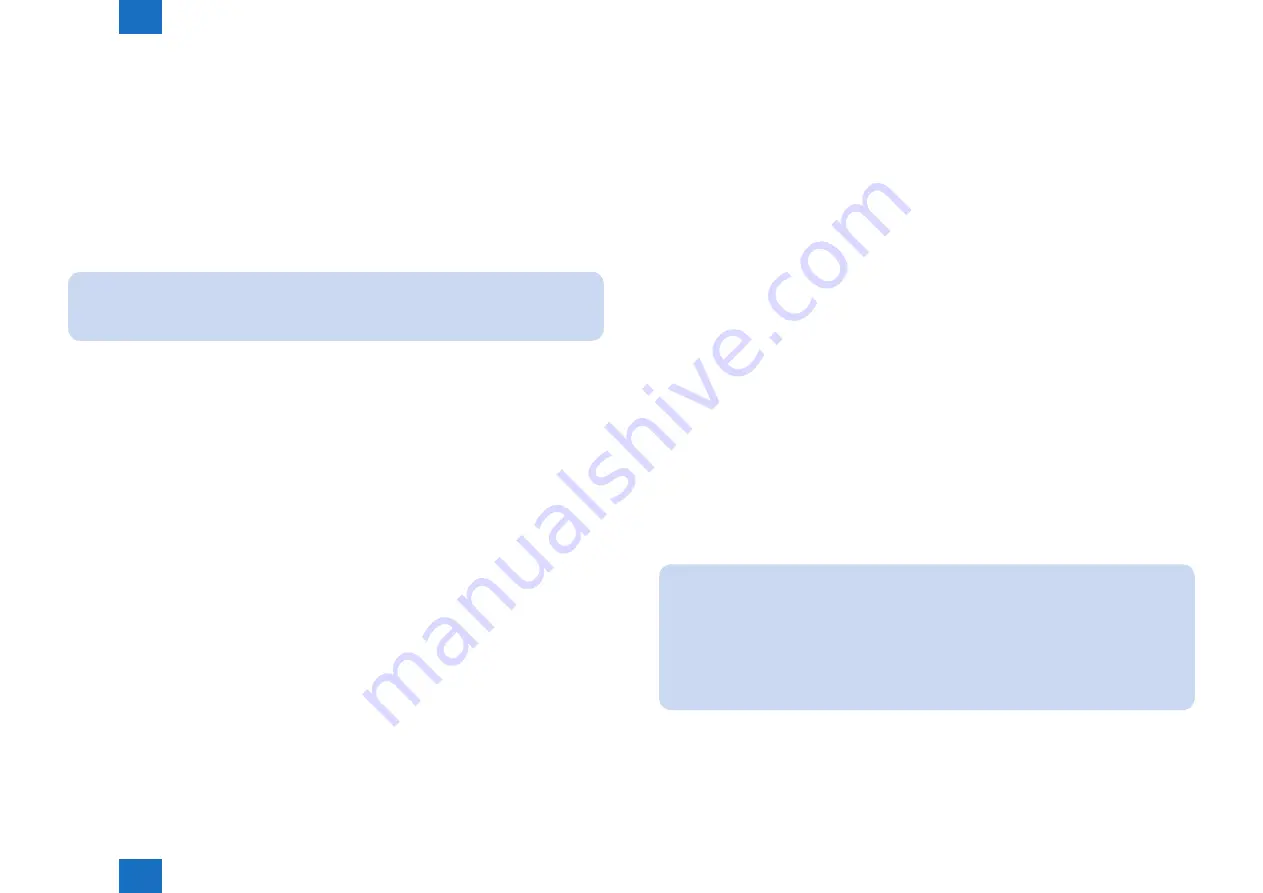
2
2
2-122
2-122
Technical Explanation > MEAP > Maintenance > Formatting and Replacing the HDD
Technical Explanation > MEAP > Maintenance > Formatting and Replacing the HDD
●
Formatting the HDD
Procedure to format the hard disk
Follow the following procedure to format the HDD.
1) Connecting to the device
Connect the device using SST by following step 1 to step 4 of "Procedure for Backing Up/
Restoring the MEAP Application Area".
2) Formatting the HDD
Select "Format HDD" from SST menu to format the HDD.
Note:
HDD can be formatted also by starting Download mode using the USB device and
executing formatting from the displayed menu.
●
HDD replacement procedure
If the MEAP application area cannot be backed up
If the HDD does not function correctly due to failure or for other reason, the MEAP application
area cannot be backed up. It is therefore necessary to reinstall the application after replacing
the HDD. The procedure is shown below.
1) Preparation for replacement
Copy a set of license files for reinstalling the MEAP application (special licenses and
reusable licenses) to a laptop for service operation.
Register a set of system files of a target product to SST. Or, prepare USB device of the
System file transfer settlement.
2) Replacing the drive
Prepare the necessary service parts of the HDD, and replace the drive.
3) Formatting HDD
Format the HDD referring to Procedure to format the hard disk.
4) Reinstalling the MEAP application
When the device has started normally, obtain the jar files of the MEAP applications from the
user, and install them using the license files for reinstallation.
Installation method is the same as normal installation.
5) Importing user information
As necessary, make login service selections and import user information.
Note:
When you replace the HDD without uninstalling MEAP applications, make sure to
reinstall the previously installed applications. Unless reinstalling them, MEAP counter
will not be released and the message "The number of applications that can be installed
has exceeded the limit. Try to install this application after uninstalling other applications."
is displayed so that the installation of new applications may not be accepted. If you
want to install new applications in this case, once reinstall the applications installed
before formatting and uninstall unnecessary applications.
Содержание imageRUNNER ADVANCE C3325 Series
Страница 16: ...1 1 Product Overview Product Overview Product Lineup Features Specifications Parts Name ...
Страница 324: ...5 5 Adjustment Adjustment Pickup Feed System Document Exposure System Actions after Replacement ...
Страница 427: ...7 7 Error Jam Alarm Error Jam Alarm Overview Error Code Jam Code Alarm Code ...
Страница 552: ...8 8 Service Mode Service Mode Overview COPIER FEEDER SORTER BOARD ...
Страница 935: ... Service Tools General Circuit Diagram Backup Data Detail of HDD partition Soft counter specifications Removal Appendix ...
Страница 937: ...III III Appendix Service Tools Special Tools Appendix Service Tools Special Tools Solvents and Oils None ...






























