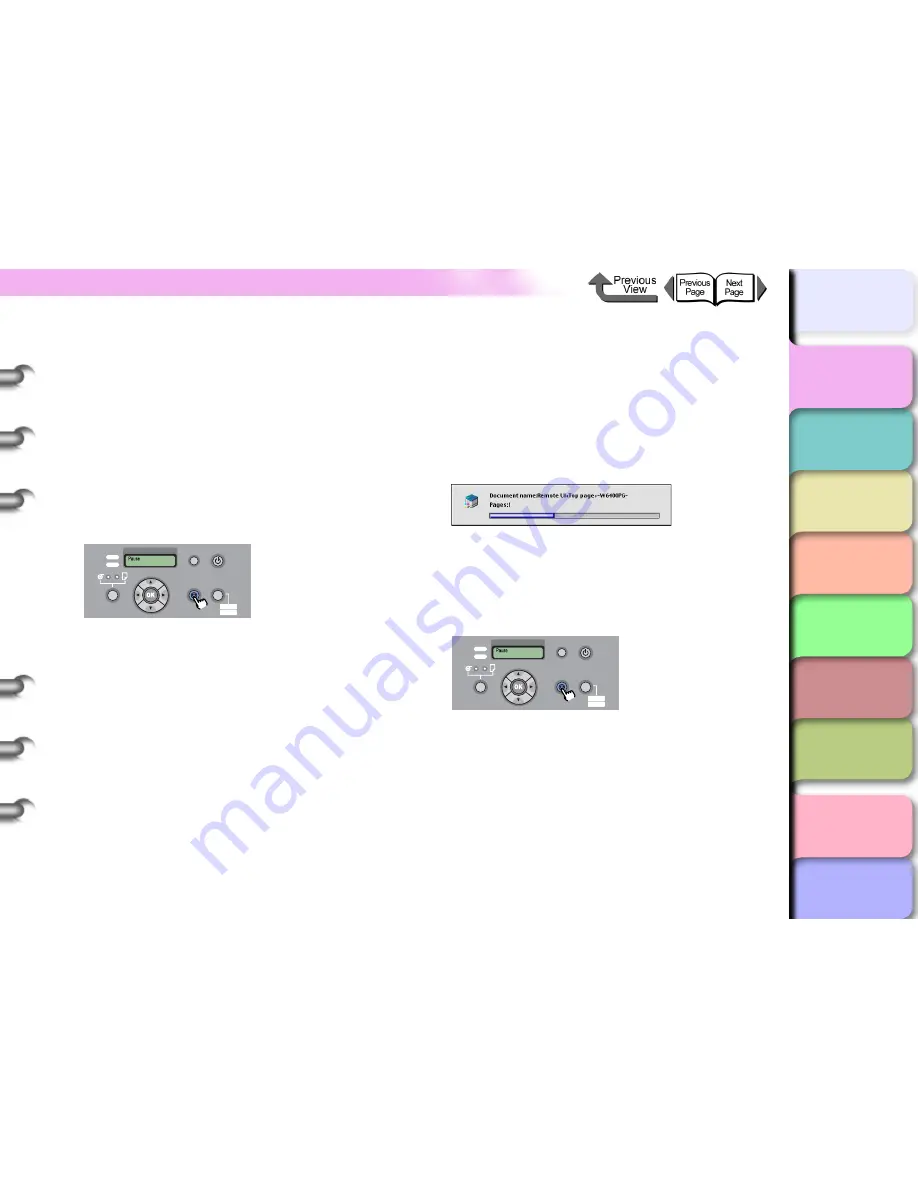
1- 50
Canceling a Print Job
TOP
Chapter 3
Printing Methods for
Different Objectives
Chapter 4
Maintaining the
Printer
Chapter 5
Using the Printer in a
Network Environ-
ment
Chapter 6
Troubleshooting
Chapter 7
Operation of the
Function Menus
Index
Contents
Chapter 2
Using a Variety of
Media
Chapter 1
Basic Procedures
z
Select the name of the printer in the
Printer Setup
Utility
(
Print Center
), select the name of the printer,
click the
Set
icon, then open GARO Printmonitor for a
USB, FireWire, AppleTalk or Canon IP (GARO)
connection, connection, or open the Remote UI for a
Zeroconf connection.
Select the print job to delete, then click the
Cancel
button to cancel the job.
5
If the print in progress display on the printer
does not go off and online lamp is flashing,
press and hold the
Stop
button for 1 sec.
The print job in progress is canceled.
6
If the
Data
lamp goes off and you cannot
cancel the print job, hold down the
Power
button for at least 1 second to display
Shut
Down...
, then after the printer switches off,
switch it on again.
All of the print data currently processing in the printer
is lost after the printer is switched off. Any print job
required must be restarted.
Canceling a Foreground Print Job
If you are printing in the foreground with Mac OS 8.6/9.x,
a print processing dialog box remains open while the job
prints. Follow this procedure to cancel a print job.
1
When the print-in-progress dialog box opens,
press and hold down the
Command
key and
press the period (.) key.
The print job is canceled.
2
If the print in progress display on the printer
does not go off and online lamp is flashing,
press and hold the
Stop
button for 1 sec.
The print job in progress is canceled.
Data
Information Power
Offline
Menu
Message
Online
Cleaning
(3 sec.)
Stop/Eject
(1 sec.)
Data
Information Power
Offline
Menu
Message
Online
Cleaning
(3 sec.)
Stop/Eject
(1 sec.)






























