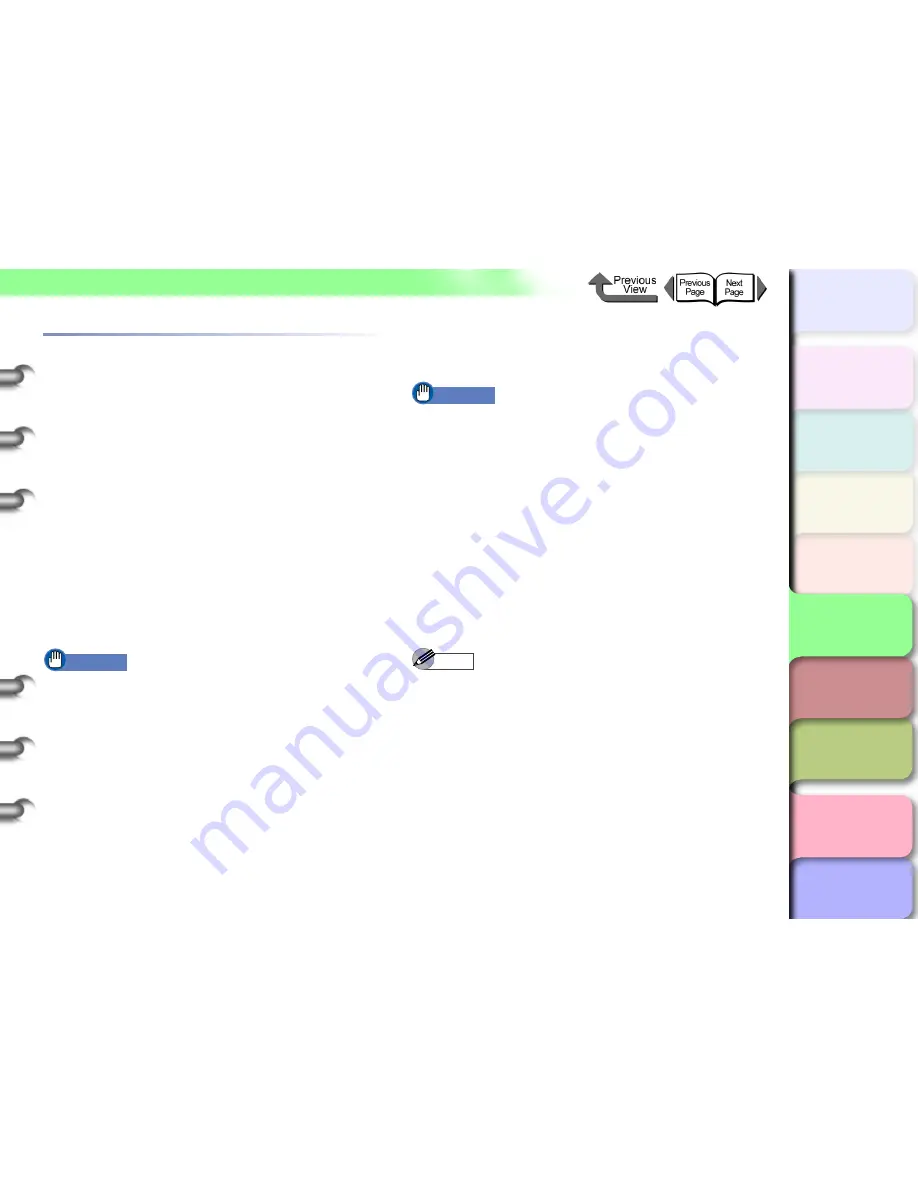
5- 25
Macintosh Network Settings
TOP
Chapter 3
Printing Methods for
Different Objectives
Chapter 4
Maintaining the
Printer
Chapter 5
Using the Printer in a
Network Environ-
ment
Chapter 6
Troubleshooting
Chapter 7
Operation of the
Function Menus
Index
Contents
Chapter 2
Using a Variety of
Media
Chapter 1
Basic Procedures
Setting AppleTalk Protocol
The AppleTalk protocol of this printer is set to disable before
the printer is shipped. Enable the AppleTalk protocol to
connect the printer via AppleTalk. The printer protocol
settings can be set with either a Web browser (Remote UI)
or the printer operation panel. This setting is not required if
connected with
IP Print
,
Canon IP
(
GARO
), or
Zeroconf
.
z
Remote UI (
→
P.5-25
)
On a Macintosh computer where the TCP/IP setting is
completed, you can use a Web browser to perform the
AppleTalk settings. To perform the settings, first enter the
IP address with the printer operation panel, then use the
Web browser to set the protocol. (
→
P.5-25
)
z
Printer operation panel (
→
P.5-30
)
You can perform the AppleTalk settings on the printer
operation panel.
Important
z
Before AppleTalk settings, confirm that the printer is
switched on and connected to the network.
Setting the Protocol with Web Browser
(Remote UI)
Important
z
For the Web Browser, use Netscape Navigator/
Communicator 6.0 or later, or use Internet Explorer
5.01 or later. The Safari web browser for the Macintosh
is not compatible.
z
The connection cannot be set up through a proxy
server. If the network environment employs a proxy
server, in the Web Browser proxy server settings add
the IP address of the printer to the
Exceptions
(addresses not used by the proxy). (The settings may
differ depending on the environment.)
z
In the Web Browser perform the settings so JavaScript
and cookies can be used.
z
If more than one remote UI is being used, then the
most recent settings remain enabled. Starting and
using only one Remote UI at a time is recommended.
Note
z
When the Remote UI is running with the printer name,
make sure that the DNS settings for the DNS
environment and board have been set up correctly.
z
Follow the procedure below to start Remote UI on a
system using Mac OS X Ver. 10.2.5 or later and the
Zeroconf function to connect the printer.
1. Open the
Printer Setup Utility
(
Print Center
).
2. Select the name of this printer from the print list
and click the
Set
button.






























