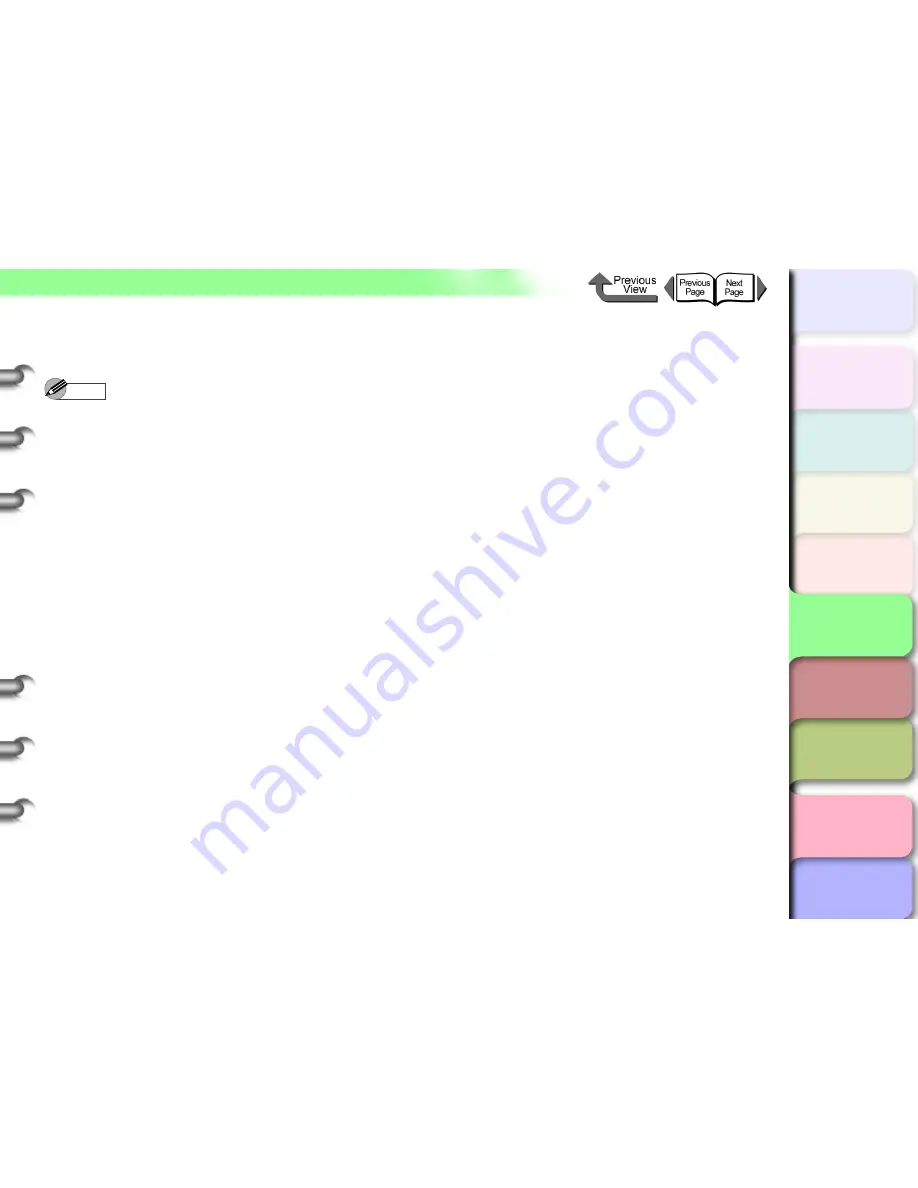
5- 6
TCP/IP Network Settings (Windows, Macintosh, UNIX)
TOP
Chapter 3
Printing Methods for
Different Objectives
Chapter 4
Maintaining the
Printer
Chapter 5
Using the Printer in a
Network Environ-
ment
Chapter 6
Troubleshooting
Chapter 7
Operation of the
Function Menus
Index
Contents
Chapter 2
Using a Variety of
Media
Chapter 1
Basic Procedures
2
Use a LAN cable to connect the computer
LAN port to the HUB port.
Note
z
When this printer is connected to and used on a
network, switch the printer on then check the LINK
lamp (a) to confirm that it lights and remains on. This
lamp lights green with a 100-Base-TX connection and
lights yellow for a 10-BaseT connection.
z
If the LINK lamp does not light, check the following
points:
• Is the HUB switched on?
If the HUB is switched off, switch it on.
• Is the LAN cable connected correctly?
Confirm that the LAN cable connectors are clicked
and locked in place correctly.
• Is the LAN cable defective?
Connect another LAN cable and visually check the
lamp again.
• Is the communication method correct for the HUB?
If the communication method (mode and speed) set
for the printer and the HUB with auto recognition do
not match, follow the procedure below to perform the
connection settings manually.
1. Press the
Online
button to display
MAIN MENU
.
2. Press [
] or [
] to select
Interface Setup
then
press [
].
3. Press [
] or [
] to select
Ethernet Driver
then
press [
].
4. Press [
] or [
] to select
Auto Detect
then
press [
].
5. Press [
] or [
] to select
Off
, then press
OK
button.
6. Press [
] or [
] to select
Comm. Mode
then
press [
].
7. Press [
] or [
] to select
Half Duplex
or
Full
Duplex
then press
OK
button.
8. Press [
] or [
] to select
Ethernet Type
then
press [
].
9. Press [
] or [
] to select
10 Base-T
or
100
Base-TX
then press
OK
button.
10.Press [
] or [
] to select
Spanning Tree
then
press [
].
11.Press [
] or [
] to select
Not Use
or
Use
then
press
OK
button.
12.Press [
] twice to display
Store Setting
then
press [
].
13.Press the
OK
button.






























