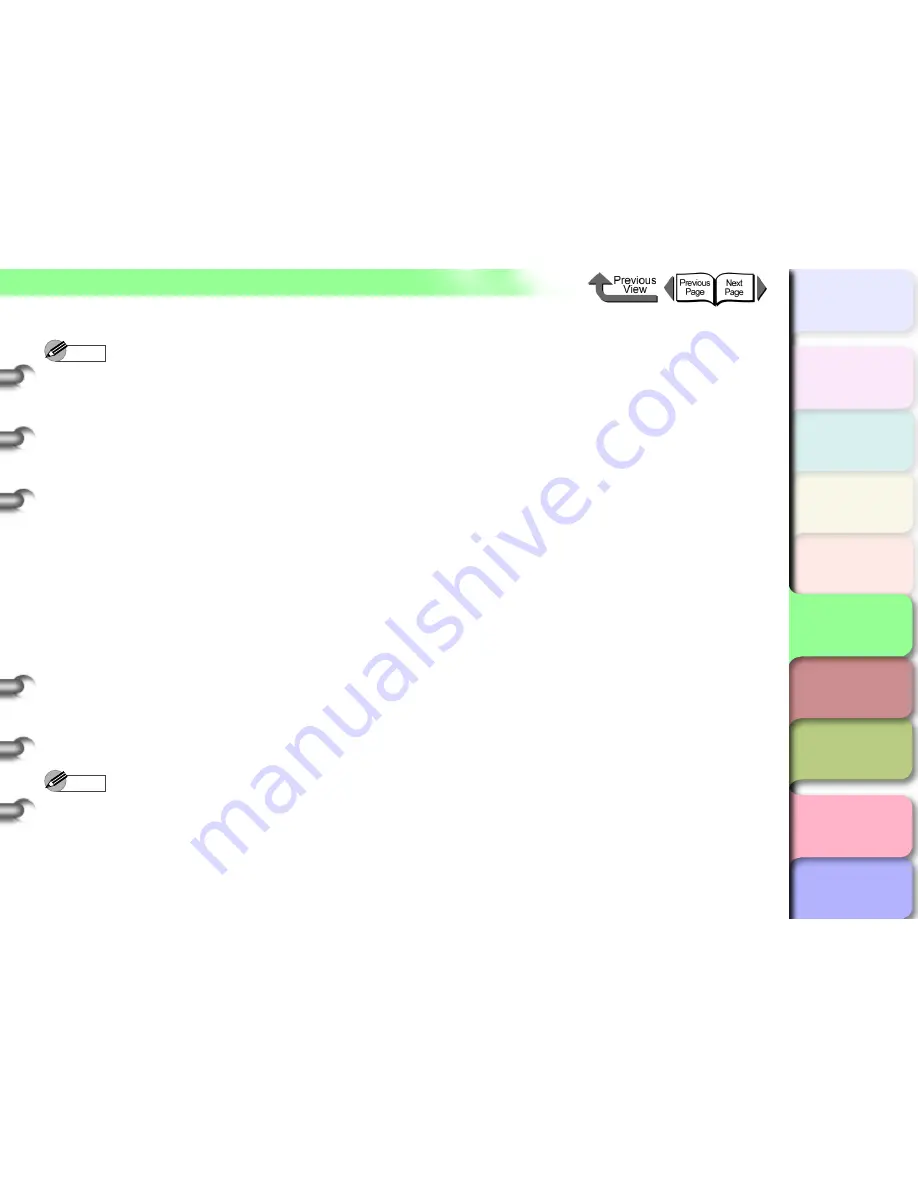
5- 39
NetWare Settings (Windows)
TOP
Chapter 3
Printing Methods for
Different Objectives
Chapter 4
Maintaining the
Printer
Chapter 5
Using the Printer in a
Network Environ-
ment
Chapter 6
Troubleshooting
Chapter 7
Operation of the
Function Menus
Index
Contents
Chapter 2
Using a Variety of
Media
Chapter 1
Basic Procedures
Note
z
The step to use the NetWare file server as the print
server, is not required if you intend to use the Queue
Server Mode.
This completes the NetWare print service settings. Next,
perform the printer protocol settings. (
→
P.5-40
)
z
If You Are Using the Bindery Queue Server
Mode or Remote Printer Mode
1
Log into NetWare as the Supervisor, then
start PCONSOLE.
2
Switch to the Bindery Mode.
3
If the print server has not been created,
perform the following procedure to create the
print server.
From
Available Options
select
Quick Setup
then press the
Enter
key.
Enter the name of the print server to create, the
name of the new printer, and name of the
queue.
Note
z
You are going to need the name of the print server to
perform the printer protocol settings so be sure to note
the printer name.
4
Set the printer type.
If you intend to use Queue Server Mode, select
Other/Unknown
for the
Type
. If you intend to
use the Remote Printer Mode, under
Printer
Type
select
Parallel
then set
Manual Load
for
the
Location
.
Press the
ESC
key.
When the confirmation message appears, click
Yes
then press the
Enter
key.
5
Set the password.
From
Available Options
select
Print Servers
,
then press the
Enter
key.
Select the print server created in
Step 2
, then
press the
Enter
key.
Select
Password
, then press the
Enter
key.
When the password entry screen opens, enter
the desired password, then press the
Enter
key.
6
Press
ESC
several times to display the
confirmation to close
PCONSOLE
, then click
Yes
to close
PCONSOLE
.
This completes the NetWare print service settings. Next,
perform the printer protocol settings. (
→
P.5-40
)






























