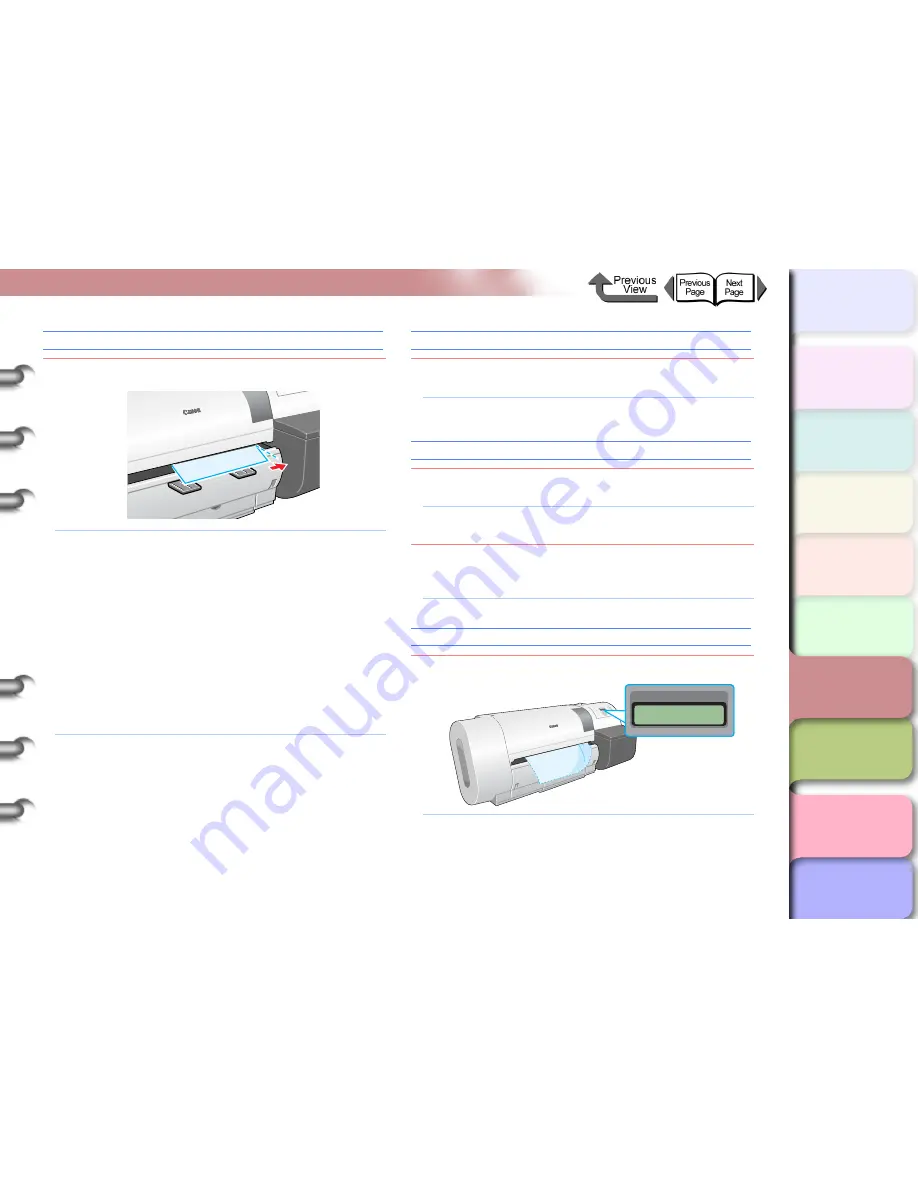
6- 9
Responding to Error Messages
TOP
Chapter 3
Printing Methods for
Different Objectives
Chapter 4
Maintaining the
Printer
Chapter 5
Using the Printer in a
Network Environ-
ment
Chapter 6
Troubleshooting
Chapter 7
Operation of the
Function Menus
Index
Contents
Chapter 2
Using a Variety of
Media
Chapter 1
Basic Procedures
Media Skewed
Problem1:
The loaded media is skewed.
Solution1: Perform the procedure below if roll media is in
use. (
→
P.2-26
)
1. Open the upper cover.
2. Press the release lever to the rear to open.
3. Align the right edge of the roll media with the
line aligned with the right edge of the roll,
then pull the release lever to the front to
close.
4. Raise the upper cover stopper to release the
lock then close the upper cover.
5. Select the media type and press the
OK
but-
ton.
Solution2: Perform the procedure below if you are using cut
sheets. (
→
P.2-35
)
1. Open the upper cover.
2. Press the release lever to the rear to open.
3. Align the right edge of the cut sheet with the
right side, align the leading edge of the sheet
inside the printer, then pull the release lever
toward you to close.
4. Raise the upper cover stopper to release the
lock then close the upper cover.
Media Too Large
Problem1:
The loaded media is larger than any media size
allowed for loading in the printer.
Solution1: Set the correct size media then try again.
(
→
P.2-26
,
P.2-35
)
Media Too Small
Problem1:
The loaded media is smaller than any media size
allowed for loading in the printer.
Solution1: Set the correct size media then try again.
(
→
P.2-26
,
P.2-35
)
Problem2:
Media size smaller than the required size was
set for printing the print pattern or the nozzle
check pattern.
Solution1: Load A3 size media or larger for printing.
Media Jam
Problem1:
Media has jammed in the printer.
Solution1: Perform the procedure below to remove the
jammed sheet. (
→
P.6-35
)
1. Switch the printer off.
2. Remove the jammed sheet.
3. Switch the printer on.
Error! E02E01
Turn Power Off!!






























