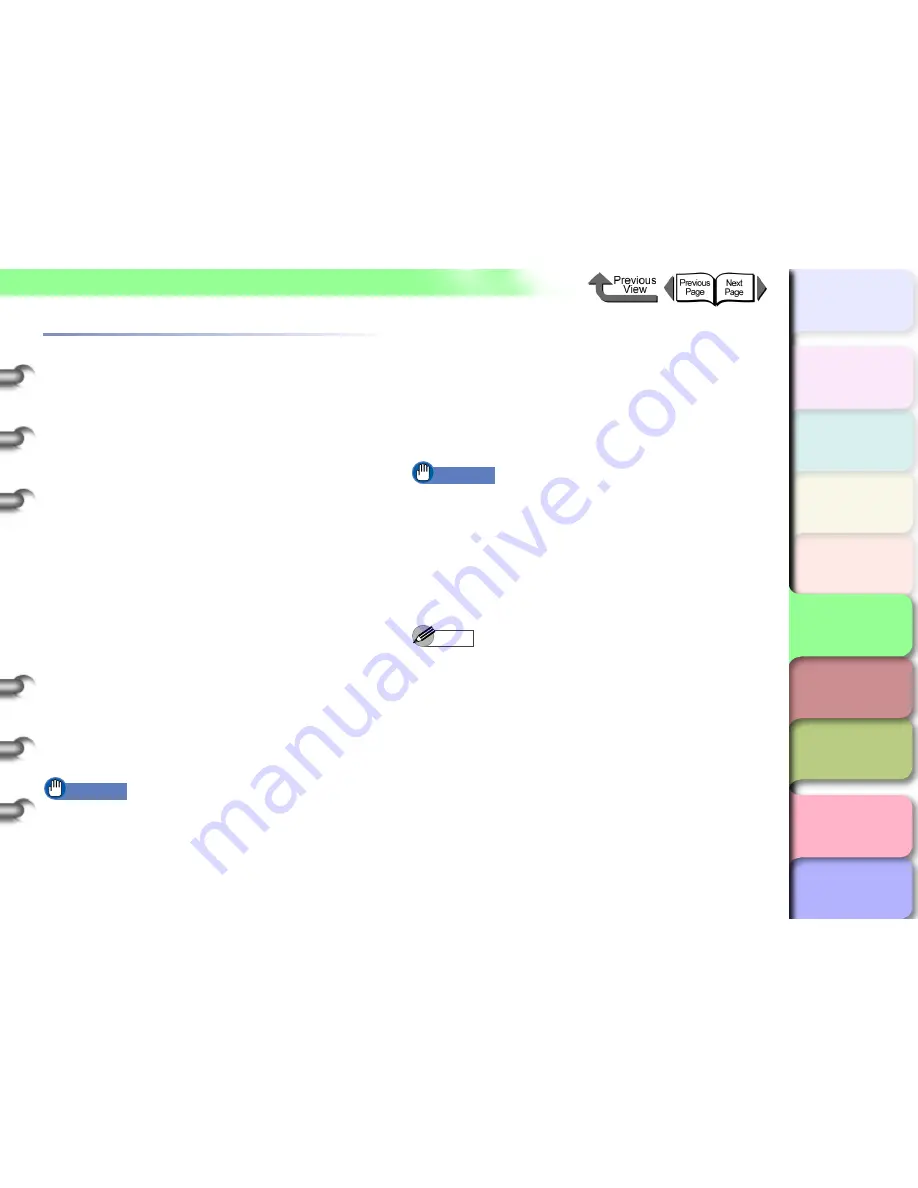
5- 7
TCP/IP Network Settings (Windows, Macintosh, UNIX)
TOP
Chapter 3
Printing Methods for
Different Objectives
Chapter 4
Maintaining the
Printer
Chapter 5
Using the Printer in a
Network Environ-
ment
Chapter 6
Troubleshooting
Chapter 7
Operation of the
Function Menus
Index
Contents
Chapter 2
Using a Variety of
Media
Chapter 1
Basic Procedures
Setting the Printer IP Address
Before setting the printer protocol, you must set the IP
address to enable communication between the printer and
the computer. Use either of the utilities below to perform
this setting. Use whichever is easiest to perform the
settings.
z
GARO Device Setup Utility (
→
P.5-7
)
Use this software utility to perform the computer settings
if you are using a Windows computer. Perform the sub-
nets mask and default gateway settings with the Remote
UI.
z
ARP/PING Command (
→
P.5-10
)
Use this command to perform the printer IP address set-
ting on the command prompt screen. Performing the
subnets mask and default gateway settings with the
Remote UI.
z
Printer Operation Panel (
→
P.5-12
)
To connect a Macintosh via an AppleTalk connection,
perform the settings on the printer operation panel.
However, you can print without performing the printer
network settings if you use the Zeroconf function (
IP
Print (Auto)
) with Max OS X Ver. 10.2.5 or later to con-
nect the printer.
Important
z
Before setting the IP address, confirm that the printer
is switched on and connected to the network.
Setting the frame type with GARO Device
Setup Utility
If you are using Windows, use the
GARO Device Setup
Utility
, the software utility provided with the printer, to
perform the printer network settings.
z
Installing GARO Device Setup Utility
Important
z
If you are using Windows Server 2003, Windows XP,
Windows 2000, or Windows NT 4.0, you must log in as
a member of the Administrators group.
1
Mount the provided User Software CD-ROM
in the computer CD-ROM drive.
Setup Menu
window appears.
Note
z
If the AutoPlay function is switched off, double-click the
My Computer
icon on the desktop, click the
CD-ROM
drive
icon, and then from the
File
menu select
AutoPlay
.






























