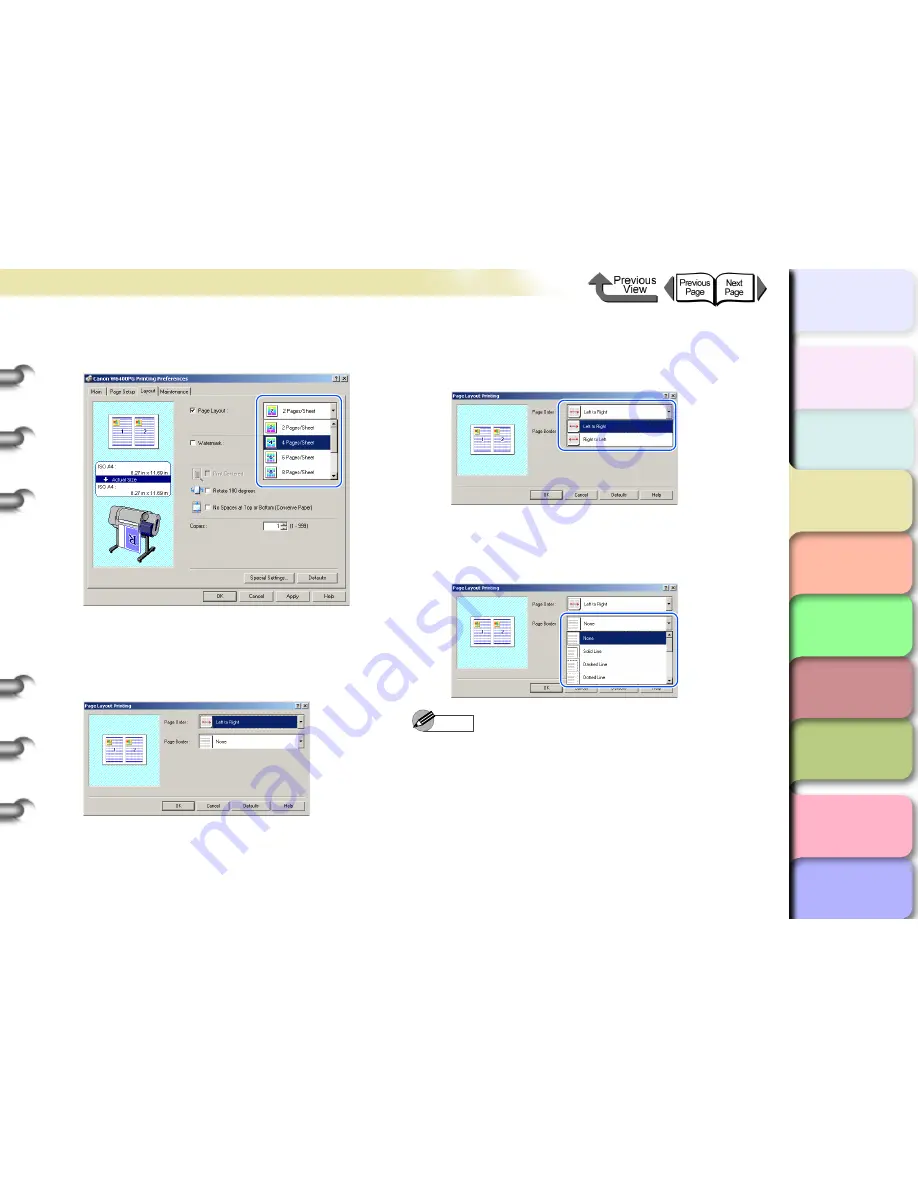
3- 25
Printing from Windows
TOP
Chapter 3
Printing Methods for
Different Objectives
Chapter 4
Maintaining the
Printer
Chapter 5
Using the Printer in a
Network Environ-
ment
Chapter 6
Troubleshooting
Chapter 7
Operation of the
Function Menus
Index
Contents
Chapter 2
Using a Variety of
Media
Chapter 1
Basic Procedures
4
From the
Page Layout
list, select the page
layout that you want to print.
5
If you want to change the arrangement of the
pages on the sheet or specify each page to
print with a border line, click the
Set
button to
open the
Page Layout Printing
dialog box.
6
To change the arrangement of the pages on
the sheet, select the page order from the
Page Order
list.
7
If you want each page on the sheet to print
with a border line, from the
Page Border
list
click the type of border.
Note
z
If you select a border line to print, the image is sized
down by 5% to allow for the border line.
z
As soon as you select a border line, you will see this
reflected in the Preview.
z
If you select
None
then the size of the page is not
reduced.
8
Click the
OK
button to close the
Page
Layout Printing
dialog box.






























