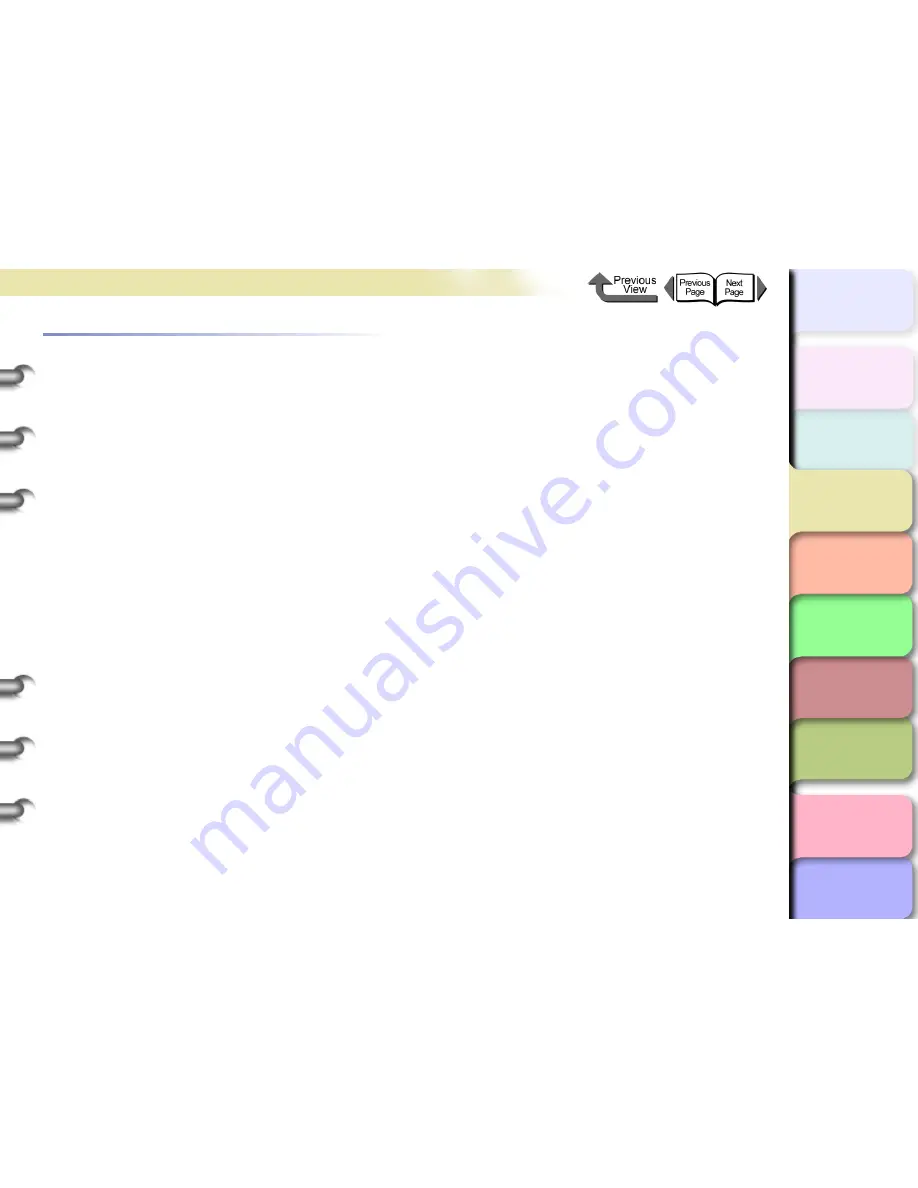
3- 126
Printing from Macintosh
TOP
Chapter 3
Printing Methods for
Different Objectives
Chapter 4
Maintaining the
Printer
Chapter 5
Using the Printer in a
Network Environ-
ment
Chapter 6
Troubleshooting
Chapter 7
Operation of the
Function Menus
Index
Contents
Chapter 2
Using a Variety of
Media
Chapter 1
Basic Procedures
Software Provided for Macintosh
The following software applications are provided for use
with Macintosh.
The function of each software application is described
below.
Basic Software for Printing
imagePROGRAF Printer Driver 2005
This is a software application that required for the
printer to print. This must be installed on every
computer that will use the printer. The printer driver not
only allows the printer to print, the driver also provides
many other important functions such as enlargement/
reduction, borderless printing, color adjustment,
multiple copy printing, and others.
The printer driver is stored on the provided User
Software CD-ROM for Mac OS 8.6/9.x and Mac OS X.
Displaying the Printer Status
GARO Printmonitor
This is the utility software that displays details about
printer errors on the Macintosh. This utility is installed
together with the printer driver.
Using the Printer on a Network
Remote UI
This software is used to set up the network
information, display the status of the printer, delete
print jobs, and display the print job history. This
software is stored in the printer ROM, and settings are
performed from the computer with a Web browser
over the network using a specified printer IP address.
(
→
Chapter 5 “Using the Printer in a Network
Environment”
)
If you use a Remote UI, you must set the IP address in
the printer.
Printing Beautiful Digital Camera Images
(for the Professional)
imagePROGRAF Print Plug-In for Photoshop
imagePROGRAF Print Plug-In for Photoshop
(hereafter "Print Plug-In) makes it possible to
reproduce and print the vivid RGB color of Adobe
created in PhotoShop. This software is intended for
professionals and high-end users who want to obtain
the best finished color hues.
After installation of Print Plug-In, you can view a
Preview within PhotoShop that allows you to confirm
how faithful the colors are reproduced and then adjust
them. Because you can process RGB 16-bit data just
as it is with PhotoShop, you can print without losing
the high color gradations of the originals. Also, you
can save the used settings so when you want to print
with the same settings you only have to open and read
that information to print again.
(
→
Print Plug-In for Photoshop Guide)
















































