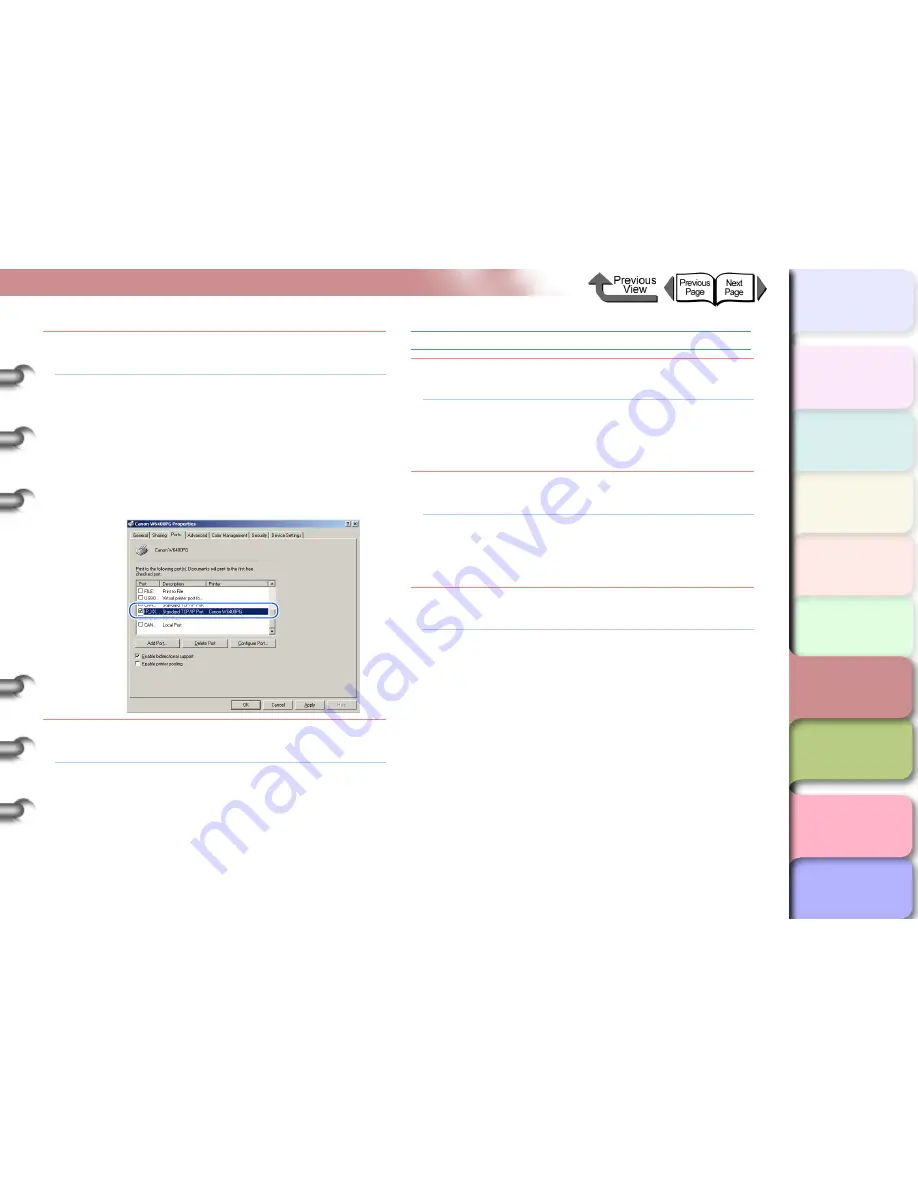
6- 23
When You Cannot Print
TOP
Chapter 3
Printing Methods for
Different Objectives
Chapter 4
Maintaining the
Printer
Chapter 5
Using the Printer in a
Network Environ-
ment
Chapter 6
Troubleshooting
Chapter 7
Operation of the
Function Menus
Index
Contents
Chapter 2
Using a Variety of
Media
Chapter 1
Basic Procedures
Problem4:
The settings for the computer used for printing
are not set correctly.
Solution1: Confirm the following points:
1. Correct printer driver installed?
The printer driver must be installed on every
computer that will be printing from Windows.
2. Is the output destination port set correctly for
every computer that will be used for printing?
Select
Printers
under
Control Panel
to
check the output destination.
Problem5:
The name of the file you are trying to print is too
long.
Solution1: Normally, LPR (with Windows NT: Microsoft
TCP/IP printing) sends the job name based on
the name of the software application and the
name of the file. However, if the name of the job
is more than 255 characters, LPR cannot send
the job. In such a case, shorten the name of the
file.
Cannot Print on AppleTalk Network
Problem1:
The LAN port and network cable are not
connected correctly.
Solution1: Confirm that the connection of the cable that
connects the printer to the network is secure,
then press the
Power
button to cycle the printer
off and on again. (
→
P.5-5
)
Problem2:
The printer cannot recognize automatically the
LAN communication method.
Solution1: Use the printer operation panel to select
Interface Setup
>
Ethernet Driver
then set
each item for the communication method that is
being used on the LAN. (
→
P.5-5
)
Problem3:
The AppleTalk protocol has not been enabled for
the printer.
Solution1: Follow the procedure below to use the Remote
UI to enable the AppleTalk protocol.
1. Open the Remote UI and log in as an Admin-
istrator.
2. On the
Device Manager
menu, click
Net-
work
.
3. Click the
Edit
button under
AppleTalk
.
4. Under
Phase Type
select
Phase 2
, then
under
Zone
select the
Zone
where the printer
is located, then click the
OK
button (if zones
have not been set for the network, you will
see an asterisk (*) displayed).
5. Return to the
Network
page of the Remote
UI and click the
Reset
button.






























