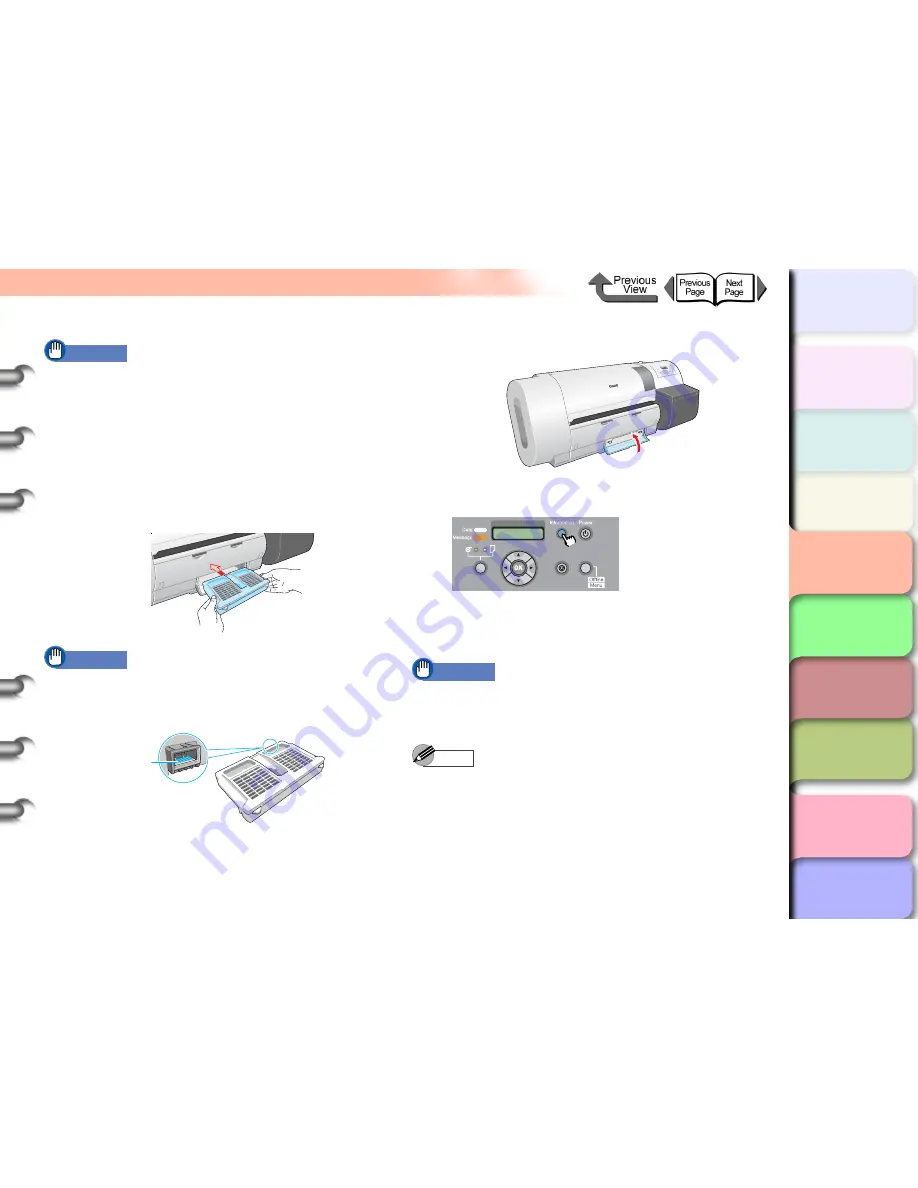
4- 20
Replacing the Maintenance Cartridge
TOP
Chapter 3
Printing Methods for
Different Objectives
Chapter 4
Maintaining the
Printer
Chapter 5
Using the Printer in a
Network Environ-
ment
Chapter 6
Troubleshooting
Chapter 7
Operation of the
Function Menus
Index
Contents
Chapter 2
Using a Variety of
Media
Chapter 1
Basic Procedures
Important
z
Be sure to store the removed maintenance cartridge in
a packing box and store it on a flat surface. An ink leak
can stain the work area.
z
Before you place the vinyl bag into the packing box,
make sure that the zipper is closed completely.
6
Place the new maintenance cartridge into the
maintenance cartridge cover and make sure
that it is inserted completely.
Important
z
Never touch the terminal (c). Touching the terminal on
the back of the maintenance cartridge could damage
it.
7
Close the maintenance cartridge cover.
8
Press the
Information
button.
The initialization of the new maintenance cartridge
finishes after about 5 seconds, then the printer
enters the
Online
or
Offline
mode.
Important
z
Never attempt to remove or re-attach the maintenance
cartridge within 5 seconds after it enters the online
mode. The maintenance cartridge could be damaged.
Note
z
The maintenance cartridge can also be replaced with
the printer switched off. In this case, never attempt to
remove or re-attach the maintenance cartridge for at
least 5 seconds after you switch the printer on again.
c
Online
Cleaning
(3 sec.)
Stop/Eject
(1 sec.)






























