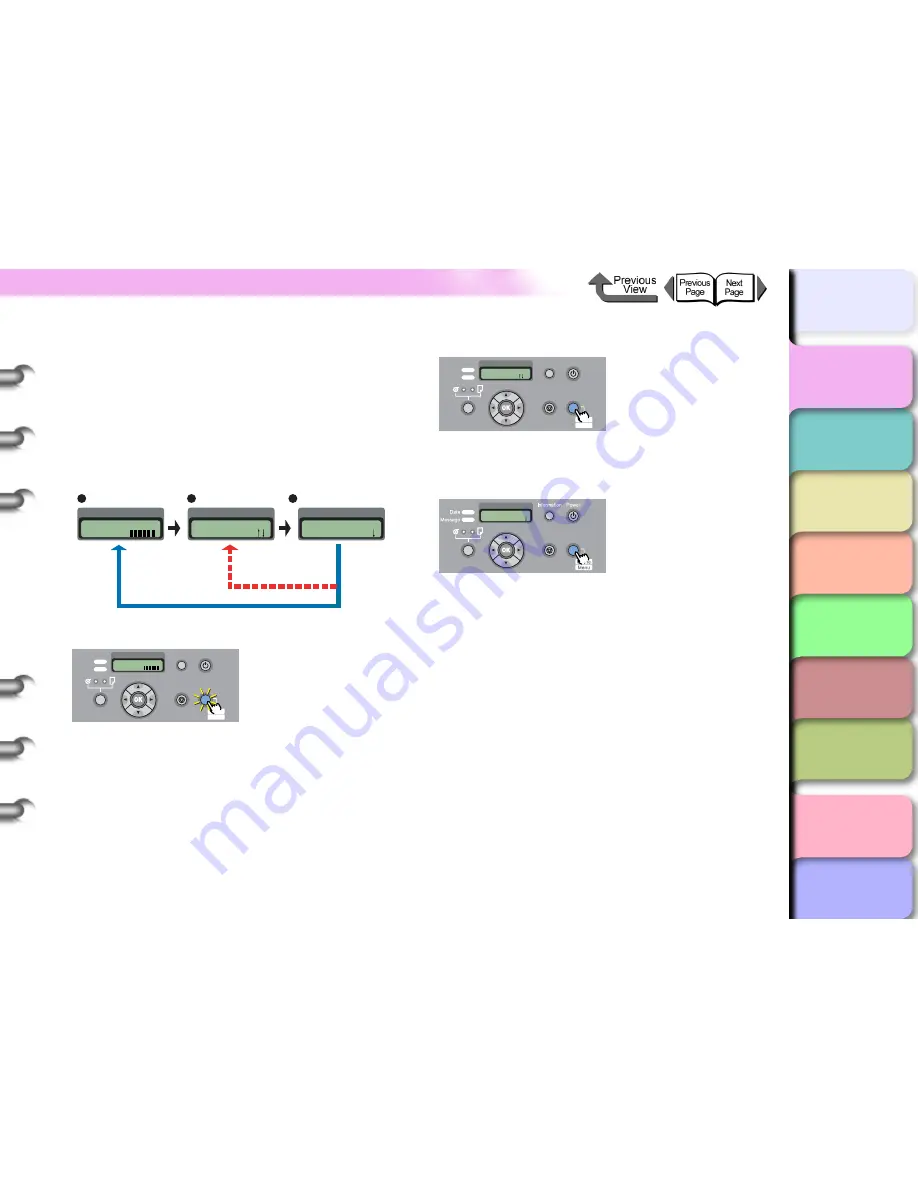
1- 10
Switching the Printer On and Off
TOP
Chapter 3
Printing Methods for
Different Objectives
Chapter 4
Maintaining the
Printer
Chapter 5
Using the Printer in a
Network Environ-
ment
Chapter 6
Troubleshooting
Chapter 7
Operation of the
Function Menus
Index
Contents
Chapter 2
Using a Variety of
Media
Chapter 1
Basic Procedures
How to Switch Modes
Press the
Online
button to switch the operation mode.
1
Press the
Online
button then select the
operation mode.
Every time you press the
Online
button, the mode
selection changes in this order:
Online
>
Offline
>
MAIN MENU
.
z
Online mode
With
Online
displayed on the operation panel, the
Online
lamp lights.
If no media is loaded, or if a message is displayed on
the operation panel, the printer will not enter the online
mode even when you press the
Online
button. Every
time you remove the cause of a printer error, the
printer will automatically enter the online mode.
z
Offline Mode
With
Offline
displayed on the operation panel, the
Online
lamp goes off.
z
Menu mode
While
MAIN MENU
is displayed on the operation
panel, you can use the arrow keys ([
] [
] [
] [
])
and the
OK
key to operate the function menus.
Online
Bk
MAIN MENU
Head Cleaning
Online Status
Offline Status
When Paper Is Not
Loaded or Error
Has Occurred
Paper Loaded
Function Menu Display Mode
Offline
Feed Paper
Online
Bk
Data
Information Power
Offline
Menu
Message
Online
Cleaning
(3 sec.)
Stop/Eject
(1 sec.)
Data
Information Power
Offline
Menu
Message
Offline
Feed Paper
Online
Cleaning
(3 sec.)
Stop/Eject
(1 sec.)
MAIN MENU
Head Cleaning
Online
Cleaning
(3 sec.)
Stop/Eject
(1 sec.)




























