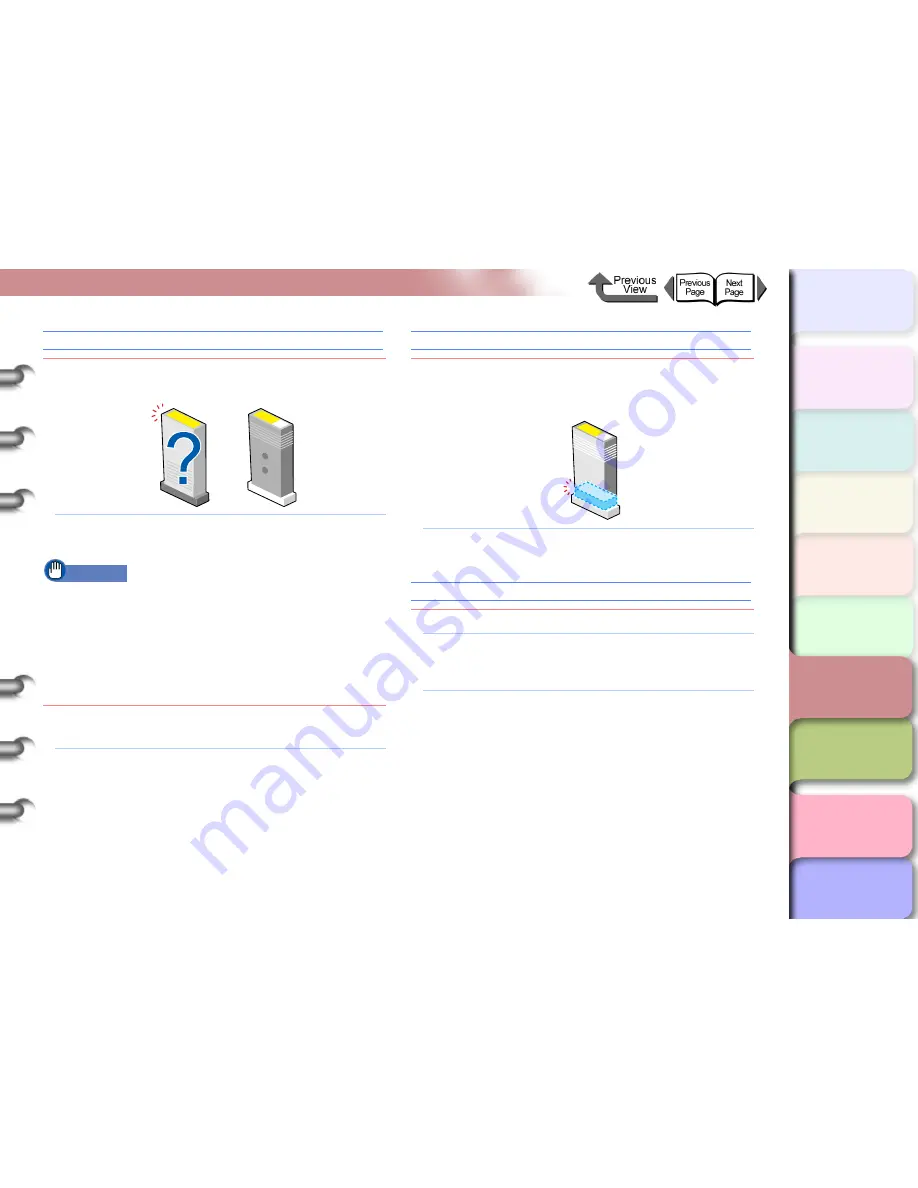
6- 12
Responding to Error Messages
TOP
Chapter 3
Printing Methods for
Different Objectives
Chapter 4
Maintaining the
Printer
Chapter 5
Using the Printer in a
Network Environ-
ment
Chapter 6
Troubleshooting
Chapter 7
Operation of the
Function Menus
Index
Contents
Chapter 2
Using a Variety of
Media
Chapter 1
Basic Procedures
Check Bk/PC/C/PM/M/Y Ink Tank
Problem1:
The installed ink tank named in the display by
the color of its holder cannot be used.
Solution1: Make sure that the ink tank indicated on the
display is installed correctly. (
→
P.4-2
)
Important
z
If the ink does not eject properly as a result of installing
the wrong ink tank, or if the images are very poor
quality, and the Bk tank was mistakenly installed,
perform the
ChangeBkInkType
operation (
→
P.4-48
).
If you mistakenly installed any other ink cartridge,
perform the
Move Printer
operation, and then install
new ink tanks. (
→
P.4-32
)
Problem2:
A problem has occurred with the ink tank
indicated on the display.
Solution1: Replace the ink tank with a new one.
(
→
P.4-2
)
Not Enough Ink
Problem1:
Ink in the tank is low and there is not enough ink
for Head Cleaning B, or any other job that
requires a large amount of ink.
Solution1: Replace the ink tank where the ink level is low.
(
→
P.4-2
)
Ink level?
Problem1:
The ink level detection function is set to off.
Solution1: This message is displayed every time a print job
is executed and the printer goes offline. Press
the
Online
button to continue printing.
Solution2: To retrieve the ink level display, replace with the
ink tanks specified for use with this printer.






























