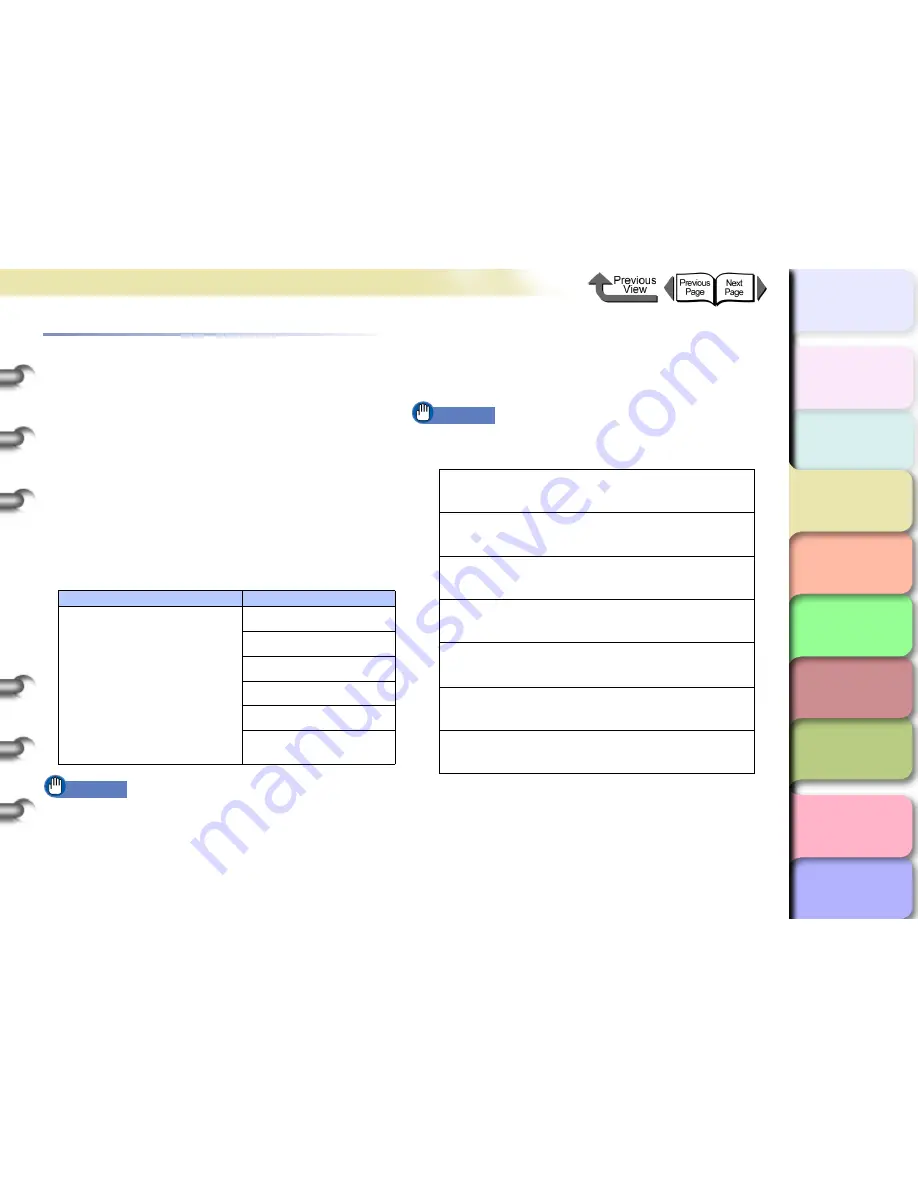
3- 77
Printing from Macintosh
TOP
Chapter 3
Printing Methods for
Different Objectives
Chapter 4
Maintaining the
Printer
Chapter 5
Using the Printer in a
Network Environ-
ment
Chapter 6
Troubleshooting
Chapter 7
Operation of the
Function Menus
Index
Contents
Chapter 2
Using a Variety of
Media
Chapter 1
Basic Procedures
Printing Photos and Illustrations without
Borders (Borderless Printing)
Normally a printed document has white space around its
edges (margins), but a borderless print for a photograph or
created image has no white space at its borders; its entire
surface is covered by printing.
Settings Required for Borderless Printing
Before performing the print job, make sure that a media
that can be used for borderless printing is loaded. Only
media fed from the roll can be used for borderless print-
ing on this printer.
Here is a list of the types of roll media and their widths
that can be used for borderless printing.
Important
z
Paper of types and roll widths other than those listed
above cannot be used for borderless printing.
z
The following types of media cannot be cut and are
printed left to right during borderless printing.
Fine Art Photo, Fine Art Heavyweight Photo, Fine Art
Textured, Canvas Matte
When you perform borderless printing, be sure to select
Enlarged/Reduced Printing
on the
Finishing
panel
(
Page Setup
for OS 8/9). This allows
Borderless Print-
ing
to be performed.
Important
z
Borderless Printing
cannot be performed under the
following conditions.
Paper Type
Corresponding Roll Width
Heavyweight Coated Paper,
Premium Matte Paper, Extra
Heavyweight Coated Paper,
Glossy Photo Paper, SemiGlos
Photo Paper, Heavyweight
Glossy Photo Paper,
Heavyweight SemiGlos Photo,
Flame Resistant-Cloth, Fine Art
Photo, Fine Art Heavyweight
Photo, Fine Art Textured,
Canvas SemiGlos, Special 1-5
10-in. Roll (254.0mm)
14-in. Roll (355.6mm)
16-in Roll (355.6 mm)
24-in. Roll (609.6mm)
JIS B2/B3 Roll (515.0 mm)
ISO A1/A2 Roll (594.0 mm)
When
Cut Sheet
is selected under
Media Source
on
the
Finishing
panel.
When
Roll Paper
(
Banner Printing
) is selected
under
Media Source
on the
Finishing
panel.
When
Scaling
is selected for
Enlarged/Reduced
Printing
.
When
Rotate Page 90 degrees
(
Conserve Paper
) is
selected on the
Finishing
panel.
When several pages are selected for
Pages per
Sheet
(
Page Layout
for OS 8/9) on the
Layout
panel (
Page Setup
for OS 8/9).
When
Print Centered
is selected on the
Finishing
panel
When the setting selected for
Roll Paper Width
does
not support borderless printing






























