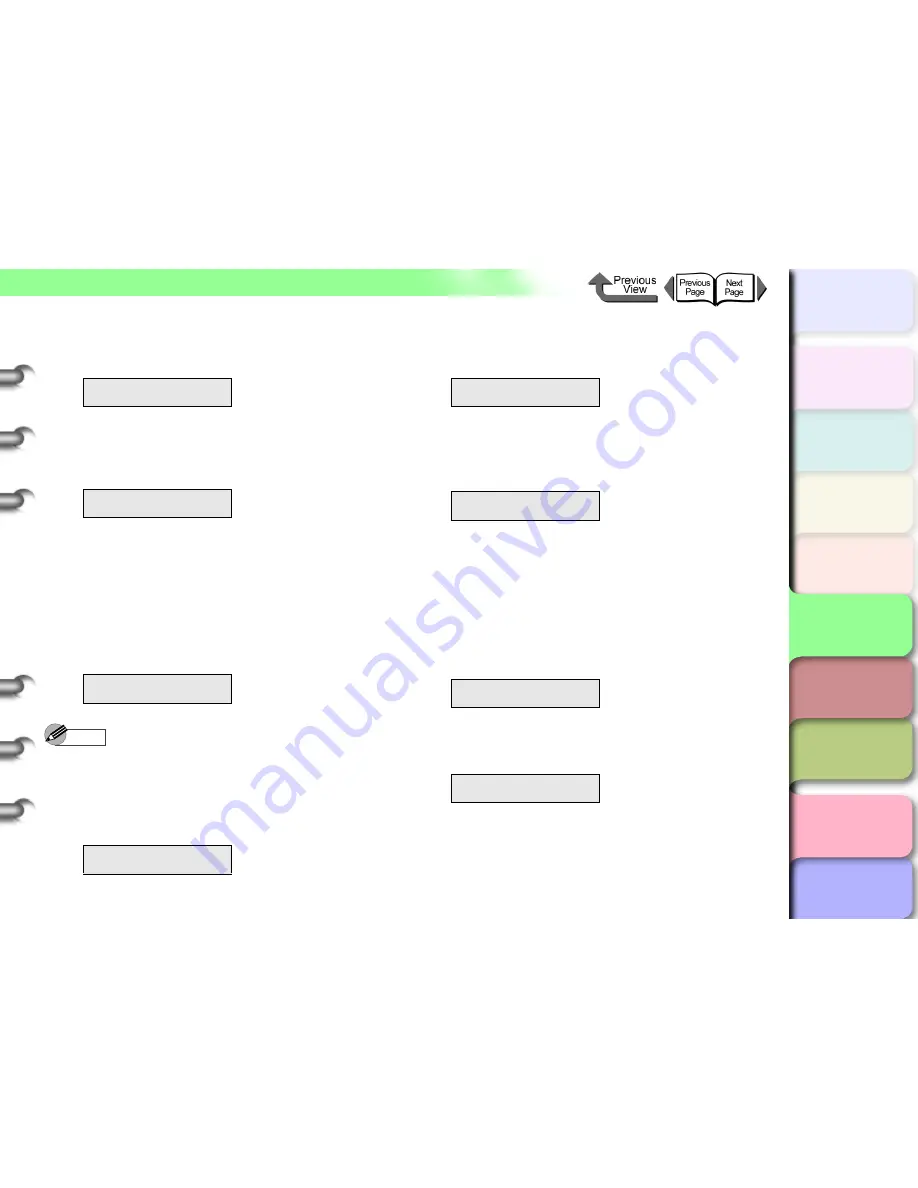
5- 13
TCP/IP Network Settings (Windows, Macintosh, UNIX)
TOP
Chapter 3
Printing Methods for
Different Objectives
Chapter 4
Maintaining the
Printer
Chapter 5
Using the Printer in a
Network Environ-
ment
Chapter 6
Troubleshooting
Chapter 7
Operation of the
Function Menus
Index
Contents
Chapter 2
Using a Variety of
Media
Chapter 1
Basic Procedures
5
Press [
] or [
] to select
IP Address
, then
press [
].
6
Press [
] or [
] to change the number
setting of the IP address, then press the
OK
button.
7
To enter the IP address allocated for the
printer, press [
] or [
] to change the
number, then press [
] or the
OK
button.
The selected digit increments by 1 every time you
press [
]. However, at
255
the number rolls up to
0
.
The selected digit decrements by 1 every time you
press [
]. However, at
0
the number rolls up to
255
.
Note
z
If you press and hold the [
] or [
] button, the value
increases or decreases in steps of 10
8
Repeat
Steps 6
to
7
to enter the IP address
assigned to the printer.
Enter the subnet mask.
9
Press [
] once then press [
] or [
] to
select
Subnet Mask
then press [
].
10
Press [
] or [
] to change the number
setting of the subnet mask, then press
OK
button.
11
Press [
] or [
] to set the number of the
subnet mask in use on the network, then
press
OK
button.
The selected digit increments by 1 every time you
press [
]. However, at
255
the number rolls up to
0
.
The selected digit decrements by 1 every time you
press [
]. However, at
0
the number rolls up to
255
.
12
Repeat
Steps 10
to
11
to enter the subnet
mask that the network is using.
Enter the default gateway.
IP Setting
IP Address
↓
IP Address
=0.0.0.0
IP Address
=XXX.0.0.0
IP Address
=XXX.XXX.XXX.XXX
IP Setting
Subnet Mask
↓
Subnet Mask
=0.0.0.0
Subnet Mask
=XXX.0.0.0
Subnet Mask
=255.255.255.0






























