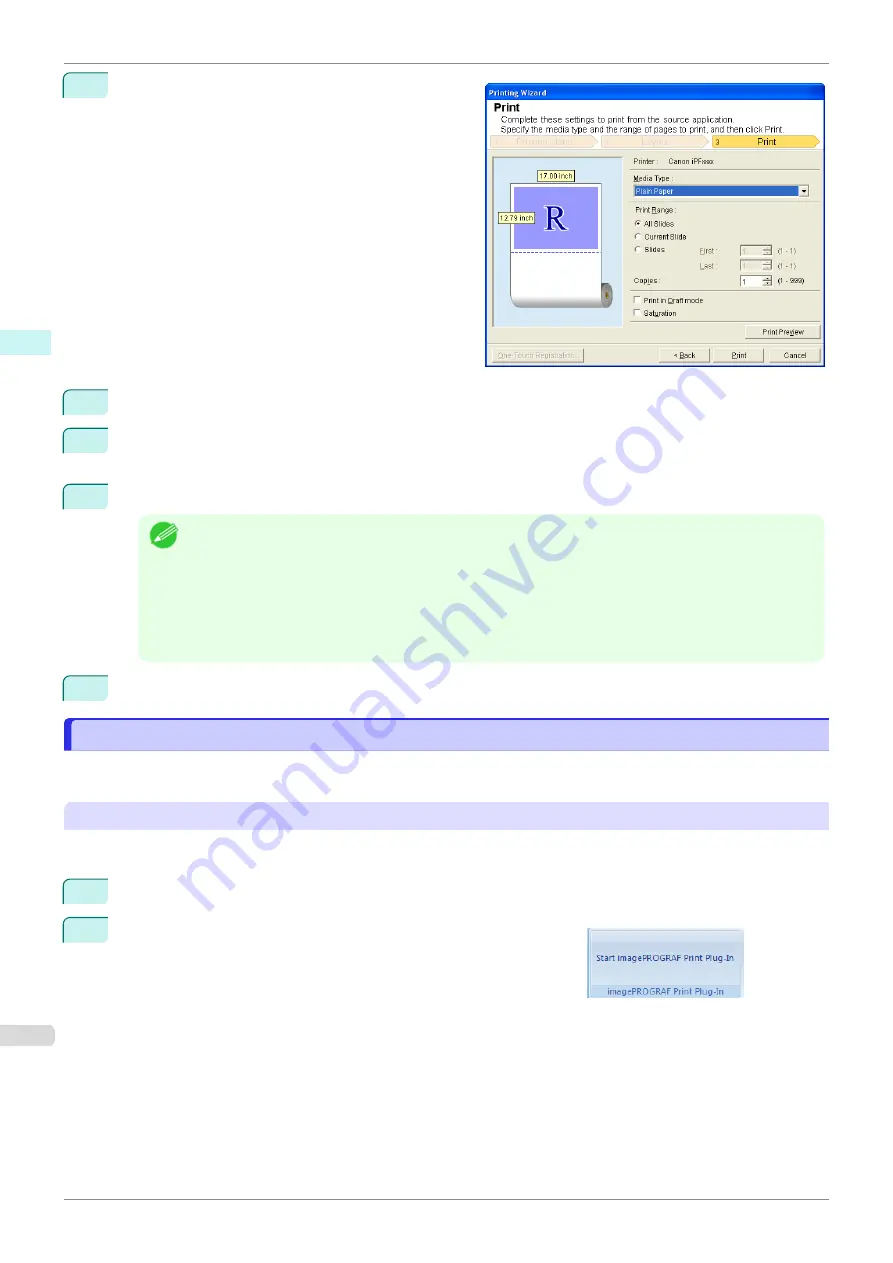
5
Click the
Next
button.
6
Select
Media Type
.
7
Select
Print Range
from
All Slides
,
Current Slide
, and
Slides
.
If
Slides
is selected, enter the slide number.
8
Enter
Copies
.
Note
•
When
Print in Draft mode
is selected, printing is fast but the print quality is poor.
•
When
Saturation
is selected, you can print posters, etc., vividly.
•
Press the
Print Preview
button to display the preview screen. You can check and make changes to the
layout in the preview screen.
•
The maximum print length when printing with the registered settings is the lesser of 14.22 times the roll
paper width, or 18.0m.
9
Press
to start printing.
Portrait Orientation/Landscape Orientation(PowerPoint)
Portrait Orientation/Landscape Orientation(PowerPoint)
Print to the edge of the roll width. You can print large exhibits and posters, or print the Landscape or Portrait Orien-
tation Page Sizes made in the
Large-Format Printing Wizard
.
Create Page Size in Portrait or Landscape Orientation.
Use the
Large-Format Printing Wizard
to create portrait page sizes for Potrait Orientation, and landscape page
sizes for Landscape Orientation.
1
Start
Microsoft PowerPoint
.
2
If
Start imagePROGRAF Print Plug-In
is displayed, click it.
Portrait Orientation/Landscape Orientation(PowerPoint)
iPF685
Windows Software
Print Plug-In for Office
238
Содержание imageprograf iPF685
Страница 14: ...14 ...
Страница 28: ...iPF685 User s Guide 28 ...
Страница 248: ...iPF685 User s Guide 248 ...
Страница 398: ...iPF685 User s Guide 398 ...
Страница 434: ...iPF685 User s Guide 434 ...
Страница 466: ...iPF685 User s Guide 466 ...
Страница 520: ...iPF685 User s Guide 520 ...
Страница 536: ...iPF685 User s Guide 536 ...
Страница 640: ...iPF685 User s Guide 640 ...
Страница 642: ...iPF685 User s Guide ENG CANON INC 2015 ...
















































