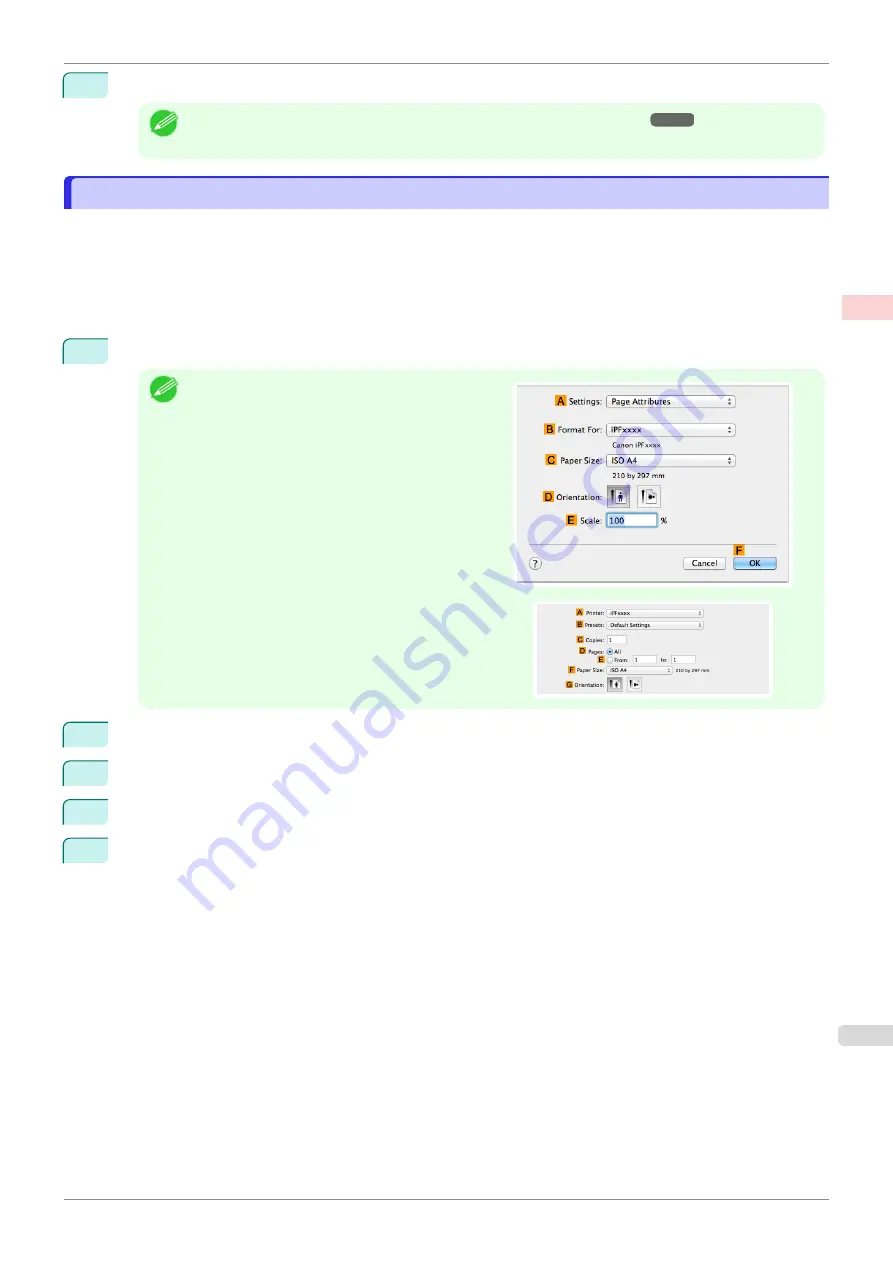
11
Confirm the print settings and print as desired.
Note
•
For instructions on confirming print settings,
Printing Photos and Images (Mac OS)
Printing Photos and Images (Mac OS)
This topic describes how to print photos based on the following example.
•
Document: Photo image from a digital camera
•
Page size: 10×12 inches (254.0×304.8 mm)
•
Paper: Roll paper
•
Paper type:
Canon Premium Glossy Paper 2 280
•
Roll paper width: 10 inches (254.0 mm)
1
Choose
Page Setup
from the application menu to display the
Page Attributes
dialog box.
Note
•
The configuration method varies depending on the
OS and application software you are using.
If
Page Setup
is displayed in the application menu,
the settings are configured by opening the
Page At-
tributes
dialog box from
Page Setup
.
If it is not displayed, the settings are configured in the
upper part of the printer driver displayed when you se-
lect
from the application software menu.
2
Select the printer in the
B
Format for
list.
3
In the
C
Paper Size
list, click the size of the original. In this case, click
10"x12"
.
4
Click
F
OK
to close the dialog box.
5
Choose
in the application menu.
iPF685
Printing Photos and Images (Mac OS)
Enhanced Printing Options
Printing Photos and Office Documents
33
Содержание imageprograf iPF685
Страница 14: ...14 ...
Страница 28: ...iPF685 User s Guide 28 ...
Страница 248: ...iPF685 User s Guide 248 ...
Страница 398: ...iPF685 User s Guide 398 ...
Страница 434: ...iPF685 User s Guide 434 ...
Страница 466: ...iPF685 User s Guide 466 ...
Страница 520: ...iPF685 User s Guide 520 ...
Страница 536: ...iPF685 User s Guide 536 ...
Страница 640: ...iPF685 User s Guide 640 ...
Страница 642: ...iPF685 User s Guide ENG CANON INC 2015 ...






























