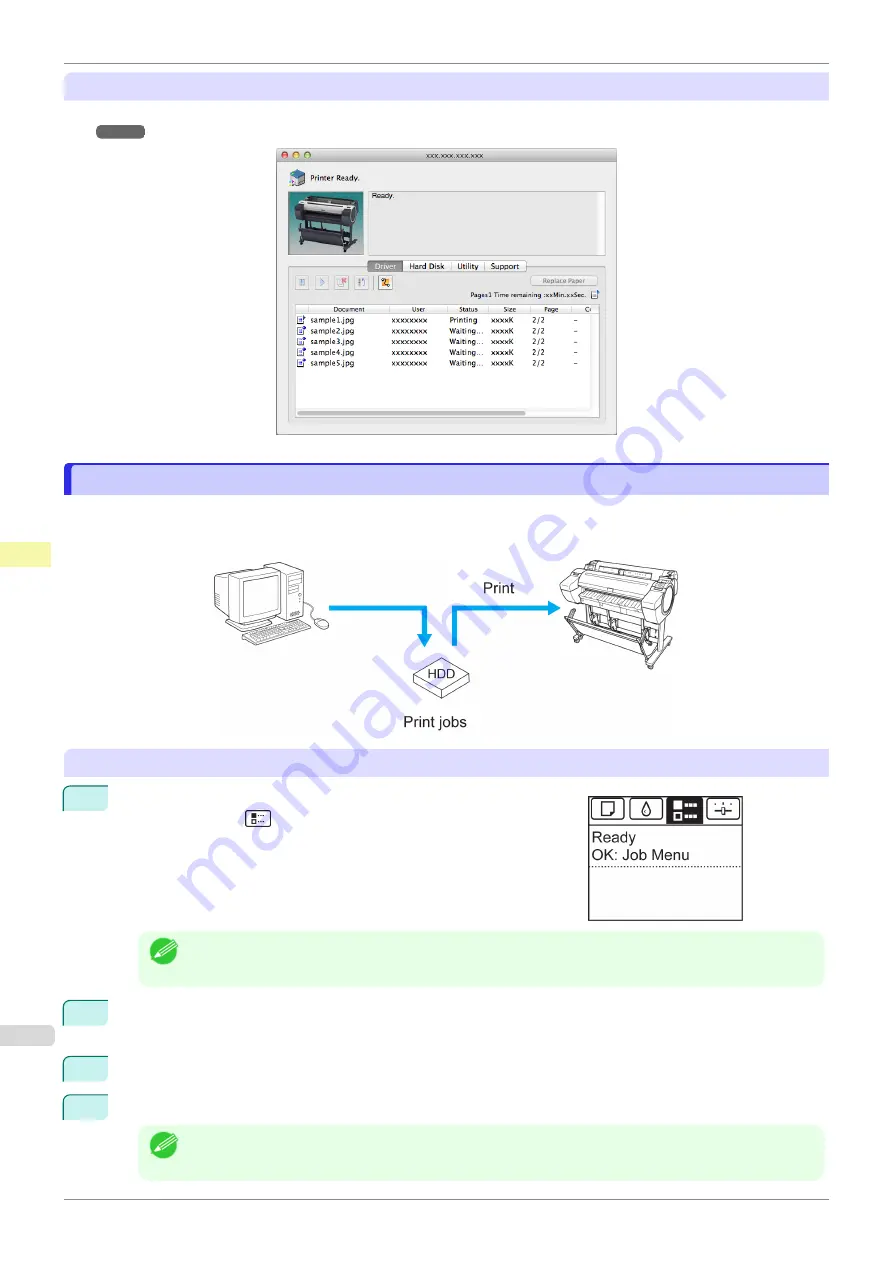
Using imagePROGRAF Printmonitor
Manage jobs as needed on the
Driver
sheet. For details,
Job Management Using imagePROGRAF Printmoni-
Printing Saved Jobs
Printing Saved Jobs
Print saved print jobs stored on the printer's hard disk as follows.
These operations are available from the Control Panel or in RemoteUI, imagePROGRAF Status Monitor, and im-
agePROGRAF Printmonitor.
Using the Control Panel
1
On the
Tab Selection screen
of the Control Panel, press
◀
or
▶
to
select the Job tab (
).
Note
•
If the
Tab Selection screen
is not displayed, press the
Menu
button.
2
Press the
OK
button.
The
Job Menu
menu is displayed.
3
Press
▲
or
▼
to select
Stored Job
, and then press the
OK
button.
4
Press
▲
or
▼
to select the box number (in the range 00–29), and then press the
OK
button.
Note
•
Enter a password if one has been set, and then press the
OK
button.
Printing Saved Jobs
iPF685
Print Job Management
Basic Print Job Operations
492
Содержание imageprograf iPF685
Страница 14: ...14 ...
Страница 28: ...iPF685 User s Guide 28 ...
Страница 248: ...iPF685 User s Guide 248 ...
Страница 398: ...iPF685 User s Guide 398 ...
Страница 434: ...iPF685 User s Guide 434 ...
Страница 466: ...iPF685 User s Guide 466 ...
Страница 520: ...iPF685 User s Guide 520 ...
Страница 536: ...iPF685 User s Guide 536 ...
Страница 640: ...iPF685 User s Guide 640 ...
Страница 642: ...iPF685 User s Guide ENG CANON INC 2015 ...






























