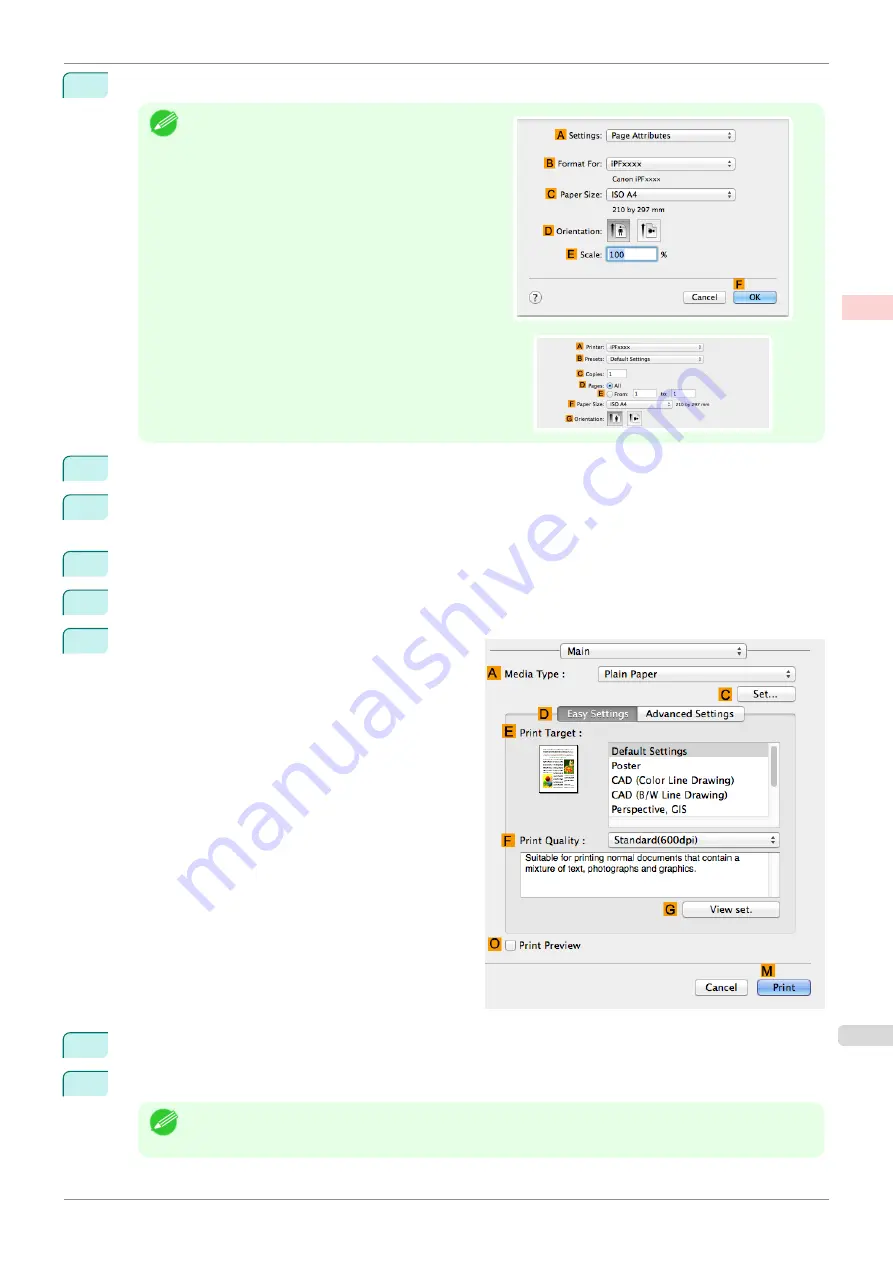
1
Choose
Page Setup
from the application menu to display the
Page Attributes
dialog box.
Note
•
The configuration method varies depending on the
OS and application software you are using.
If
Page Setup
is displayed in the application menu,
the settings are configured by opening the
Page At-
tributes
dialog box from
Page Setup
.
If it is not displayed, the settings are configured in the
upper part of the printer driver displayed when you se-
lect
from the application software menu.
2
Select the printer in the
B
Format for
list.
3
In the
C
Paper Size
list, click the size of the original. In this case, click
ISO A4 - for Paper Tray (Large
Margins)
.
4
Click
F
OK
to close the dialog box.
5
Choose
in the application menu.
6
Access the
Main
pane.
7
In the
A
Media Type
list, select the type of paper that is loaded. In this case, click Plain Paper.
8
After confirming that
D
Easy Settings
is selected, click
Office Document
in the
E
Print Target
list.
Note
•
You can check the settings values selected in the
E
Print Target
list by clicking
G
View set.
.
iPF685
Printing Office Documents (Mac OS)
Enhanced Printing Options
Printing Photos and Office Documents
37
Содержание imageprograf iPF685
Страница 14: ...14 ...
Страница 28: ...iPF685 User s Guide 28 ...
Страница 248: ...iPF685 User s Guide 248 ...
Страница 398: ...iPF685 User s Guide 398 ...
Страница 434: ...iPF685 User s Guide 434 ...
Страница 466: ...iPF685 User s Guide 466 ...
Страница 520: ...iPF685 User s Guide 520 ...
Страница 536: ...iPF685 User s Guide 536 ...
Страница 640: ...iPF685 User s Guide 640 ...
Страница 642: ...iPF685 User s Guide ENG CANON INC 2015 ...
















































