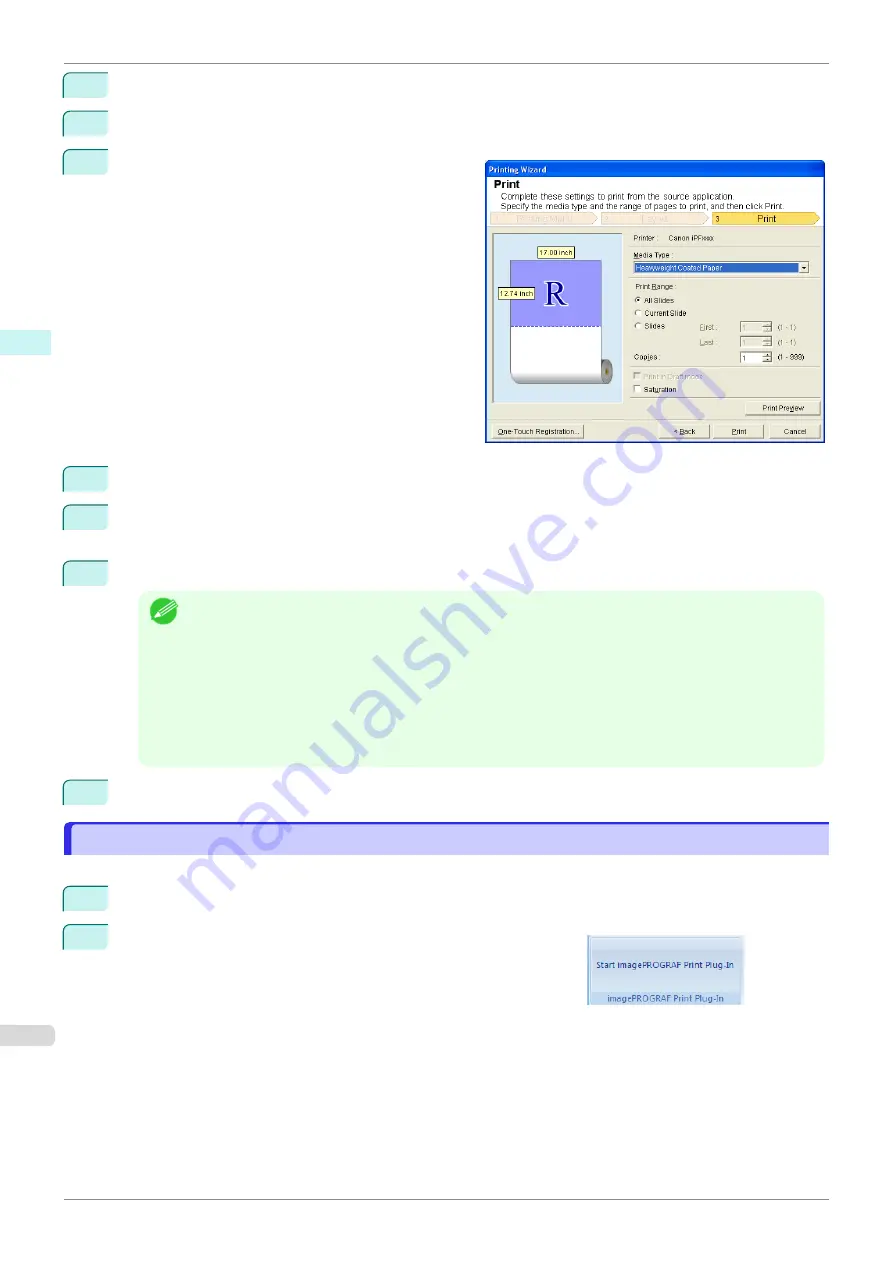
6
Select
Roll Paper Width
that is set in the printer.
7
Select layout.
8
Select
Next
.
9
Select
Media Type
.
10
Select
Print Range
from
All Slides
,
Current Slide
, and
Slides
.
If
Slides
is selected, enter the slide number.
11
Enter
Copies
.
Note
•
When
Print in Draft mode
is selected, printing is fast but the print quality is poor.
•
When
Saturation
is selected, you can print posters, etc., vividly.
•
Press the
One-Touch Registration
button to register the settings. This is useful for multiple printing using
the same settings.
•
Press the
Print Preview
button to display the preview screen. You can confirm and make changes to the
layout in the preview screen.
•
The maximum length for Borderless Printing is the lesser of 14.22 times the roll paper width, or 18.0m.
12
Press
to start printing.
Multi-Page Printing(PowerPoint)
Multi-Page Printing(PowerPoint)
Prints multiple pages as one page. You can print handouts into a single page, or print matter with many pages.
1
Start
Microsoft PowerPoint
.
2
If
Start imagePROGRAF Print Plug-In
is displayed, click it.
Multi-Page Printing(PowerPoint)
iPF685
Windows Software
Print Plug-In for Office
234
Содержание imageprograf iPF685
Страница 14: ...14 ...
Страница 28: ...iPF685 User s Guide 28 ...
Страница 248: ...iPF685 User s Guide 248 ...
Страница 398: ...iPF685 User s Guide 398 ...
Страница 434: ...iPF685 User s Guide 434 ...
Страница 466: ...iPF685 User s Guide 466 ...
Страница 520: ...iPF685 User s Guide 520 ...
Страница 536: ...iPF685 User s Guide 536 ...
Страница 640: ...iPF685 User s Guide 640 ...
Страница 642: ...iPF685 User s Guide ENG CANON INC 2015 ...
















































