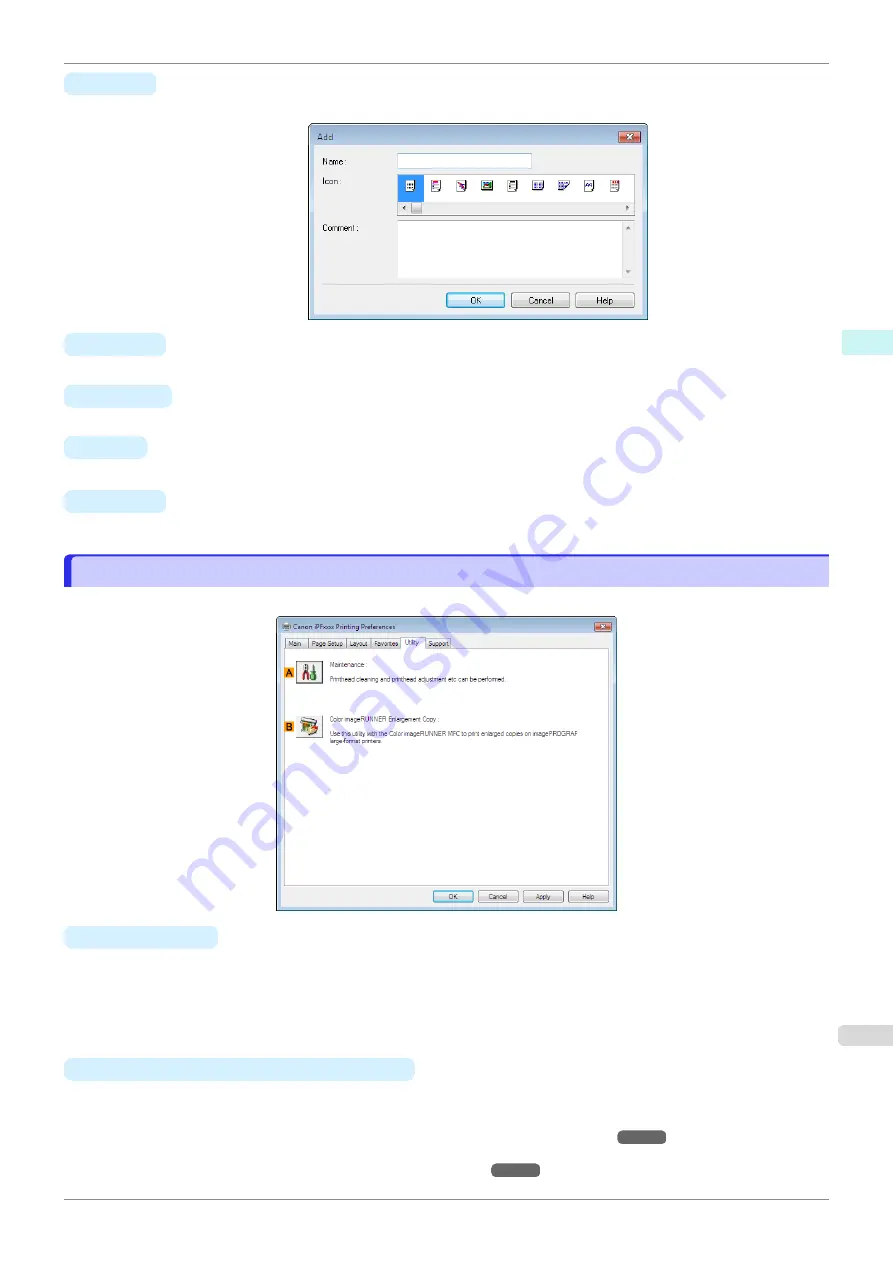
•
H
Add
Click to display the
Add
dialog box, which enables you to add the current print settings as a favorite.
•
I
Import
Click to display the
Open
dialog box, which enables you to import favorite settings saved as a file.
•
J
Export
Click to display the
Save As
dialog box, which enables you to save the favorite settings as a file.
•
K
Up
Click to move the selected favorite up in the
A
Favorites
list.
•
L
Down
Click to move the selected favorite down in the
A
Favorites
list.
Utility Sheet
Utility Sheet
The following items can be executed on the
Utility
sheet. For details on the utilities, refer to the relevant utility help.
•
A
Maintenance
Click to start the
imagePROGRAF Status Monitor
, which offers the following maintenance for the printer.
•
Nozzle (ink ejecting outlet) check
•
Nozzle (ink ejecting outlet) cleaning
•
Head alignment adjustment
•
Feed amount adjustment
•
B
Color imageRUNNER Enlargement Copy
Click to launch
Color imageRUNNER Enlargement Copy
(iR enlargement copy), which enables you to cre-
ate hot folders used for
Color imageRUNNER Enlargement Copy
and assign print settings to hot folders.
•
Printing Enlargements of Scanned Originals from a Color imageRUNNER
For details,
Color imageRUNNER Enlargement Copy
iPF685
Utility Sheet
Windows Software
Printer Driver
169
Содержание imageprograf iPF685
Страница 14: ...14 ...
Страница 28: ...iPF685 User s Guide 28 ...
Страница 248: ...iPF685 User s Guide 248 ...
Страница 398: ...iPF685 User s Guide 398 ...
Страница 434: ...iPF685 User s Guide 434 ...
Страница 466: ...iPF685 User s Guide 466 ...
Страница 520: ...iPF685 User s Guide 520 ...
Страница 536: ...iPF685 User s Guide 536 ...
Страница 640: ...iPF685 User s Guide 640 ...
Страница 642: ...iPF685 User s Guide ENG CANON INC 2015 ...
















































