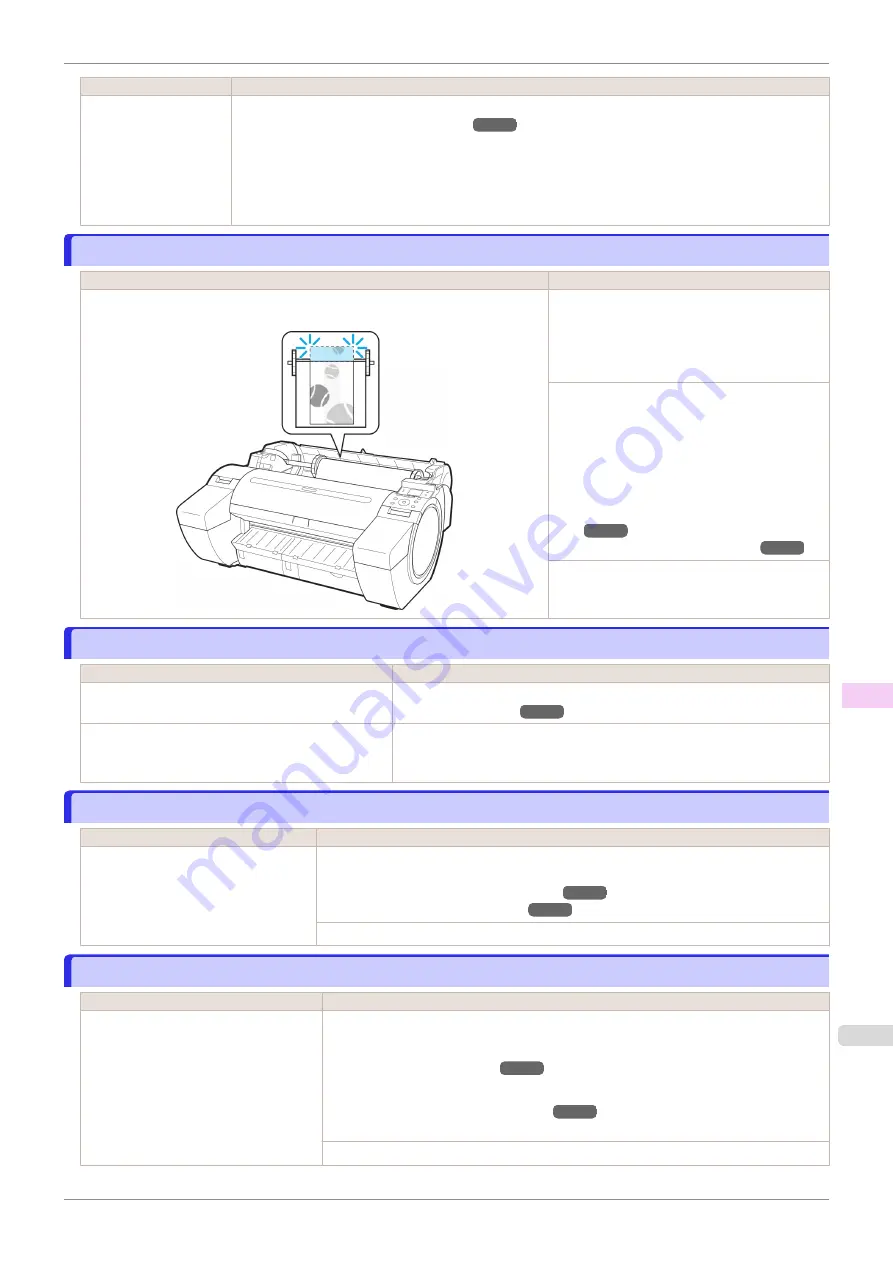
Cause
Corrective Action
Paper has been loaded
askew, or warped paper
has been loaded.
2.
Load the sheet, aligning it with the guide on the right.
3.
Pull the Release Lever forward.
4.
If "
Not finished printing. Finish printing remaining jobs?
" is shown on the Display Screen, press
the
OK
button.
Printing will resume, starting from the page on which the error occurred.
Insufficient paper for job
Insufficient paper for job
Cause
Corrective Action
The printer has received a print job longer than the amount of roll paper left when
ManageRemainRoll
in the Control Panel menu is
On
.
Press
▲
or
▼
to select
, and then press
the
OK
button to resume printing.
However, the roll paper may run out during the
print job and you may not be able to print all of
the document.
Press
▲
or
▼
to select
Change Paper
, and
then press the
OK
button to stop printing.
Either change the printer driver
Paper Source
setting or the
GL2 Settings
>
Paper Source
setting in the printer menu or replace the roll
with a roll that has enough paper for the print
job, and then try printing again.
Removing the Roll from the Print-
Press
▲
or
▼
and select
Stop Printing
or
press the
Stop
button to stop printing.
This paper cannot be used.
This paper cannot be used.
Cause
Corrective Action
Paper smaller than the printer's minimum supported
size has been loaded.
Push the Release Lever back and load paper of the correct size.
Paper has been loaded that is too small to print the
test pattern for printhead adjustment or nozzle check-
ing.
Push the Release Lever back and load unused paper of A4 size or larger.
More than one sheet may be required depending on the adjustment.
Roll printing is selected.
Roll printing is selected.
Cause
Corrective Action
You have attempted to print on a roll,
but no roll is loaded.
Press
▲
or
▼
to select "
Load Roll Paper
", and then press the
OK
button. Load the roll,
and then print.
Attaching the Roll Holder to Rolls
Press
▲
or
▼
and select
Stop Printing
or press the
Stop
button to stop printing.
Roll printing is selected, but sheets are loaded.
Roll printing is selected, but sheets are loaded.
Cause
Corrective Action
A print job for rolls was received when a
sheet is loaded.
Follow these steps to load and print on a roll.
1.
Press
▲
or
▼
to select
Eject Cut Sheet
, press the
OK
button, and remove the sheet.
2.
Load a new roll.
The printer now starts printing the print job.
Press
▲
or
▼
to select
Stop Printing
, and then press the
OK
button.
iPF685
Insufficient paper for job
Error Message
Messages regarding paper
605
Содержание imageprograf iPF685
Страница 14: ...14 ...
Страница 28: ...iPF685 User s Guide 28 ...
Страница 248: ...iPF685 User s Guide 248 ...
Страница 398: ...iPF685 User s Guide 398 ...
Страница 434: ...iPF685 User s Guide 434 ...
Страница 466: ...iPF685 User s Guide 466 ...
Страница 520: ...iPF685 User s Guide 520 ...
Страница 536: ...iPF685 User s Guide 536 ...
Страница 640: ...iPF685 User s Guide 640 ...
Страница 642: ...iPF685 User s Guide ENG CANON INC 2015 ...
















































