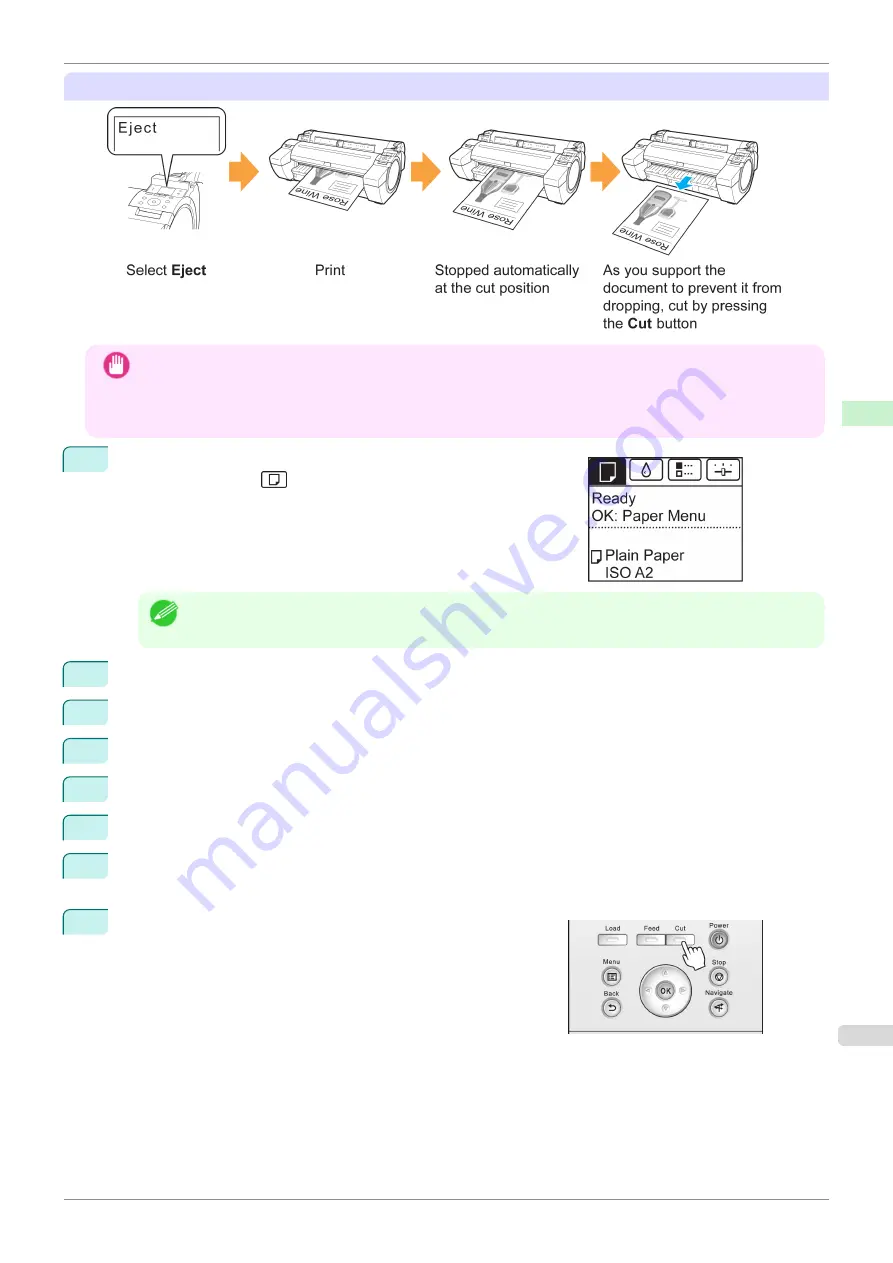
Eject (waiting for ink to dry after printing)
Important
•
When cutting wide printed documents after ejection, have two people support the documents. If the paper drops,
printed documents may be damaged.
•
Do not lift the paper when holding printed documents before cutting. If the paper rises, it may affect the printing
quality or cause rough cut edges.
1
On the
Tab Selection screen
of the Control Panel, press
◀
or
▶
to
select the Paper tab (
).
Note
•
If the
Tab Selection screen
is not displayed, press the
Menu
button.
2
Press the
OK
button. The
Paper Menu
is displayed.
3
Press
▲
or
▼
to select
Paper Details
, and then press the
OK
button.
4
Press
▲
or
▼
to select the type of paper, and then press the
OK
button.
5
Press
▲
or
▼
to select
Cutting Mode
, and then press the
OK
button.
6
Press
▲
or
▼
to select
Eject
, and then press the
OK
button.
7
Starts printing.
When printing is finished, the printer will stop without cutting.
8
Holding the printed document to prevent it from dropping, press
the
Cut
button to cut the roll.
iPF685
Specifying the Cutting Method for Rolls
Handling and Use of Paper
Handling rolls
353
Содержание imageprograf iPF685
Страница 14: ...14 ...
Страница 28: ...iPF685 User s Guide 28 ...
Страница 248: ...iPF685 User s Guide 248 ...
Страница 398: ...iPF685 User s Guide 398 ...
Страница 434: ...iPF685 User s Guide 434 ...
Страница 466: ...iPF685 User s Guide 466 ...
Страница 520: ...iPF685 User s Guide 520 ...
Страница 536: ...iPF685 User s Guide 536 ...
Страница 640: ...iPF685 User s Guide 640 ...
Страница 642: ...iPF685 User s Guide ENG CANON INC 2015 ...






























