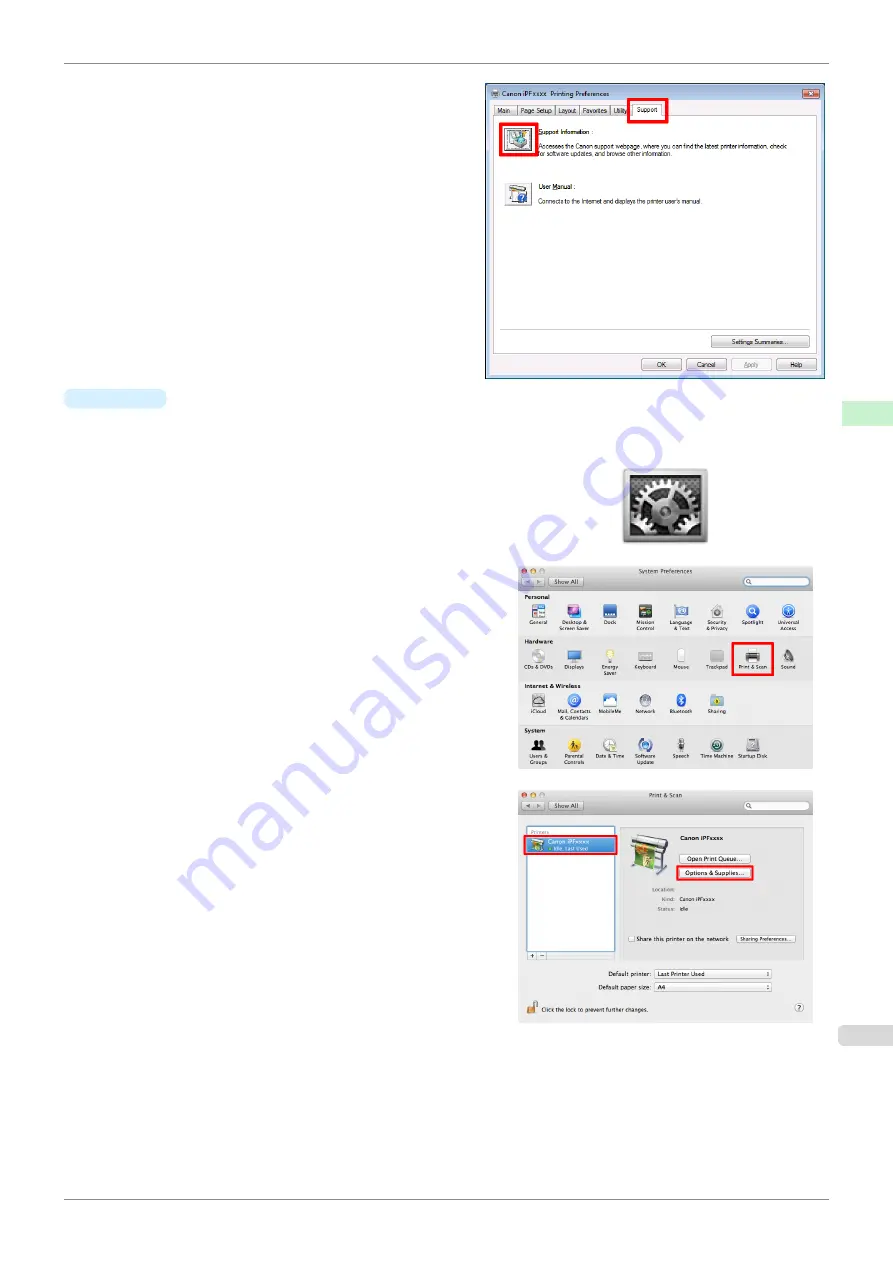
2.
Select the
Support
sheet and click the
Support In-
formation
button.
The default browser on your computer is started
and the imagePROGRAF webpage is displayed.
•
Mac OS
The basic instructions for accessing the dedicated website from the imagePROGRAF Printmonitor are as fol-
lows.
1.
Click the
System Preferences
icon in the
Dock
.
2.
Click
Print & Scan
. (This is identified as
Printers &
Scanners
or
Print & Fax
in other versions of Mac OS
X.)
3.
Select the printer from the list of printers and click
Op-
tions & Supplies
.
iPF685
Updating paper information
Handling and Use of Paper
Paper
335
Содержание imageprograf iPF685
Страница 14: ...14 ...
Страница 28: ...iPF685 User s Guide 28 ...
Страница 248: ...iPF685 User s Guide 248 ...
Страница 398: ...iPF685 User s Guide 398 ...
Страница 434: ...iPF685 User s Guide 434 ...
Страница 466: ...iPF685 User s Guide 466 ...
Страница 520: ...iPF685 User s Guide 520 ...
Страница 536: ...iPF685 User s Guide 536 ...
Страница 640: ...iPF685 User s Guide 640 ...
Страница 642: ...iPF685 User s Guide ENG CANON INC 2015 ...






























