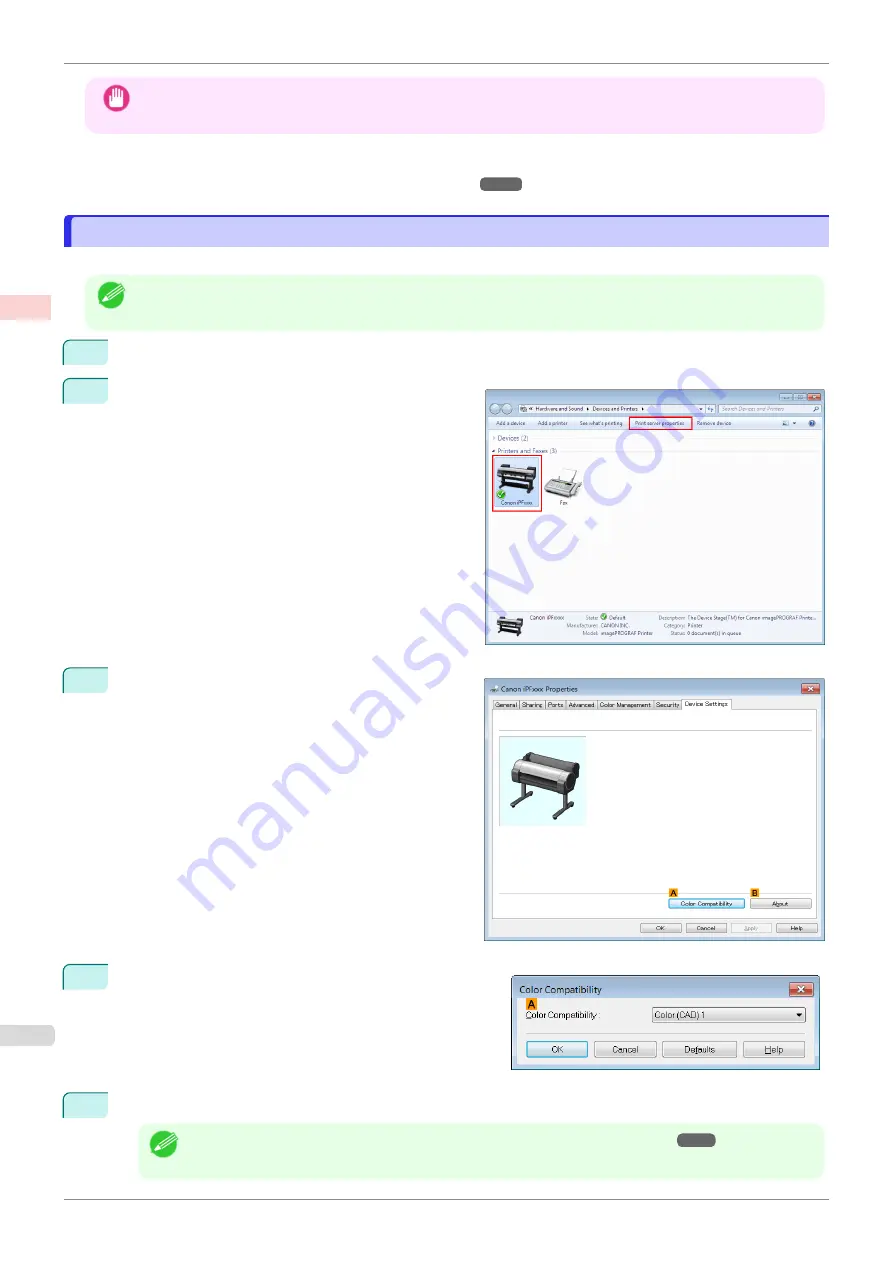
Important
•
If you have selected
Color (CAD) 2
,
Color (CAD) 3
,
Color (CAD) 4
, or
Color (CAD) 5
, it is not possible to match
the colors and image quality produced by the specified printer exactly.
For instructions on configuring
Color Compatibility
, refer to the following topics.
•
Specifying Colors and Printing CAD Drawings (Windows)
Specifying Colors and Printing CAD Drawings (Windows)
Specifying Colors and Printing CAD Drawings (Windows)
You can complete color settings when
Color (CAD)
is selected in
Color Mode
.
Note
•
Color (CAD)
is displayed when you select
Advanced Settings
on the
Main
sheet and set
Print Priority
to
Line
Drawing/Text
.
1
Click
start
>
Printers and Faxes
(or
Printers
).
2
Select the printer, and then display the printer proper-
ties dialog box.
3
Click the
Device Settings
tab to display the
Device
Settings
sheet.
4
Click
A
Color Compatibility
to display the
Color Com-
patibility
dialog box.
5
Select the desired color settings in the
A
Color Compatibility
list.
Note
•
For details on color settings,
Specifying Colors and Printing CAD Drawings
Specifying Colors and Printing CAD Drawings (Windows)
iPF685
Enhanced Printing Options
Printing CAD Drawings
46
Содержание imageprograf iPF685
Страница 14: ...14 ...
Страница 28: ...iPF685 User s Guide 28 ...
Страница 248: ...iPF685 User s Guide 248 ...
Страница 398: ...iPF685 User s Guide 398 ...
Страница 434: ...iPF685 User s Guide 434 ...
Страница 466: ...iPF685 User s Guide 466 ...
Страница 520: ...iPF685 User s Guide 520 ...
Страница 536: ...iPF685 User s Guide 536 ...
Страница 640: ...iPF685 User s Guide 640 ...
Страница 642: ...iPF685 User s Guide ENG CANON INC 2015 ...






























