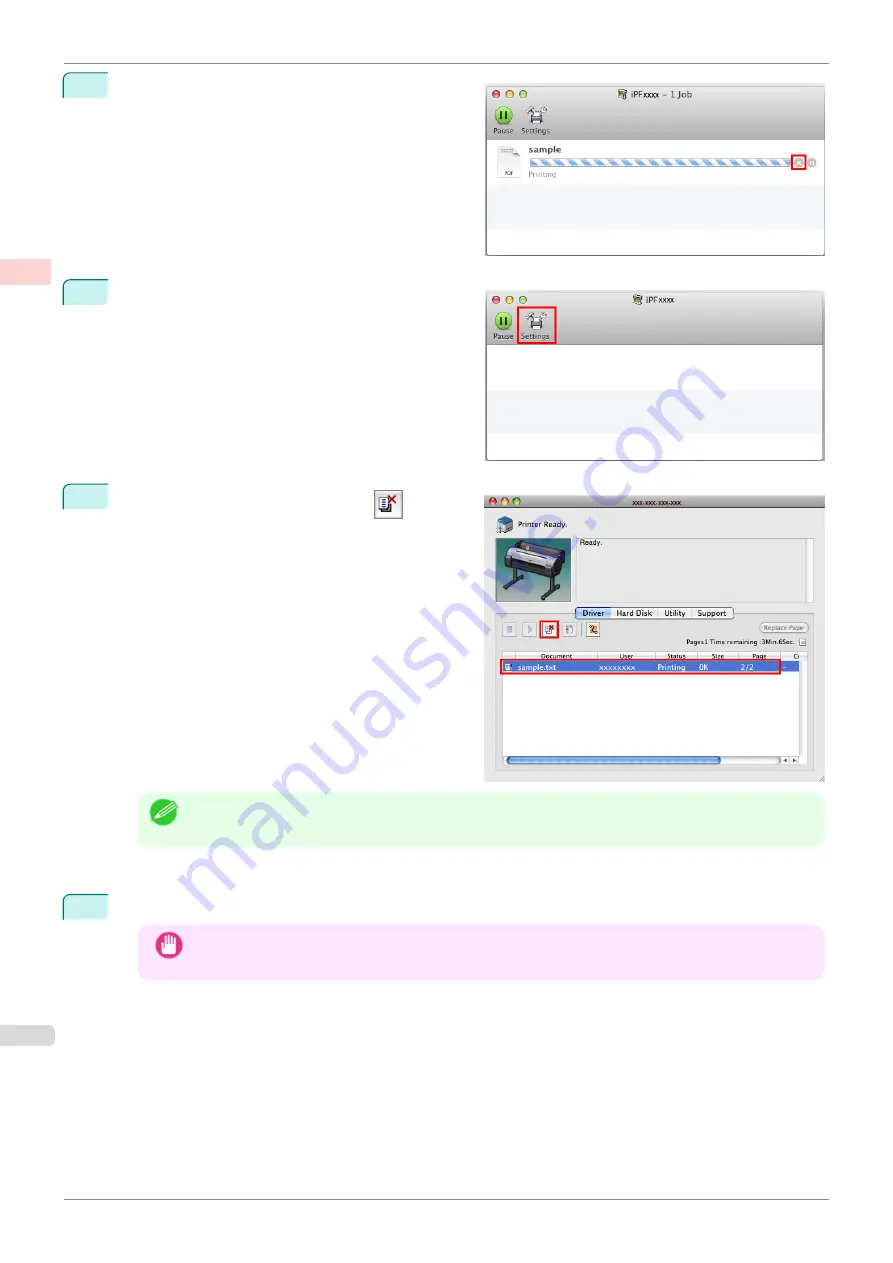
2
Either click
×
for the job to cancel printing or select
the job to cancel printing and then click
Delete
to de-
lete the job.
3
If there are no jobs to stop in the printer window (if
sending the print data to the printer has finished), ei-
ther click
Settings
,
Utility
, and then
Open Printer
Utility
, or click
Utility
to open the imagePROGRAF
Printmonitor.
4
Select the print job to cancel and click
to delete
the print job.
Note
•
The screen may differ slightly depending on the model you are using.
The job sent to the printer is canceled.
5
Exit imagePROGRAF Printmonitor. In the printer window, click
Resume
or
Resume Printer
.
Important
•
Always follow these steps if you cancel print jobs from imagePROGRAF Printmonitor. If you do not re-
start job processing, the next job cannot be printed.
Canceling Print Jobs from Mac OS
iPF685
Basic Printing Workflow
Canceling print jobs
26
Содержание imageprograf iPF685
Страница 14: ...14 ...
Страница 28: ...iPF685 User s Guide 28 ...
Страница 248: ...iPF685 User s Guide 248 ...
Страница 398: ...iPF685 User s Guide 398 ...
Страница 434: ...iPF685 User s Guide 434 ...
Страница 466: ...iPF685 User s Guide 466 ...
Страница 520: ...iPF685 User s Guide 520 ...
Страница 536: ...iPF685 User s Guide 536 ...
Страница 640: ...iPF685 User s Guide 640 ...
Страница 642: ...iPF685 User s Guide ENG CANON INC 2015 ...






























