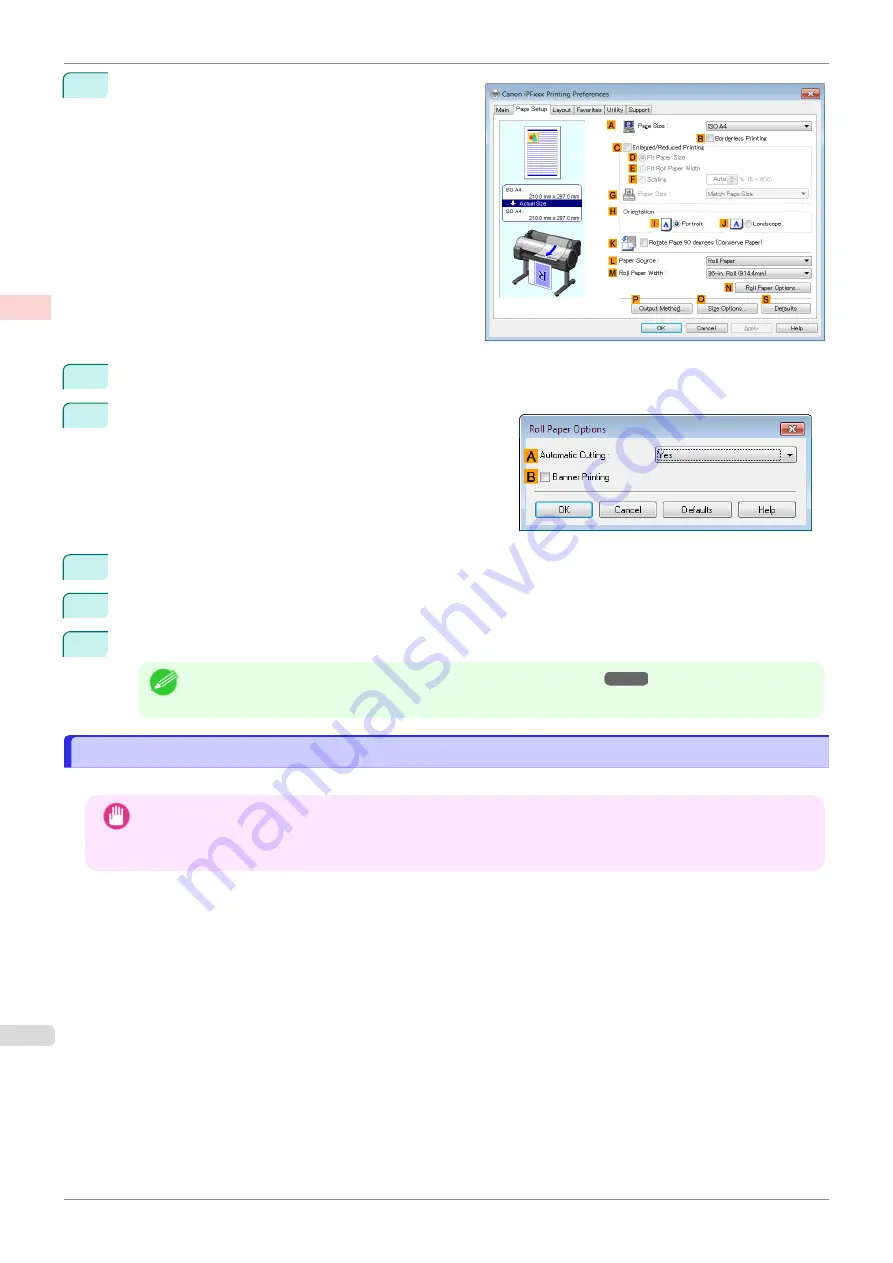
5
Click the
Page Setup
tab to display the
Page Setup
sheet.
6
Select and click a roll paper in the
L
Paper Source
list.
7
Click
N
Roll Paper Options
to display the
Roll Paper Op-
tions
dialog box.
8
Select the
B
Banner Printing
check box.
9
Click
OK
.
10
Confirm the print settings and print as desired.
Note
•
For tips on confirming print settings,
Printing Multiple Pages Continuously (Mac OS)
Printing Multiple Pages Continuously (Mac OS)
This topic describes how to print multiple pages as a single continuous image, without margins between pages.
Important
•
This feature is only available with rolls. It cannot be used when printing on sheets.
•
When using Banner Printing, some of the settings are disabled, including Borderless Printing, Enlarge/Reduce
Printing, and Layout.
Printing Multiple Pages Continuously (Mac OS)
iPF685
Enhanced Printing Options
Tiling and multiple pages per sheet
106
Содержание imageprograf iPF685
Страница 14: ...14 ...
Страница 28: ...iPF685 User s Guide 28 ...
Страница 248: ...iPF685 User s Guide 248 ...
Страница 398: ...iPF685 User s Guide 398 ...
Страница 434: ...iPF685 User s Guide 434 ...
Страница 466: ...iPF685 User s Guide 466 ...
Страница 520: ...iPF685 User s Guide 520 ...
Страница 536: ...iPF685 User s Guide 536 ...
Страница 640: ...iPF685 User s Guide 640 ...
Страница 642: ...iPF685 User s Guide ENG CANON INC 2015 ...






























