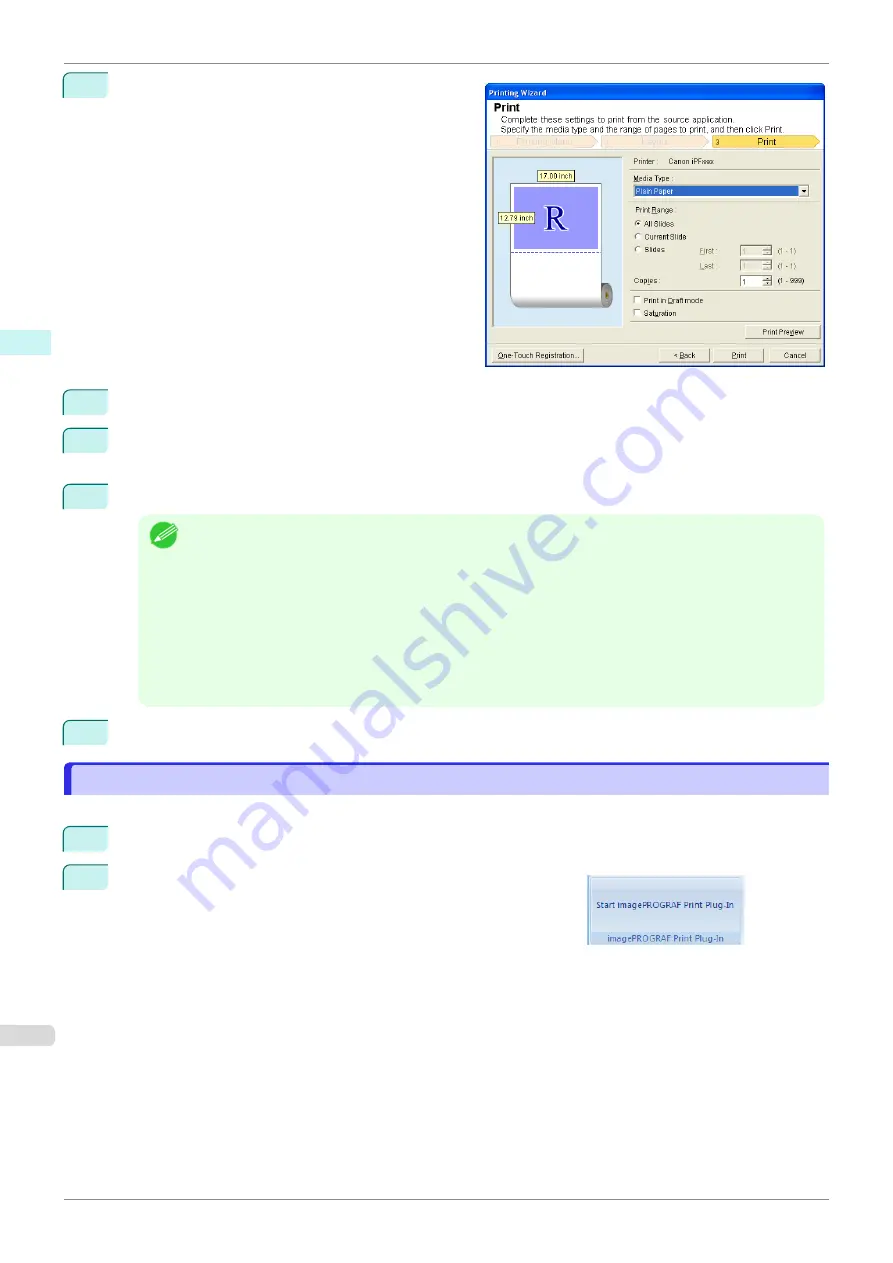
8
Select
Next
.
9
Select
Media Type
.
10
Select
Print Range
from
All Slides
,
Current Slide
, and
Slides
.
If
Slides
is selected, enter the slide number.
11
Enter
Copies
.
Note
•
When
Print in Draft mode
is selected, printing is fast but the print quality is poor.
•
When
Saturation
is selected, you can print posters, etc., vividly.
•
The settings are registered when the
One-Touch Registration
is pressed. This is convenient if you to
need print multiple times using the same setting.
•
Press the
Print Preview
button to display the preview screen. You can check and make changes to the
layout in the preview screen.
•
When you print to the edge of the roll width, the maximum length will be the lesser of 14.22 times the roll
paper width, or 18.0m.
12
Press
to start printing.
Borderless Printing(PowerPoint)
Borderless Printing(PowerPoint)
Prints up to the border of the media. Photos and posters can be printed without worrying about margins.
1
Start
Microsoft PowerPoint
.
2
If
Start imagePROGRAF Print Plug-In
is displayed, click it.
Borderless Printing(PowerPoint)
iPF685
Windows Software
Print Plug-In for Office
232
Содержание imageprograf iPF685
Страница 14: ...14 ...
Страница 28: ...iPF685 User s Guide 28 ...
Страница 248: ...iPF685 User s Guide 248 ...
Страница 398: ...iPF685 User s Guide 398 ...
Страница 434: ...iPF685 User s Guide 434 ...
Страница 466: ...iPF685 User s Guide 466 ...
Страница 520: ...iPF685 User s Guide 520 ...
Страница 536: ...iPF685 User s Guide 536 ...
Страница 640: ...iPF685 User s Guide 640 ...
Страница 642: ...iPF685 User s Guide ENG CANON INC 2015 ...
















































