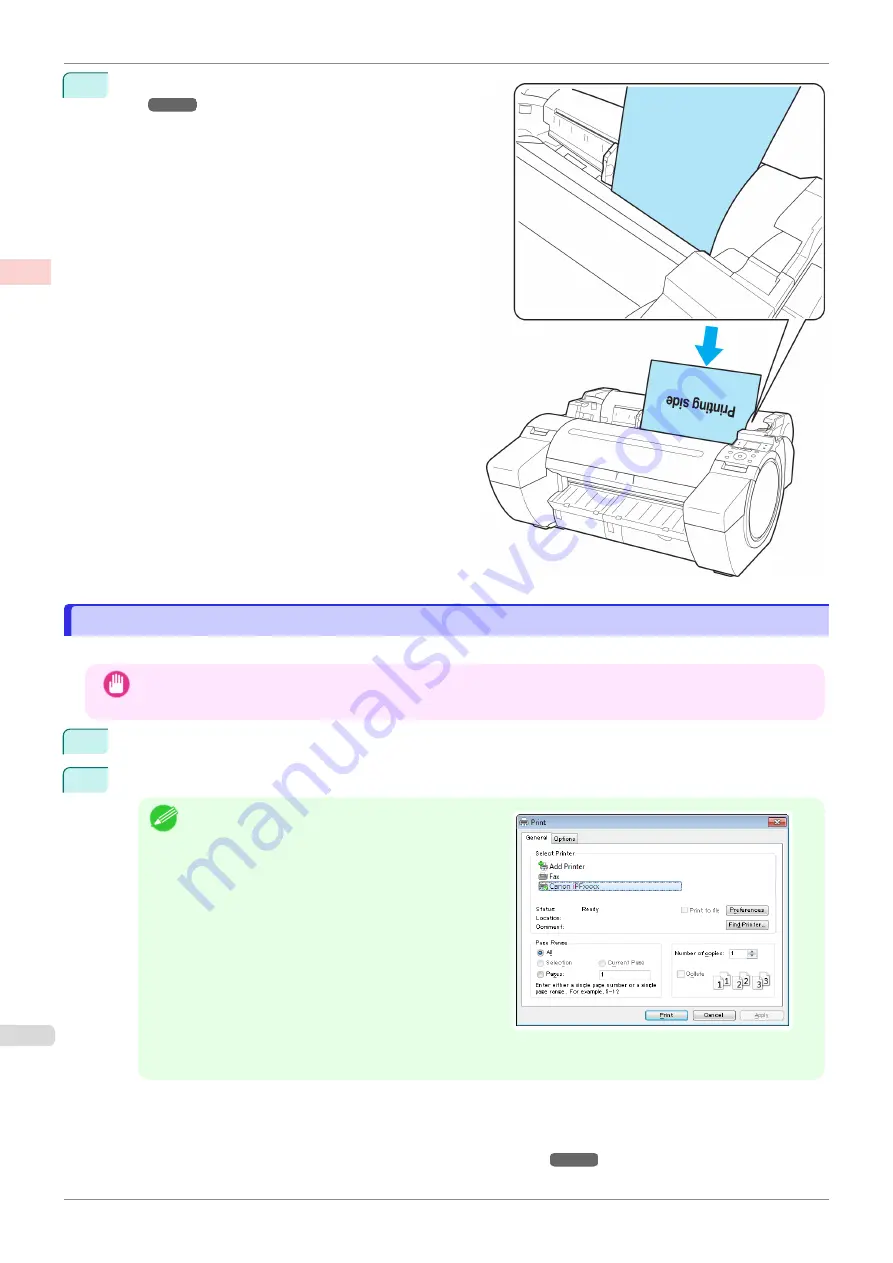
4
Load the sheet.
The printer now starts printing the print job.
Printing in Windows
Printing in Windows
Print from the application menu.
Important
•
We recommend exiting unnecessary applications before printing. Running several applications while printing may
interrupt the transfer of print data and affect printing quality.
1
In the source application, select
from the
File
menu to display the dialog box for printing conditions.
2
After confirming that the printer is selected in the dialog box, click
or
OK
to start printing.
Note
•
The appearance of the dialog box varies depending
on the software application. In most cases, the dia-
log box includes basic printing options and enables
you to choose the printer, specify the range of pa-
ges, number of copies, and so on.
Example: Print dialog box displayed by the applica-
tion
•
If another printer is selected, select the printer you want to use under
Select Printer
or in the dialog box
displayed after clicking
Printer
.
Settings for many printing methods (including enlarged or reduced printing, borderless printing, and so on) are dis-
played in the printer driver dialog box. There are two ways to access the printer driver dialog box, as follows.
•
From the application
Accessing the Printer Driver Dialog Box from Applications
Printing in Windows
iPF685
Basic Printing Workflow
Printing procedure
22
Содержание imageprograf iPF685
Страница 14: ...14 ...
Страница 28: ...iPF685 User s Guide 28 ...
Страница 248: ...iPF685 User s Guide 248 ...
Страница 398: ...iPF685 User s Guide 398 ...
Страница 434: ...iPF685 User s Guide 434 ...
Страница 466: ...iPF685 User s Guide 466 ...
Страница 520: ...iPF685 User s Guide 520 ...
Страница 536: ...iPF685 User s Guide 536 ...
Страница 640: ...iPF685 User s Guide 640 ...
Страница 642: ...iPF685 User s Guide ENG CANON INC 2015 ...






























